Editor's note: Earlier today we shared a story about Hillsborough School District in New Jersey, the first district to adopt the complete Google for Education solution. Today, we continue their story with an interview between Cristin Frodella, Head of Education Marketing at Google, with a few educators from the district — Todd MacDonald and Cara Flash (Technology Integration Specialists), Susan Fajen (4th grade teacher), and Jennifer Tuller and Carrie Sanchez (5th grade teachers).
Cristin: What impact have you have seen from using Google for Education that you couldn’t get with other products?
Susan: Google tools offer more possibilities for addressing a variety of student learning styles, which puts the kids in the "driver's seat" as far as engagement goes. Whatever you did before technology — packets, worksheets, notes, dry erase boards — you can do on a tablet or Chromebook. It's all inside.
Todd: In many of our Chromebook classes we’ve seen a big shift towards collaborative, student-centered learning. In these classrooms, you’ll find students that are self-directed, working at their own pace, switching between tasks with ease, and constantly working with their peers, both virtually and face-to-face. And in classes that use Nexus tablets, we’ve seen teachers finding new ways to differentiate instruction, giving students access to different apps, books and videos based on each student’s different needs.
Jennifer: Not only do I see the students engaged more, but they take ownership of their learning. They have the world at their fingertips at all times and can find out the answer to anything at any moment. They even email me resources that they find at all hours to help them and their peers understand and study the concepts that we are learning in class.
Cristin: Was there anything particularly surprising about the impact of Google for Education at your schools?
Todd: There were concerns that increased technology usage would take away personal interactions, but we actually found that the majority of students and teachers in our programs feel closer. They take advantage of the technology tools to stay connected whenever and wherever they choose. Teachers spend more time working with individuals and small groups, because the new technology has allowed them to monitor what each student is doing at any given time and adjust instruction on the fly.
Cristin: What’s your advice for teachers getting started with Google Apps for Education?
Carrie: Take full advantage of Google Apps to encourage teamwork. The most unexpected impact I’ve seen has to be the camaraderie between the students — and myself. There’s a willingness to problem-solve and help one another when working within the technology. These technologies foster teamwork otherwise not possible in the traditional classroom.
Susan: Ease into it and let the kids help. They catch on quickly. It's always good to have a few kids in the classroom who can be the experts and roam around the room to help you and the other students.
Cristin: What’s your advice for educators whose students will have Chromebooks in their classrooms?
Todd: Learn the basics before doing anything in the classroom. This goes for teachers and students — everybody should know how to use Gmail (for sending, receiving, and organizing mail), Google Drive (for creating, naming, sharing documents and folders), and Calendar (for organizing agendas and tasks).
Jennifer: Yes — start with the Google Apps basics, but also join online professional communities, such as Edutopia, to learn about how other teachers are finding success with Chromebooks in the classroom. The Chromebook is your paper and pencil — you can do pretty much anything on it that you did before, but with newer, exciting tools.
Cristin: Finally, what advice do you have for teachers getting started with tablets with Google Play for Education?
Cara: Tablets with Google Play for Education help teachers search for tools and apps by grade level, content or curriculum standards. Take your time to look through what is available and test out the app yourself or with a small group of students before rolling it out to everyone.
Susan: Encourage students to stay organized from the start using some simple tools. They can try Google’s app Keep. It’s great for organizing & note taking, and everything can be saved on Drive. Also AnyDo is a great organizational tool to help students accomplish all their tasks.
Todd: I would also advise that teachers not put pressure on themselves to become masters of the technology. There is too much to learn, too little time to do it, and once you learn it, everything changes anyway! Teachers should continue to be the experts in their subject matter, learn enough to facilitate the technology, and design learning experiences where students are the ones working hardest in the classroom.














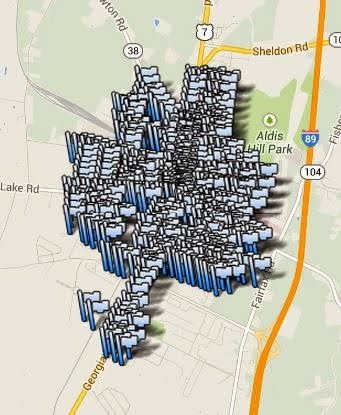



.png)






