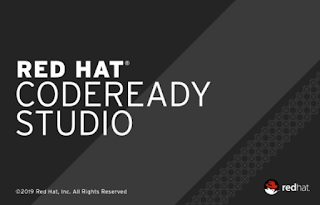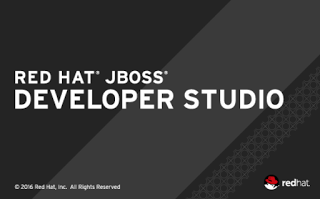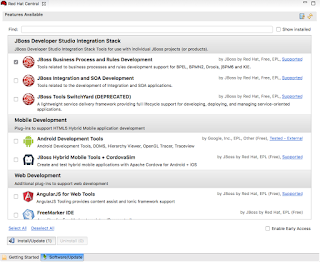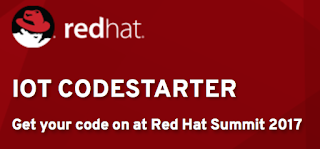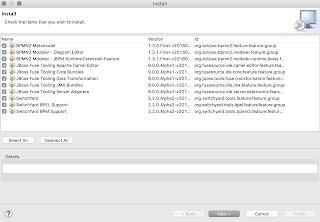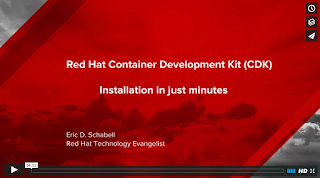|
| Get started today with Red Hat CDK 2.2 |
When an application developer or architect tasked with exploring the possibilities that containerized applications offer, nothing is easier than the Red Hat Container Development Kit (CDK).
The Red Hat CDK has all the Cloud tooling you need for your local OSX, Linux or Windows environment and it has a few containers pre-configured for you to explore.
Last week this project released version 2.2, so we updated the automated installation project called the
Container Development Kit Install Demo.
This article will get you started in just minutes with the entire
Red Hat CDK installed locally on your personal machine to provide you with your very own personal private PaaS.
My testing on a simple macbook pro resulted in startup times exceeding those of the previous release and I consistently was able to get the OpenShift Enterprise virtual image starting in just 1:30 (one minute and 30 seconds)!
What you get
First off, the Red Hat CDK is a product that is available to customers and partners, for more details on who has access and how to obtain access,
see Red Hat Developers. Also for the details around what specifications for your machine,
see the online documentation.
The Red Hat CDK is packaged into a RHEL 7 virtual machine that you can start on your machine after installing this project. There are several choices provided with pre-configured installations, but they all include the basic setup for Docker and the tools needed to start leveraging Docker based containers.
The following containers can be started after installing this project for you to start exploring:
- OpenShift - a containerized version of OpenShift can be started that can be accesses through a Web console in your browser or via the OpenShift command line tools. Explore your very own private PaaS developer experience with this container.
- Kubernetes - a container to set you up for exploring a Kubernetes cluster. It is setup to run as an all-in-one Kubernetes master to manage pods and node for running multiple pods.
On top of this you can start creating your own container based applications after you are comfortable with how these examples work.
Container development
As you might not want to go through all the steps in the installation guide time and again to setup the Red Hat CDK on your machine, here I hope to make it so simple anyone can do it.
Not only that, you can do it in just four steps, I promise! It is really that easy with the fully automated
Container Development Kit Install Demo project put together to make the process both fool proof and repeatable. So what are the three steps you ask?
- Download and unzip CDK install demo.
- Add products as needed, free downloads available here.
- Run 'init.sh' or 'init.bat' file.
- Read and follow displayed instructions and enjoy the Red Hat Container Development Kit (CDK) on your local machine!
It will check if you have the pre-requisites installed, but if you don't and start the installation it will stop, warn you and provide the links to go and get what is missing. The same goes for the products needed, which depend on your OS for the correct virtual image you need to run the Red Hat CDK, don't worry, it will point you in the right direction if you read the output.
For more information around containers, a Cloud stack and why you need to care about this containerized stack for your application development, see the
App Dev Cloud Stack series that takes you on a tour of the Red Hat Cloud Suite.
Be sure to visit the
Red Hat Demo Central collection of example applications and projects to get you started containerizing various JBoss technologies.