Flash Player Help
Table of Contents
Display settings
- What are display settings?
- What happens if I do nothing?
- What is hardware-accelerated scaling?
- Will hardware-accelerated scaling work on all computers?
- If I have display problems with Flash Player, what should I do?
- How can I display this panel again?
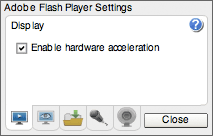
What are display settings?
Display settings allow you to use hardware-accelerated scaling to improve the speed of playback in Flash Player.
What happens if I do nothing?
By default, Enable Hardware Acceleration is selected to improve the quality of playback in Flash Player, particularly the performance of full-screen playback.
What is hardware-accelerated scaling?
Although Flash Player can display high-quality video and images by itself, hardware-accelerated scaling uses the video or graphics card on your computer to display images and video more clearly and quickly than Flash Player can on its own.
Will hardware-accelerated scaling work on all computers?
For hardware-accelerated scaling to work, you need Microsoft DirectX 9 with VRAM 128MB for Windows and OpenGL for Apple Macintosh, Mac OS X v10.2 or higher. There might be compatibility issues with older hardware and drivers. (See Flash Player system requirements.) With older versions of Flash Player, you should not see dramatic changes as the player reverts from hardware-accelerated scaling back to software scaling.
If I have display problems with Flash Player, what should I do?
If you have display problems with Flash Player, such as poor picture quality or slow display times, deselect Enable Hardware Acceleration in the Display panel. This should eliminate hardware or driver compatibility problems with Flash Player. Flash Player then uses software to scale and display the content.
How can I display this panel again?
To view the Display panel:
- Right-click (Windows) or Control-click (Macintosh) the application image during playback.
- From the context menu, select Settings. The Display panel is the first panel shown.