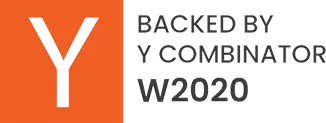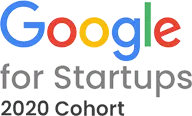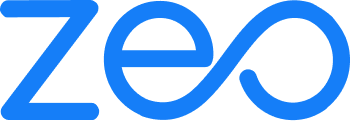More Articles

Revolutionizing HVAC Service Efficiency with Advanced Routing Software
Reading Time: 3 minutesDo you need help to gain deep insights into HVAC tech performance? Traditional methods like phone calls and spreadsheets need

Why Choosing the Right Route Planner Matters for HVAC Businesses?
Reading Time: 4 minutesIn the HVAC industry, efficient route planning is not just a convenience—it’s a necessity. HVAC technicians must juggle busy schedules,

5 Common HVAC Routing Mistakes and How Zeo Route Planner Solves Them
Reading Time: 4 minutesEfficient route planning to avoid HVAC routing mistakes is crucial in the industry. Without improving HVAC routes, technicians face wasted

How Zeo Route Planner Simplifies HVAC Service Routes in the USA
Reading Time: 3 minutesIn the bustling landscape of HVAC services in the USA, technicians face a myriad of challenges that can hinder their

Top 5 Benefits of Using Zeo Route Planner for HVAC Technicians
Reading Time: 3 minutesIn the fast-paced world of HVAC services, time is money. Technicians are constantly on the move, navigating through traffic, rushing

Elevate Your HVAC Service with Intelligent Route Planning
Reading Time: 5 minutesIn today’s fast-paced business environment, effective management of field service operations is an important daily task for HVAC companies. The