








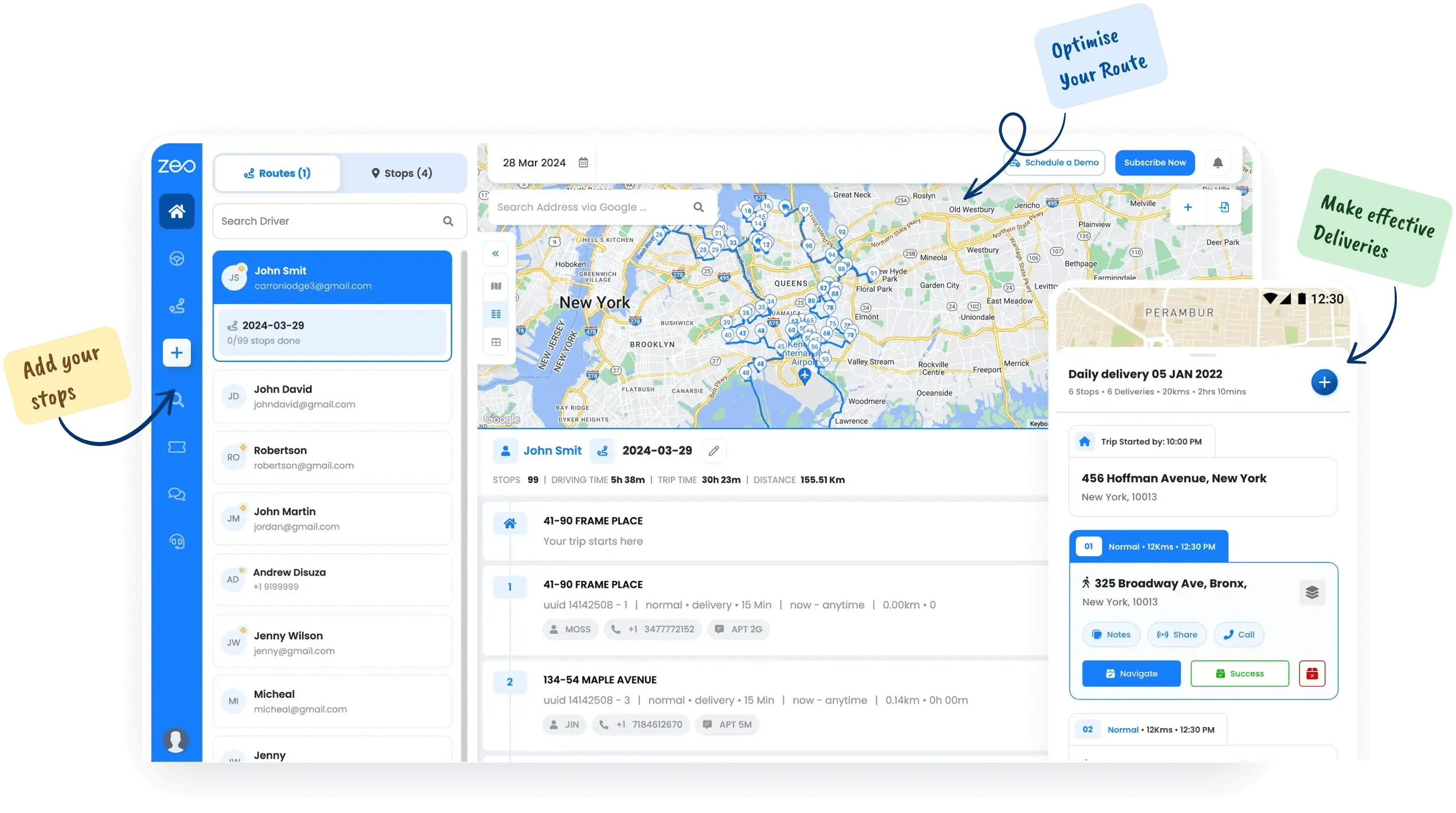



















Being a courier this app is great value. Although a few points…..
doing 100+ stops a day, it would be great if pressing the done button had a bit of a delay. Sometime accidentally press it twice without noticing and then find out i missed a few stops at the end of the day and have to go back.

Courier Driver
Experience streamlined route planning with our advanced algorithm, cutting travel time and costs.
Learn MoreReal-time tracking and precise ETAs keep you informed and in control.
Learn MoreSimplify driver training with our user-friendly, interactive mobile app.
Learn MorePersonalize customer communications with your brand's unique touch.
Learn MoreAccess detailed analytics for smarter, data-driven fleet management decisions.
Learn MoreEfficiently assign deliveries with one-click auto-assign, optimizing your operations.
Learn MoreUsed by over 1.5 mn drivers across 150 countries to finish their work faster!
An end-to-end solution to manage your whole fleet of drivers- create routes for them, track delivery progress, view live location and keep your customers in loop.


Deliver faster and plan your routes better with zeo route planner- create your routes in advance, add proof of delivery and share live updates with customers.
Explore our blog for insightful articles, expert advice, and inspiring content that keeps you informed.

Reading Time: 5 minutesIn the race to win customers, last-mile delivery is the final lap where companies can really leave an impression. But

Reading Time: 5 minutesHow much control do you really have over your deliveries once they’re on the road? In the last mile of

Reading Time: 3 minutesTransparency is no longer just a bonus in customer service; it’s an expectation, especially in delivery operations fulfillment. Today’s customers
Follow these steps to add a stop by typing and searching:
Follow these steps to add stops in bulk using an excel file:
Follow these steps to add stops in bulk by uploading an image:
Follow these steps to add stop if you have Latitude & Longitude of the address:
Follow these steps to add stop using QR Code:
Follow these steps to delete a stop: