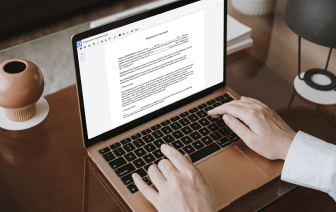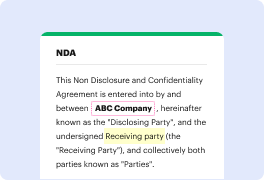
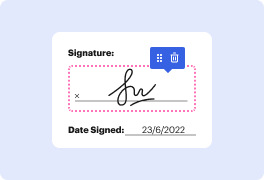
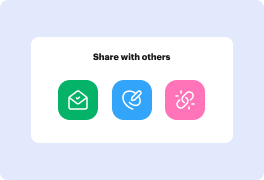

If you need to Export PDF, a DocHub profile is all it takes.
No reason to spend hours learning how to Export PDF, as it is a matter of a few minutes with an intelligible file editor by DocHub. Try it free of charge.


In this video tutorial, Brandon from CAD Intentions demonstrates how to save a drawing as a PDF or plot it to a PDF. The process is not straightforward within the plot and layout manager, so the tutorial provides a step-by-step guide on how to do it. Brandon also mentions his AutoCAD productivity webinar and AutoCAD fundamentals and workflows course, providing links for discounts in the video description. The tutorial quickly shows how to save a drawing as a PDF in both layout and model space.