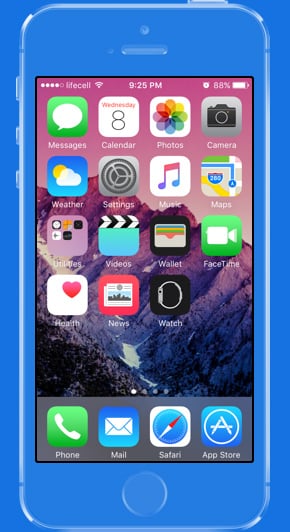TOTAL DOWNLOADS
To recover lost or deleted data from your iPhone, you need to:
- Download and install Disk Drill on your Mac.
- Connect your iPhone to your Mac and trust the connection.
- Launch Disk Drill, select your iPhone, and start the scan.
- Choose the files you wish to recover.
- Recover the selected files to a safe location on your Mac or an external drive.