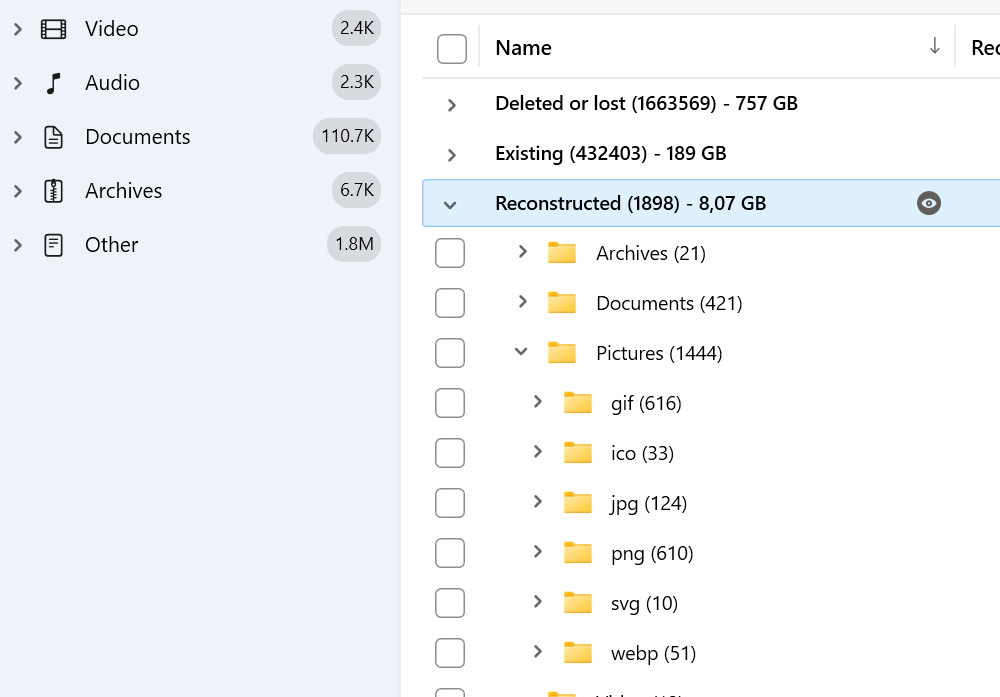Not all data recovery solutions are equal, and each excels in different regards. The table above shows each recovery app’s major features, pros, and cons. However, raw datapoints don’t tell how those solutions perform in action. Read on for a brief summary of each app. Read more
Close
1. Disk Drill Data Recovery Software
A quick look at the table above shows why Disk Drill almost always dominates most "best data recovery apps" lists: it ticks nearly all boxes. It's easy to use but hides a powerful recovery engine and many useful features under the hood. Its straightforward and affordable pricing is the icing on the cake.
2. Recuva
Thanks to its mind-numbingly simple interface and zero limitations, Recuva justifiably became one of the most popular data recovery solutions. In most data loss scenarios, this was more than enough. However, in its current state, it seems as if its glory days are behind it.
The formerly popular data recovery app may frequently falter. It might miss some files and fail to recover others. You can try it to seek some deleted files. However, it would be best to look elsewhere if your storage device's condition is rapidly deteriorating, and you need to save your files as soon as possible.
3. EaseUS Data Recovery Wizard
EaseUS's Data Recovery Wizard can usually get back most files from a problematic piece of storage. That should be enough to warrant a try to check how many of your files it can find.
Even if your data is stored in some obscure format, Data Recovery Wizard will probably recognize it. That's thanks to its support for more than a thousand file signatures. Do you need such extensive support for lesser-known file formats? Then, maybe the app's higher price (compared to competitors like Disk Drill) will be worth it.
4. Restoration
Many people used to vouch for it. However, today, Restoration lags far behind the competition. It lacks features, a modern interface, and doesn't produce the best results at acceptable speeds.
5. TestDisk
TestDisk is an app for "fixing" partitions, not bringing back files. However, it's accompanied by Photorec. And that one can locate and recover a wide range of files quickly and, best of all, for free.
TestDisk's Photorec "sibling" is an excellent solution for everyone familiar with tech-lingo and fond of keyboard-driven shell-based apps. Everyone else would probably prefer a more user-friendly alternative.