Apple TV User Guide
- Welcome
- What’s new in tvOS 18
-
-
- Stream audio and video to Apple TV
- Use AirPlay-enabled speakers with Apple TV
- Use AirPods or Beats with Apple TV
- Connect Bluetooth devices
- Use your iPhone, iPad or Apple Watch as a remote
- Use your iPhone or iPad as a keyboard
- Use your iPhone or iPad as a web camera
- Use Siri on other devices to control Apple TV
- Create personalised screen savers
-
-
- TV app at a glance
- Navigate the Apple TV app
- Subscribe to Apple TV+, MLS Season Pass or a channel
- Start watching on the Home screen
- Control video playback
- Search in the Apple TV app
- Watch Apple TV+ Originals
- Watch MLS
- Watch sport
- Buy or rent movies and TV shows
- View movies and TV shows in your library
- Manage recommendations
- Adjust TV app settings
-
- Music app at a glance
- Subscribe to Apple Music
- Start listening on the Home screen
- Control music playback
- Search for songs, artists and albums
- Discover new music
- Use Apple Music Sing
- Play music together using SharePlay
- Listen to radio stations
- Watch music videos
- Browse music in your library
- See what your friends are listening to
- Manage recommendations
- Adjust Music app settings
-
- Fitness app at a glance
- Connect your Apple Watch or iPhone
- Subscribe to Apple Fitness+
- Start working out in the For You screen
- View workout details and control playback
- Browse or search for workouts
- Save workouts for later
- Combine workouts with Stacks
- View and manage your Custom Plan
- Work out together using SharePlay
- App Store
- Search
-
- Copyright
Experience Spatial Audio on Apple TV
When you use AirPods or Beats headphones with Apple TV, you can turn on Spatial Audio to listen in an immersive cinema-like environment with sound that surrounds you.
Note: Spatial audio requires AirPods 3, AirPods 4, AirPods Pro, AirPods Max, Beats Fit Pro, Beats Studio Pro or Beats Solo 4, and Apple TV 4K (see Which Apple TV do I have?).
Connect your AirPods or Beats headphones to Apple TV.
While watching a movie or TV show or listening to music, press and hold
 to open Control Centre, then navigate to
to open Control Centre, then navigate to  .
.Do either of the following:
Select Spatial Audio, then select Head Tracked, Fixed or Off.
Fixed spatial audio creates a consistent immersive sound in your AirPods or Beats. Head-tracked spatial audio changes what you hear based on the movement of your head, so that the audio always sounds like it’s coming from one point in space.
Select Spatialise Stereo to turn personalised spatial audio on or off.
Personalised spatial audio uses a customised scan of your ear geometry for even better sound. To experience this feature, you need to set up a Spatial Audio profile on iPhone using the same Apple Account as your user profile on Apple TV. For more information, see Control Spatial Audio and head tracking in the AirPods User Guide.
When you’ve finished making changes, press
 or
or 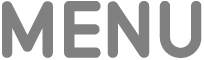 on your remote.
on your remote.