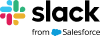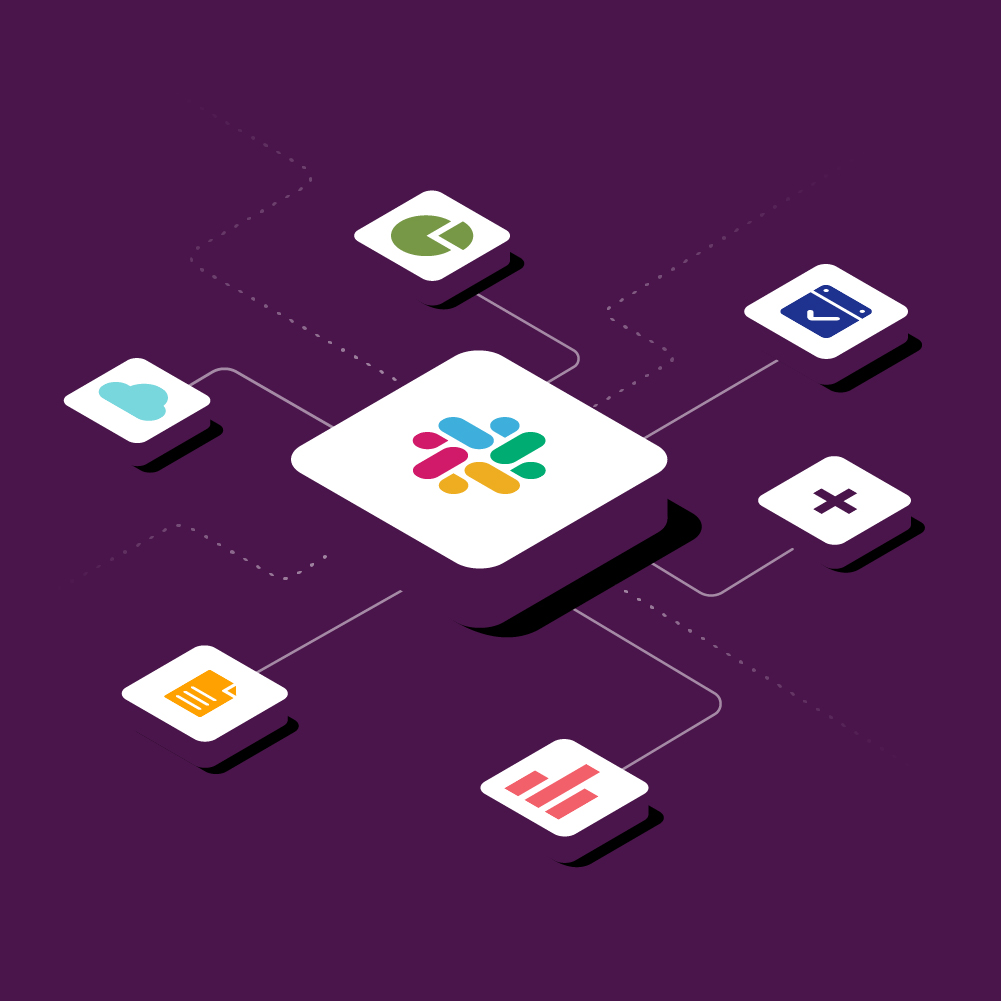Slack brings all your tools and workflows in one place
If there’s one problem we ponder each workday, it’s this: adopting new software improves the way we work, but more tools means more windows and tabs — and more distractions. In our State of Work report, 68% of respondents told us that more tools make for a better workplace, but they come at a cost: at least 30 minutes a day spent switching between them.
Slack’s platform streamlines your tools and workflows into one place, lifting the mental load of jumping from app to app. When you’re able to quickly find, share, and act on information across your tools, you can quit juggling tabs and stay focused on more meaningful work.
1. Bring information from your tools into Slack
Your tools house important context and information in separate places—knowledge you need to get work done. Sharing information in Slack moves all that useful context out of browser tabs and into channels, where your entire team can see (and act) on it.
Share links
Not all links need to be clicked — sometimes you just need a few details. After pasting a link into a channel, apps like Zendesk parse out key information into a preview link so you can gather context before deciding to open a new browser tab.
This is especially handy when only a few people have licenses for a tool — teams can quickly align on key details and move forward without needing full access to a tool.
Add files
Slack integrates with all major cloud-based file management tools, including Google Drive, Microsoft OneDrive, Dropbox, and Box.
No need to open a new tab to find a file link—you can search for documents and share them right from Slack. Start by clicking the 📎 paperclip button on the right side of the message field.

After you share a file, the title and contents are indexed in Slack, so you can easily search for discussions around the document. Plus, the app will automatically check if everyone has access to the file and make it easy to update file permissions in a few clicks.
2. Pipe real-time alerts into Slack
Whether you’re tackling an incident, chasing a new deal, or handling another time-sensitive matter, responsiveness can be the difference between your team’s next success—or setback.
Slack brings together the right people, at the right time, in the right place to quickly move forward with a course of action. For example, you can use the Salesforce app to set up a custom alert. When sales opportunities are updated, the Salesforce app will automatically inform a channel so the cross-functional team can immediately start working on next steps.

More apps that boost team responsiveness:
- Pagerduty helps engineering teams speed up incident resolution.
- Drift allows marketing and sales teams to quickly respond to inbound leads.
- Twitter helps communication teams track and react to the latest media activity.
3. Take action with essential tools in Slack
Use built-in shortcuts
Apps make it quick and easy to take care of those pesky high-frequency, low-effort tasks, without leaving Slack. Click the slash command button in the message field to access shortcuts that kick off tasks and workflows, right from Slack.
Use shortcuts from apps to:
- Create events with Google Calendar or Outlook Calendar
- Start a poll or a survey with Polly or Simple Poll
- Create a new task with Monday.com
Start a call
When discussions start to get complex or lengthy, it might be a good time to call a timeout and chat face-to-face. Slack has a built-in calling feature so it’s easy to start a video or voice call right from Slack with a click of the 📞 phone button.

You can even launch a call using leading video conferencing apps: all your team’s admin has to do is customize the phone button and you’re set!
Voice and video
Voice and video
Voice and video
Voice and video
4. Automate routine processes in Slack
All projects require coordination to get work done—gathering team updates, submitting requests, and more. These routine tasks add up, taking time away from business-critical work.
Create custom workflows
Using Workflow Builder, anyone on a paid Slack team can create custom workflows in minutes: for example, to simplify team coordination or standardize processes like onboarding.

Simply put, a workflow is a sequence of custom steps and actions connected to a Slack channel. It’s easy to build your own workflows from scratch or use templates to:
- Welcome teammates to a channel with automated onboarding messages
- Quickly field requests with custom forms
- Simplify recurring progress updates like status reports, and more.
5. Connect workflows from multiple systems
Whether you’re a tinkerer, a DIY techie or a full-stack software engineer, you can access Slack’s API to solve complex problems for your organization.
Build custom apps
Custom apps are especially powerful in streamlining multiple systems—internal and external—into a single experience powered by a Slack app.
For example, Hearst built HANS bot, which merges information from seven different sources into 40 customizable reports. Rather than logging into a new dashboard, the app’s 1,500 users simply summon the information in Slack.
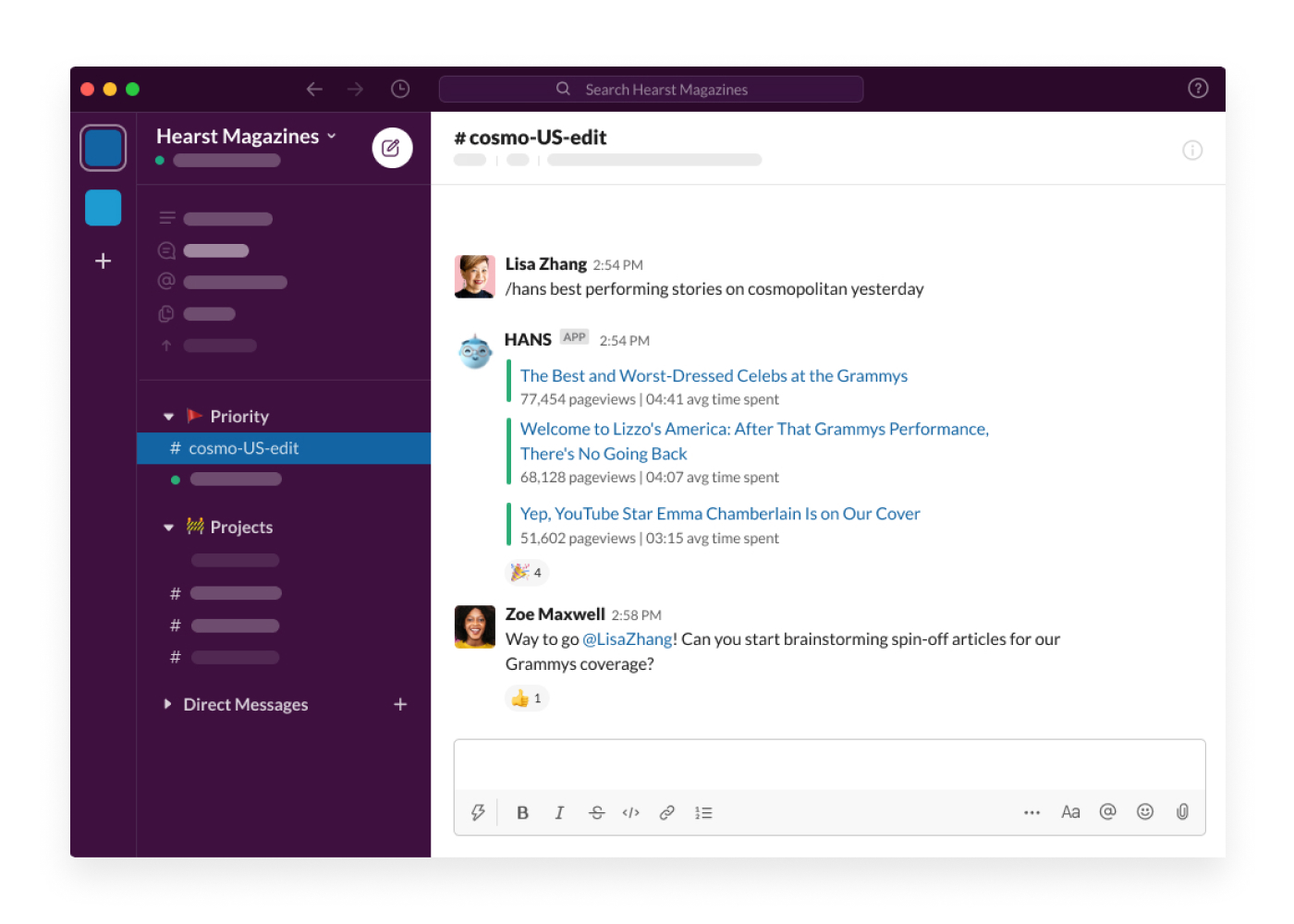
“We’re sitting on top of dozens of tools—data tools, commerce creation tools and publishing tools—and HANS bot allows us to bring all of those together in Slack.”
Getting started
Discover apps from your favorite tools
To start adding apps to your workspace, head over to the Slack App Directory, where you’ll find more than 2,600 apps waiting for you.
But maybe your team is already using apps in Slack. That’s great! Here’s how to find them: Click Apps in the left sidebar of Slack. There, you can browse all the apps that are available in your workspace.

Create a custom workflow
From your desktop, click your workspace name in the top left. Select Tools from the menu, then click Workflow Builder to get started.

Explore Slack’s API documentation
Head to the Slack API site to tour the basics of the Slack app platform and take a trip through the creation and installation of your first app.
You can also join a Slack Platform Community chapter to connect with other developers, builders, designers, and product managers who are interested in building in Slack.