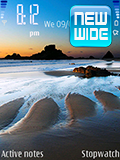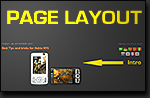Updated FEB 2013
I started this blog in 2007 when the N95 was the latest in modern smart phones. It marked a pinnacle for Nokia with new features like GPS, 5MP camera since then Nokia have released many new phone like the 5800, N8 & Lumia 920. I have maintained this blog as i really enjoyed creating it and know many people are still using this classic phone. I also created a blog called 5800 BEST TIPS & TRICKS
2013 October Update
All missing files replaced

i have just replaced all of the old fileden missing files. You should be able to download files from all the links now.
More free games from my N95 Locker!
I have been going through my old N95 Locker replacing missing files from Fileden. I was surprised how many games and stuff i had that i never posted.
So for those of you who still use the classic N95 here are some Free games from FishLabs download below:
Firmware Update for N95 & N95 8GB
In late 2009 Nokia released Firmware updates for both N95 & N95 8GB. The latest Firmware for N95 is v35.0.02 and N95 8GB is v.35.0.01.
Nokia have listed the improvements as :
Nokia have listed the improvements as :
- Improved Music player playlists
- Improved Nokia Music store application
- Embedded N-Gage games
- Updated Maps 2.0
- Support for Flash Lite 3.0
- Improved network performance in North America
N95 & N95 8GB Resources
N95 Handbooks


I have created two N95 icons for your computer,
A Silver and Black version. They are both in 3 formats XP/Vista/Mac.
download Silver download Black




The Main differences are :Internal Memory - The main difference is of course that the N95 8GB has an 8GB internal memory compared to the N95 Classic & N95-NAM that have 148MB. This means you can store a lot more videos, music etc on the Internal memory. RAM Memory - The N95 has 48MB RAM whilst the N958GB and N95-NAM /NAM 8GB all have 128MB RAM which gives its a lot more power for running applications. Screen Size - The N95 and N95-NAM both have 2.6" QVGA screen (240x320 px) while both N95 8GB have a slightly larger 2.8" screens but with the same screen resolution (240x320)
2. Remove unwanted Applications.
You can remove applications from your phone by using the Application Manager located Menu/ Tools/ App. Mgr. The N95 comes with a few pre-installed applications that can easily be removed, as well as any other applications you may have installed and stopped using. You can remove "Welcome" app., SRE demo game, Demo games, also i personally never use the "Search" app, which used to be removable but is not removable on later firmware.
3. Install applications onto the Internal Phone Memory.
This is important especially for Themes as the internal memory is faster than the SD external memory card. My Internal memory is 147.3MB and most applications range from 2MB down to only 20kb so there should be plenty of room.
4. Close Unwanted Open Applications
Don't leave applications running by accident, check by holding down Menu key, select the unwanted application then from the Options select Remove. My N95 has 48mb Ram and uses around 70% (with the old v.12 firmware) of that on N95 background processes all the time. Which leaves only 16mb free. The "Global Race" game running in the background (Not Playing) will use 7.6kb of The "MusicPlayer" running in the background (Not Playing) will around use 1.4kb of RAM. So close what you don't need.
5. Close applications that appear stopped and save 2-3Mb.
Well this may appear similar to the section above but it takes the principal further. There are a few system applications like 'Menu' that once opened stay open and wont appear in your phone Task Manager.
I have noticed that with firmware v.20 even the Gallery stays open. The screenshots below show that i only have two applications Standby and Screenshot (just to take this image).
But when we look at the tasks list using Active File, we can see Menu, Contacts, Log and Gallery all still open, although this is useful if you want to reopen them quickly (as they are still running) you can save around 2-3Mb by manually closing them. If you use the on-screen memory monitor you will see the increase in ram memory as you close each application.





 The first image shows 12.7Mb of free ram which means 76% of my Ram is in use. The second image shows 20.2Mb free ram which means only 58% is being used!
The first image shows 12.7Mb of free ram which means 76% of my Ram is in use. The second image shows 20.2Mb free ram which means only 58% is being used!
The second image was taken after i rebooted my phone and shows i gained back 7.5Mb (around 18%) from memory leaks.
Considering the camera application uses 8.4Mb of ram,(See section 21 for more details) it would almost be like leaving your camera on all the time! (Not exactly but i'm sure you can see the point).
Therefore its well worth rebooting your phone from time to time, when is up to you but be sure, you will gain back valuable Ram which will speed up opening of applications and general internal processes.
There are a couple of good freeware Memory analysis programs around that can show you how much Ram you are using and how much specific programs are using (by testing). If you like technical stuff these programs are will help you waist countless hours.
 ActiveFile v1.23 without_allfiles_screencapture.SISx.
ActiveFile v1.23 without_allfiles_screencapture.SISx.
I used this application a lot . You can run an On-screen Memory Monitor by selecting Options/ Tools/ Start memory monitor. This screenshot show background tasks running (except the top two) on my N95.
7. Turn off active standby,
8.Turn off the Media Background Video/ Animation that plays when you use the Media applications, press the Multi Media key once and select Options/ background images/ and select graphics and select theme. Also you can set Image effects, Menu sounds, Start-up animation all to OFF
9. Set the Phone Log to 10 days.This is a simple way to reduce the number of call details the phone access. You will of course loose and caller details (dialled numbers/ missed calls/recieved calls) over the 10 day period. To change the Log go to Menu/ Applications/ Log/ Options/ Settings/ Log duration set to 10 days (default 30 days).
Note:
Turn up your screen brightness to Max. It does use more battery but for such a short time that you won't notice and it doesn't use more ram (not noticeably) and its improves really improves screen. To change settings Go to 'Tools/ Settings/ General/ Personalisation/ Display. Adjust to highest setting
2. Firmware Updates & How to Change Product codes to get Latest Firmware
Nokia latest firmware for the N95 classic is version 35
4. Remove your N95 operator logo
 This tweak allows you to change your operator logo with a blank image but you could place another image of your choice, there are some free design logos in the zip "logo" folder.
This tweak allows you to change your operator logo with a blank image but you could place another image of your choice, there are some free design logos in the zip "logo" folder.
4. Now select your Operator code. There are a few pre-sets in the drop down box otherwise look in the Nokialogov.071220/GSM operatorcode1 or 2 for your code. You may need to use the format XXXX-XX rather than XXXXXX.
5. Now select your SDcard from the Options (left of the Export button)
6. Now select the Export and the logo will be sent to your Memory card. Disconnect your phone from the PC.
7. Now you just need to Open and SAVE the New logo The easiest way is to temporarily make your Message default folder the Memory Card. To do this select Messaging/ Options/Settings/Other/ Memory in use and select Memory card. Copy messages across if it asks and back again later (just for safety)
8. Now go to your Inbox and you should see your Blank Logo as a message. Open and SAVE the logo (it will automatically save the location).
9. You can now Reset your Message default folder to Phone Memory (otherwise you cannot use the "data transfer mode" with the usb cable in the future)
10. That should be it you should now see your operator logo gone!!
Logo still visible? if you still have the operator logo 2 things may be wrong :
1. The operator code is wrong, you will need to try another or use fromat XXXX-XX
2. You need to check Menu/Tools/Settings/General/Personalisation/Standby Mode/Operator logo select ON
N95 product codes for updating firmware if you have a problem getting the correct firmware version here
6. N95 Mobile website & Menu Icon
 UPDATE 2010: I launched a mobile version of this website back in May 2009. I used Mofuse.com which was originally a free service, it is no longer a free service although my account is still valid. It has lead to very slow bandwidth allowance and the pages no longer load properly. I am looking into a new Mobile version.
UPDATE 2010: I launched a mobile version of this website back in May 2009. I used Mofuse.com which was originally a free service, it is no longer a free service although my account is still valid. It has lead to very slow bandwidth allowance and the pages no longer load properly. I am looking into a new Mobile version.
7. Themes
 The N95 and N95 8GB use themes to show content on the phone interface. There are around 4 default themes pre installed in the phone. If you use a photo image as the theme wallpaper you will end up with an image like the one on the Far left, which may stretch the photo to fit the window as well as leaving large top and bottom area of theme background. To avoid this and get a full screen image (left) you will need to create or download a theme.There are three basic ways to get themes for your N95.
The N95 and N95 8GB use themes to show content on the phone interface. There are around 4 default themes pre installed in the phone. If you use a photo image as the theme wallpaper you will end up with an image like the one on the Far left, which may stretch the photo to fit the window as well as leaving large top and bottom area of theme background. To avoid this and get a full screen image (left) you will need to create or download a theme.There are three basic ways to get themes for your N95.
1) You can download free themes from websites like Mobile9 Zedge
2) You can create your own Themes free online with Ownskin.com
Its completely free and makes creating themes pretty easy, you can upload your picture, change the colours of the text and battery bars etc. under the advanced options. It creates a .sis file which you can send to your phone via cable etc. You can also share your theme with other users. Its an easy way to make themes, and well worth trying, though i do find it a bit basic
3) I have made a tutorial for creating themes with the Nokia carbide theme program, which deals with creating transparent navi panes, and handle key pair certificates.
To view the tutorial click here.
Well the best way make your own themes is with Nokia's free software. Its not the easiest program to use but once you have mastered it its pretty simple, my advise is start with the default theme and just alter the active /inactive background. Use the Nokia PC suite to transfer the .sis file to your phone. Nokia Forum For Carbide Theme Studio 3.4
This link above has more details on the Theme Studio. I recommend reading and downloading the free tutorial Getting Started is the basic starter guide
Here are some themes i have created, Now with WideScreen improved image and music player changes for Firmware v.20,you can download the Themes from my Tutorial page or click the images.
8. Symbian 60 3rd Edition Freeware
There are a few feature missing in symbian phones as far as i am concerned. There is no stopwatch and the calculator is disgusting and no torch! so download some freeware for your phone. I really don't like "shareware" so i have concentrated on freeware.
 I have created a separate freeware page with more applications, Click on the image to the left the view the new page.
I have created a separate freeware page with more applications, Click on the image to the left the view the new page.
Below are a few of the applications featured on the page.

 Active Notes
Active Notes
This freeware application is basically 'Notes' on Steroids. Its a really good app. that allows you to save a text notes and add an Image, Sound clips and also add any note to a contact. It can even do more. . . Read Here
 Timebar
Timebar
Timebar is a very useful freeware application that can show the time on all screens whether you are in the menu, music player etc. It can also play a tone or voice alert every hour on the hour (You can turn off particular hours in the settings) . There are only English and Chinese voice tags. The original English Voice Tags were missing 11am,12am,11pm and12pm, so i have edited them and also created new cleaner English Alerts.
You will need to place the 'Timebar' Folder in your Phone Memory/ Data/ Sounds/ Timebar (Folder) to get the hourly alert to work. You can change the location and colour of the clock in the settings. If you want to make Voice tags in other languages you can get Text to speech here
I have created new sets of Timebar Voice Alerts:
 They both use a Robotic voices and actual sounds from the movie and game. You will need to replace the existing timebar folder to use the new sounds and adjust the volume level as they are reasonably loud. There is also a new 24 hour timebar set by Trek. click the images to download
They both use a Robotic voices and actual sounds from the movie and game. You will need to replace the existing timebar folder to use the new sounds and adjust the volume level as they are reasonably loud. There is also a new 24 hour timebar set by Trek. click the images to download
9. Keypad Shortcuts
 Here are some Keypad & Shortcut Basics you should know for your N95 and N95 8GB
Here are some Keypad & Shortcut Basics you should know for your N95 and N95 8GB
Hold down Right navigation key to launch Voice commands (Contacts name or Application name)
Press the MultiMedia Key to open MultiMedia Menu
Hold down the MultiMedia key to start Music player
Press the Menu key to open Main Menu
Hold down the Menu key to start Task Manager
Hold down 0 to launch Web Browser
Hold down # to Switch between General and Silent Profiles
Hold down "little pencil" key to activate Copy or Paste (Text) mode
Press the "c" key to Delete or Backspace details
Hold down key 1 to activate Voicemail retrieval (most networks)
 Some useful side action keys are:
Some useful side action keys are:
Press Gallery Key once to open Gallery (Fullscreen)
Press Gallery Key twice to open Gallery Images & Video (Small)
Press the Camera Capture Key Half down to focus the Camera
Press the Camera Capture key down full to take shot or Start Video Camera
10. Change your N95 & N95 8GB Font Easily
 I have found a way to easily change your N95 font. In the past it was possible to change your font, but it was a rather complicated process of changing files, making copies, renaming other files and after that i could never get it to work properly!!
I have found a way to easily change your N95 font. In the past it was possible to change your font, but it was a rather complicated process of changing files, making copies, renaming other files and after that i could never get it to work properly!!
WARNING - I am currently using the Eurostile font without any problems on my N95.
 Change font on N95 tutorial
1. You need to download
Change font on N95 tutorial
1. You need to download  FontRouter20071109 .sis here. This applications need to be signed you can do this via the symbian signed website details in Section 3.
FontRouter20071109 .sis here. This applications need to be signed you can do this via the symbian signed website details in Section 3.
2. Install the application into the PHONE memory. You will not find any application icon in your Menu but there will now be a folder in C:/data/Fonts (As shown below).
To learn how to easily import image tags to Mp3 files click here.
2) You can manually add Album Art to albums within your N95, but you can only add Artwork to individual tracks or Albums not playlists or Artists. The advantage of using this manual system is that you can create or edit your own image rather than the original Album cover artwork. First create album art images 160px X 160px (smaller images are degraded when viewed, around 20Kb size).Transfer to phone.
Select: MusicPlayer/MusicMenu/Albums/(ie)TheStrokes/Options/AlbumArt/Options/Change/ Select Image/Yes(for all songs in the Album)
Mp3 Ringtones and Message tones editing
If you want to make music clips from MP3's the best freeware program i've used is Mp3Directcut. It's a brilliant tool to cut up any music or sound clip, so u can make a ringtone of text message sound. screenshot:

What's your message tone? we've all got our favourites. Ive found some cool websites with free sounds everything from StarWars, Homer Simpson to alligator grumbles.
Movie Wav Simpson Crazy FindSounds
SimplytheBest Ultrasonic Ringtones
You can save most of the MP3 files directly to your PC or Use Rightmouse and select "Save Link As" then save to your desktop. You can use the "Super" freeware program (in section 13. on MP4) to convert .wav files into MP3's.
Add your Favourite logo to your N95
 If you have a favourite Football team badge or logo of anything at all, that you want to display on your Phone, it really very easy to do.
If you have a favourite Football team badge or logo of anything at all, that you want to display on your Phone, it really very easy to do.
You dont have to create a Theme all you need get a copy of your logo and make the background transparent using Adobe Photoshop etc., then add it as you wallpaper.
For more info on creating the image or download the Man. Utd or Porsche Badges
Go to my Theme page (Middle of the page)

N95 Handbooks
If you have lost your Handbook or just cant be bothered to find it! no problem, you can view and download a PDF version from the Nokia website. Just click on correct image N95 (N95-1) and N95 8GB (N95-2) to link to the Pdf.
Desktop Icons


I have created two N95 icons for your computer,
A Silver and Black version. They are both in 3 formats XP/Vista/Mac.
download Silver download Black
Additional Pages and Tutorials
I have created Additional pages with tutorials with Freeware etc. as well and links to other tutorials. Click on the image below to view other Pages.
I have created Additional pages with tutorials with Freeware etc. as well and links to other tutorials. Click on the image below to view other Pages.
N95 Versions
There are 6 versions of the N95, The N95 Classic (N95-1), the N95 8GB (N95-2) the U.S version of N95-NAM Classic (N95-3) and the U.S N95 8GB NAM (N95-4) the Chinese N95 Classic (N95-5) Chinese N95 8GB (N95-6)




The Main differences are :Internal Memory - The main difference is of course that the N95 8GB has an 8GB internal memory compared to the N95 Classic & N95-NAM that have 148MB. This means you can store a lot more videos, music etc on the Internal memory. RAM Memory - The N95 has 48MB RAM whilst the N958GB and N95-NAM /NAM 8GB all have 128MB RAM which gives its a lot more power for running applications. Screen Size - The N95 and N95-NAM both have 2.6" QVGA screen (240x320 px) while both N95 8GB have a slightly larger 2.8" screens but with the same screen resolution (240x320)
Battery Size - The N95 has the 950mAH BL-5F whilst the other N95 8GB's and N95-NAM all have the larger 1200mAH BL-6F
Camera Shutter - Due to the increased size of the Battery Nokia removed the Camera shutter on the N95 8GB and both NAM versions.
Firmware - All 4 models have different Firmware versions, the N95 and N95 8GB both have "On Demand Paging" whilst the US version at present dont have this feature.
External SD Memory Cards - Nokia only recommend External micro SD cards up to 4GB on the N95 classic and 2Gb on the N95-NAM. I have been running a 4GB SD card on my N95 since the start when they only recommended 2GB. The current Maximum SD card available is 8GB. Both the N95 8GB's do not have a external memory card slot.
Network - The U.S version supports Quadband GSM, 3G 850/1900 for North America whilst the other 2 versions support Quadband GSM, 3G 2100 for Europe and the rest etc.
For a Further analysis of 4 versions see The NokiaBlog and Wiki
N95 Top Tips & Tricks
1. Speed up your N95
Network - The U.S version supports Quadband GSM, 3G 850/1900 for North America whilst the other 2 versions support Quadband GSM, 3G 2100 for Europe and the rest etc.
For a Further analysis of 4 versions see The NokiaBlog and Wiki
N95 Top Tips & Tricks
1. Speed up your N95
Here are my Top 10 tips improving the performance of your N95
1. Update your Firmware!
If you have just got an N95 "Updating the firmware" is the main tip i can give. Every firmware release made improvements and fixed bugs in the previous software. Version 20 added "On Demand Paging" and version 30 added Auto-Rotation to the N95. To quickly check which firmware version you have press *#0000# on your keypad.
If you have just got an N95 "Updating the firmware" is the main tip i can give. Every firmware release made improvements and fixed bugs in the previous software. Version 20 added "On Demand Paging" and version 30 added Auto-Rotation to the N95. To quickly check which firmware version you have press *#0000# on your keypad.
The Nokia N95 firmware v.20 introduced have "On Demand Paging". Demand Paging is a more efficient way of loading data into RAM; Code that does need to be executed is not loaded into RAM" which means its faster and uses less Ram Memory which leaves more free Ram making applications open quicker. For more details in updating your firmware see section 2.
Below is a chart showing the gain in free Ram after updating to the v.20 firmware based on results from my own N95 phone.
2. Remove unwanted Applications.
You can remove applications from your phone by using the Application Manager located Menu/ Tools/ App. Mgr. The N95 comes with a few pre-installed applications that can easily be removed, as well as any other applications you may have installed and stopped using. You can remove "Welcome" app., SRE demo game, Demo games, also i personally never use the "Search" app, which used to be removable but is not removable on later firmware.
3. Install applications onto the Internal Phone Memory.
This is important especially for Themes as the internal memory is faster than the SD external memory card. My Internal memory is 147.3MB and most applications range from 2MB down to only 20kb so there should be plenty of room.
4. Close Unwanted Open Applications
Don't leave applications running by accident, check by holding down Menu key, select the unwanted application then from the Options select Remove. My N95 has 48mb Ram and uses around 70% (with the old v.12 firmware) of that on N95 background processes all the time. Which leaves only 16mb free. The "Global Race" game running in the background (Not Playing) will use 7.6kb of The "MusicPlayer" running in the background (Not Playing) will around use 1.4kb of RAM. So close what you don't need.
5. Close applications that appear stopped and save 2-3Mb.
Well this may appear similar to the section above but it takes the principal further. There are a few system applications like 'Menu' that once opened stay open and wont appear in your phone Task Manager.
I have noticed that with firmware v.20 even the Gallery stays open. The screenshots below show that i only have two applications Standby and Screenshot (just to take this image).
But when we look at the tasks list using Active File, we can see Menu, Contacts, Log and Gallery all still open, although this is useful if you want to reopen them quickly (as they are still running) you can save around 2-3Mb by manually closing them. If you use the on-screen memory monitor you will see the increase in ram memory as you close each application.




6.Reboot to remove Memory leaks
My N95 has a 48Mb ram (memory power) and uses around 60-70% on background tasks (less with v20 firmware), but when using various applications (often 3rd party freeware) some ram is lost by applications not fully releasing back the ram when they are closed, this is known as "Memory leaks". The two screenshots below show a "before and after" rebooted phone with the same tasks running.

 The first image shows 12.7Mb of free ram which means 76% of my Ram is in use. The second image shows 20.2Mb free ram which means only 58% is being used!
The first image shows 12.7Mb of free ram which means 76% of my Ram is in use. The second image shows 20.2Mb free ram which means only 58% is being used!The second image was taken after i rebooted my phone and shows i gained back 7.5Mb (around 18%) from memory leaks.
Considering the camera application uses 8.4Mb of ram,(See section 21 for more details) it would almost be like leaving your camera on all the time! (Not exactly but i'm sure you can see the point).
Therefore its well worth rebooting your phone from time to time, when is up to you but be sure, you will gain back valuable Ram which will speed up opening of applications and general internal processes.
There are a couple of good freeware Memory analysis programs around that can show you how much Ram you are using and how much specific programs are using (by testing). If you like technical stuff these programs are will help you waist countless hours.
 ActiveFile v1.23 without_allfiles_screencapture.SISx.
ActiveFile v1.23 without_allfiles_screencapture.SISx.I used this application a lot . You can run an On-screen Memory Monitor by selecting Options/ Tools/ Start memory monitor. This screenshot show background tasks running (except the top two) on my N95.
7. Turn off active standby,
I like a clean screen so i always turn off active standby, internal n95 functions dont use as much Ram as larger power hungry games etc. but turning off Active standby will gain you around 400kb of Ram, its not a lot but unless you use it a lot, i would get rid. To turn off Active Standby go to Tools/ Settings/ General/ standby Mode/ Active standby and select Off
8.Turn off the Media Background Video/ Animation that plays when you use the Media applications, press the Multi Media key once and select Options/ background images/ and select graphics and select theme. Also you can set Image effects, Menu sounds, Start-up animation all to OFF
9. Set the Phone Log to 10 days.This is a simple way to reduce the number of call details the phone access. You will of course loose and caller details (dialled numbers/ missed calls/recieved calls) over the 10 day period. To change the Log go to Menu/ Applications/ Log/ Options/ Settings/ Log duration set to 10 days (default 30 days).
Note:
Turn up your screen brightness to Max. It does use more battery but for such a short time that you won't notice and it doesn't use more ram (not noticeably) and its improves really improves screen. To change settings Go to 'Tools/ Settings/ General/ Personalisation/ Display. Adjust to highest setting
2. Firmware Updates & How to Change Product codes to get Latest Firmware
Nokia latest firmware for the N95 classic is version 35
Nokia released around 5 firmware updates for the N95 & N95 8G with each release they made improvements and fixed bugs. As the last firmware update was in 2009 most models regardless of their product code should be able to get the latest firmware version 35. To check which firmware version press *#0000# on your keypad.
The firmware v.20 nokia added a feature called "On Demand Paging" and version v.30 added Auto-Rotation to the N95. On Demand Paging is a more efficient way of loading data into RAM "Code that does need to be executed is not loaded into RAM" which means its faster and uses less Ram Memory!!
If you have never bothered with updating your firmware because its a hassle, or a bit worrying loosing
some data or can't be bothered reinstalling application well this is the time to do it!!
The firmware v.20 nokia added a feature called "On Demand Paging" and version v.30 added Auto-Rotation to the N95. On Demand Paging is a more efficient way of loading data into RAM "Code that does need to be executed is not loaded into RAM" which means its faster and uses less Ram Memory!!
If you have never bothered with updating your firmware because its a hassle, or a bit worrying loosing
some data or can't be bothered reinstalling application well this is the time to do it!!
Now there are a few basic things you need to understand before you should undertake a Firmware update!
1. You may need to "Debrand" your N95 to get the very latest Firmware. Debranding does theoretically invalidate your phone warranty.
2. You may loose some data Calendar entries, although the Nokia Suite can back-up all your old data, except applications installed on the Phone Memory.
3. You will have to reinstall all your applications and phone settings as the phone memory will be completely wiped .
How to Debrand your N95
3. Updating your Firmware Tutorial with Nokia Suite
 Nokia Suite
It is possible to upgrade your firmware without changing your product code, As the last firmware update was in 2009 most models regardless of their product code should be able to get the latest firmware version 35. The Nokia Suite will check which firmware you can receive. It can also back up your data like Contacts, Calendar entries, Notes anything that is stored on the Phone's Memory card, but anything on your External memory card will not be effected. Applications that are installed on phone memory will be lost and will need to be reinstalled.Your Sim card data is safe also, but i usually back up my contacts to my Sim card and retrieve them to contacts later.
Nokia Suite
It is possible to upgrade your firmware without changing your product code, As the last firmware update was in 2009 most models regardless of their product code should be able to get the latest firmware version 35. The Nokia Suite will check which firmware you can receive. It can also back up your data like Contacts, Calendar entries, Notes anything that is stored on the Phone's Memory card, but anything on your External memory card will not be effected. Applications that are installed on phone memory will be lost and will need to be reinstalled.Your Sim card data is safe also, but i usually back up my contacts to my Sim card and retrieve them to contacts later.
If you have debranded your phone using the NOKIA DEBRANDING tutorial above, then you will get the latest firmware version.
2. You may loose some data Calendar entries, although the Nokia Suite can back-up all your old data, except applications installed on the Phone Memory.
3. You will have to reinstall all your applications and phone settings as the phone memory will be completely wiped .
How to Debrand your N95
This is a lot simpler that it first might seem and although it invalidates your warranty you could always reset the code before taking it to a dealer.
Debranding changes your phones product number to a generic area code ie Europe and removes some Network provider detailing ie My "Web n Walk" became "Web" loosing any reference to T-Mobile.
Debranding tutorial is available at: NOKIA DEBRANDING
A full list of product codes is available here.
3. Updating your Firmware Tutorial with Nokia Suite
 Nokia Suite
It is possible to upgrade your firmware without changing your product code, As the last firmware update was in 2009 most models regardless of their product code should be able to get the latest firmware version 35. The Nokia Suite will check which firmware you can receive. It can also back up your data like Contacts, Calendar entries, Notes anything that is stored on the Phone's Memory card, but anything on your External memory card will not be effected. Applications that are installed on phone memory will be lost and will need to be reinstalled.Your Sim card data is safe also, but i usually back up my contacts to my Sim card and retrieve them to contacts later.
Nokia Suite
It is possible to upgrade your firmware without changing your product code, As the last firmware update was in 2009 most models regardless of their product code should be able to get the latest firmware version 35. The Nokia Suite will check which firmware you can receive. It can also back up your data like Contacts, Calendar entries, Notes anything that is stored on the Phone's Memory card, but anything on your External memory card will not be effected. Applications that are installed on phone memory will be lost and will need to be reinstalled.Your Sim card data is safe also, but i usually back up my contacts to my Sim card and retrieve them to contacts later. If you have debranded your phone using the NOKIA DEBRANDING tutorial above, then you will get the latest firmware version.
1. Download and install the Nokia Suite. Make sure your battery over 50% charged or plug it in during update.
2. Start the Nokia Suite on your PC then connect the Phone via USB cable. Then select "Software Updates" from the Toolbar at the top application. The application will check which updates are available, select what you want and then select Install. If it says version.20 or version.21 are only available you will need to change your code (Debrand) version 35 is the latest firmware
The Suite will then start downloading the updates and then backup of your data before installing the Firmware update to your phone.
2. Start the Nokia Suite on your PC then connect the Phone via USB cable. Then select "Software Updates" from the Toolbar at the top application. The application will check which updates are available, select what you want and then select Install. If it says version.20 or version.21 are only available you will need to change your code (Debrand) version 35 is the latest firmware
The Suite will then start downloading the updates and then backup of your data before installing the Firmware update to your phone.
3. That's it! You phone should now be faster than its ever been! Oh yeah now the boring bit of reinstalling your old data, settings and applications!
4. Remove your N95 operator logo
 This tweak allows you to change your operator logo with a blank image but you could place another image of your choice, there are some free design logos in the zip "logo" folder.
This tweak allows you to change your operator logo with a blank image but you could place another image of your choice, there are some free design logos in the zip "logo" folder.
I have adapted this tutorial as the guides given (zip folder) & other people do not work effectively on N95.
The main changes are:
• If you use the memory Card as your Default message folder you cannot connect your phone via "Data transfer mode". Therefore it is better to temporarily select default memory card to save the logo then switch back to phone memory for default message folder. no need to understand just follow the tutorial
The main changes are:
• If you use the memory Card as your Default message folder you cannot connect your phone via "Data transfer mode". Therefore it is better to temporarily select default memory card to save the logo then switch back to phone memory for default message folder. no need to understand just follow the tutorial
• You will need to find you specific Operator code from the lists. You may need to use the format XXXX-XX rather than XXXXXX. I have provided 2 list of GSM operator code in case you find some dont work.
Change your operator logo tutorial
1. Download the NokiaLogo v.071220 Zip folder by Jarod. He has also provided Chinese, Italian and Russian installation guides but they are not specific for N95. Unzip the folder.
Change your operator logo tutorial
1. Download the NokiaLogo v.071220 Zip folder by Jarod. He has also provided Chinese, Italian and Russian installation guides but they are not specific for N95. Unzip the folder.
2. Connect your Phone to PC via "Data transfer mode". The open the NokiaLogo.exe. You should now see as small application box.
3. To load the 'Blank logo' double click on the JAROD image and navigate to the Nokialogov.071220 folder/ logo and select the blank.bmp. (for other logos select alternative logo from the folder)


4. Now select your Operator code. There are a few pre-sets in the drop down box otherwise look in the Nokialogov.071220/GSM operatorcode1 or 2 for your code. You may need to use the format XXXX-XX rather than XXXXXX.

5. Now select your SDcard from the Options (left of the Export button)
6. Now select the Export and the logo will be sent to your Memory card. Disconnect your phone from the PC.
7. Now you just need to Open and SAVE the New logo The easiest way is to temporarily make your Message default folder the Memory Card. To do this select Messaging/ Options/Settings/Other/ Memory in use and select Memory card. Copy messages across if it asks and back again later (just for safety)
8. Now go to your Inbox and you should see your Blank Logo as a message. Open and SAVE the logo (it will automatically save the location).

9. You can now Reset your Message default folder to Phone Memory (otherwise you cannot use the "data transfer mode" with the usb cable in the future)

10. That should be it you should now see your operator logo gone!!
Logo still visible? if you still have the operator logo 2 things may be wrong :
1. The operator code is wrong, you will need to try another or use fromat XXXX-XX
2. You need to check Menu/Tools/Settings/General/Personalisation/Standby Mode/Operator logo select ON
5. Nokia N95 codes
Here is a short list of useful codes. They are very simple to use, just type in the code and the details will show on your screen.
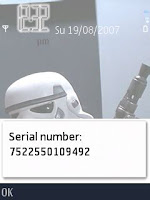 *#0000# To view Firmware version.
*#0000# To view Firmware version.
*#06# (*#0M#) To view Serial number, IMEI (International Mobile Equipment Identity).
*#2820# (*#BTA0#) To view Bluetooth device address.
*#62209526# (*#MAC0WLAN) To view the MAC address of the WLAN adapter. This is maybe necessary for wlan encrypted setup.
*#92702689# (*#WAR0ANTY#) To view the life timer information. This is the total time of phone calls in minutes.
Warning : All old data will be lost when hard reset is used. Ive not tested tthe codes below take no responsibility for any problems arrising from using them.
Soft reset (*#7780#) : Restores ini files from rom but preserves user data (photos, 3rd party apps etc).The phone will ask you a confirmation, enter a security code (12345 by default)
Hard Reset (*#7370#) : This reformats completely the C: drive. All applications and files stored on this drive will be lost and clean default files will be rewritten. The phone will ask you a confirmation and enter a security code (12345 by default)
There is another key combination which is used to hard reset the phone (similar to #*7370#). It is useful in some cases, for example when the phone cannot reboot. The trick is by switching off the phone then press and hold Call key (Green key) + * key + 3 key + power button for a couple of seconds.
*0# If you want to know when someone has received your text message on their phone use this code start your message with *0# This is similar to "Delivery Reports" feature available on most phones but you will receive a details text rather than a confirmation note on screen.It will not show up on their message and a text will be sent to your phone when it has arrived in theirs. Best to leave a space before you start your first word in the message. You wont know when they read the message but you will know when they received it!
NOTE : This feature has only been tested on UK phones Networks.
Here is a short list of useful codes. They are very simple to use, just type in the code and the details will show on your screen.

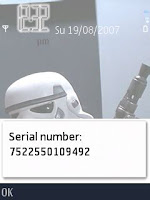 *#0000# To view Firmware version.
*#0000# To view Firmware version.
*#06# (*#0M#) To view Serial number, IMEI (International Mobile Equipment Identity).
*#2820# (*#BTA0#) To view Bluetooth device address.
*#62209526# (*#MAC0WLAN) To view the MAC address of the WLAN adapter. This is maybe necessary for wlan encrypted setup.
*#92702689# (*#WAR0ANTY#) To view the life timer information. This is the total time of phone calls in minutes.
Warning : All old data will be lost when hard reset is used. Ive not tested tthe codes below take no responsibility for any problems arrising from using them.
Soft reset (*#7780#) : Restores ini files from rom but preserves user data (photos, 3rd party apps etc).The phone will ask you a confirmation, enter a security code (12345 by default)
Hard Reset (*#7370#) : This reformats completely the C: drive. All applications and files stored on this drive will be lost and clean default files will be rewritten. The phone will ask you a confirmation and enter a security code (12345 by default)
There is another key combination which is used to hard reset the phone (similar to #*7370#). It is useful in some cases, for example when the phone cannot reboot. The trick is by switching off the phone then press and hold Call key (Green key) + * key + 3 key + power button for a couple of seconds.
*0# If you want to know when someone has received your text message on their phone use this code start your message with *0# This is similar to "Delivery Reports" feature available on most phones but you will receive a details text rather than a confirmation note on screen.It will not show up on their message and a text will be sent to your phone when it has arrived in theirs. Best to leave a space before you start your first word in the message. You wont know when they read the message but you will know when they received it!
NOTE : This feature has only been tested on UK phones Networks.
N95 product codes for updating firmware if you have a problem getting the correct firmware version here
6. N95 Mobile website & Menu Icon
 UPDATE 2010: I launched a mobile version of this website back in May 2009. I used Mofuse.com which was originally a free service, it is no longer a free service although my account is still valid. It has lead to very slow bandwidth allowance and the pages no longer load properly. I am looking into a new Mobile version.
UPDATE 2010: I launched a mobile version of this website back in May 2009. I used Mofuse.com which was originally a free service, it is no longer a free service although my account is still valid. It has lead to very slow bandwidth allowance and the pages no longer load properly. I am looking into a new Mobile version.
You can still download the Visual Bookmark from GetJar.com but the page load is TOO slow to use.
I will remove the GetJar Bookmark soon and hopefully have a new improved mobile version soon. The Visual Bookmark was created for free by GetJar.com . If you want to create V.Bookmark for your website, you can learn how to do it from WapReview . Over 2500 have already downloaded the Menu VB via Getjar that's is the reason why i exceeded my Fileden bandwidth last week.
I will remove the GetJar Bookmark soon and hopefully have a new improved mobile version soon. The Visual Bookmark was created for free by GetJar.com . If you want to create V.Bookmark for your website, you can learn how to do it from WapReview . Over 2500 have already downloaded the Menu VB via Getjar that's is the reason why i exceeded my Fileden bandwidth last week.
7. Themes
 The N95 and N95 8GB use themes to show content on the phone interface. There are around 4 default themes pre installed in the phone. If you use a photo image as the theme wallpaper you will end up with an image like the one on the Far left, which may stretch the photo to fit the window as well as leaving large top and bottom area of theme background. To avoid this and get a full screen image (left) you will need to create or download a theme.There are three basic ways to get themes for your N95.
The N95 and N95 8GB use themes to show content on the phone interface. There are around 4 default themes pre installed in the phone. If you use a photo image as the theme wallpaper you will end up with an image like the one on the Far left, which may stretch the photo to fit the window as well as leaving large top and bottom area of theme background. To avoid this and get a full screen image (left) you will need to create or download a theme.There are three basic ways to get themes for your N95.1) You can download free themes from websites like Mobile9 Zedge
2) You can create your own Themes free online with Ownskin.com
Its completely free and makes creating themes pretty easy, you can upload your picture, change the colours of the text and battery bars etc. under the advanced options. It creates a .sis file which you can send to your phone via cable etc. You can also share your theme with other users. Its an easy way to make themes, and well worth trying, though i do find it a bit basic
3) I have made a tutorial for creating themes with the Nokia carbide theme program, which deals with creating transparent navi panes, and handle key pair certificates.
To view the tutorial click here.
Well the best way make your own themes is with Nokia's free software. Its not the easiest program to use but once you have mastered it its pretty simple, my advise is start with the default theme and just alter the active /inactive background. Use the Nokia PC suite to transfer the .sis file to your phone. Nokia Forum For Carbide Theme Studio 3.4
This link above has more details on the Theme Studio. I recommend reading and downloading the free tutorial Getting Started is the basic starter guide
Here are some themes i have created, Now with WideScreen improved image and music player changes for Firmware v.20,you can download the Themes from my Tutorial page or click the images.
8. Symbian 60 3rd Edition Freeware
There are a few feature missing in symbian phones as far as i am concerned. There is no stopwatch and the calculator is disgusting and no torch! so download some freeware for your phone. I really don't like "shareware" so i have concentrated on freeware.
 I have created a separate freeware page with more applications, Click on the image to the left the view the new page.
I have created a separate freeware page with more applications, Click on the image to the left the view the new page.Below are a few of the applications featured on the page.

 Active Notes
Active NotesThis freeware application is basically 'Notes' on Steroids. Its a really good app. that allows you to save a text notes and add an Image, Sound clips and also add any note to a contact. It can even do more. . . Read Here
 Timebar
TimebarTimebar is a very useful freeware application that can show the time on all screens whether you are in the menu, music player etc. It can also play a tone or voice alert every hour on the hour (You can turn off particular hours in the settings) . There are only English and Chinese voice tags. The original English Voice Tags were missing 11am,12am,11pm and12pm, so i have edited them and also created new cleaner English Alerts.
You will need to place the 'Timebar' Folder in your Phone Memory/ Data/ Sounds/ Timebar (Folder) to get the hourly alert to work. You can change the location and colour of the clock in the settings. If you want to make Voice tags in other languages you can get Text to speech here
I have created new sets of Timebar Voice Alerts:

 They both use a Robotic voices and actual sounds from the movie and game. You will need to replace the existing timebar folder to use the new sounds and adjust the volume level as they are reasonably loud. There is also a new 24 hour timebar set by Trek. click the images to download
They both use a Robotic voices and actual sounds from the movie and game. You will need to replace the existing timebar folder to use the new sounds and adjust the volume level as they are reasonably loud. There is also a new 24 hour timebar set by Trek. click the images to download
9. Keypad Shortcuts
 Here are some Keypad & Shortcut Basics you should know for your N95 and N95 8GB
Here are some Keypad & Shortcut Basics you should know for your N95 and N95 8GB
Hold down Right navigation key to launch Voice commands (Contacts name or Application name)
Press the MultiMedia Key to open MultiMedia Menu
Hold down the MultiMedia key to start Music player
Press the Menu key to open Main Menu
Hold down the Menu key to start Task Manager
Hold down 0 to launch Web Browser
Hold down # to Switch between General and Silent Profiles
Hold down "little pencil" key to activate Copy or Paste (Text) mode
Press the "c" key to Delete or Backspace details
Hold down key 1 to activate Voicemail retrieval (most networks)
 Some useful side action keys are:
Some useful side action keys are:
Press Gallery Key once to open Gallery (Fullscreen)
Press Gallery Key twice to open Gallery Images & Video (Small)
Press the Camera Capture Key Half down to focus the Camera
Press the Camera Capture key down full to take shot or Start Video Camera
10. Change your N95 & N95 8GB Font Easily
 I have found a way to easily change your N95 font. In the past it was possible to change your font, but it was a rather complicated process of changing files, making copies, renaming other files and after that i could never get it to work properly!!
I have found a way to easily change your N95 font. In the past it was possible to change your font, but it was a rather complicated process of changing files, making copies, renaming other files and after that i could never get it to work properly!!
Now using FontRouter the process is simple,quick and free to do. I have created a tutorial because although it is quite simple it can get a bit complicated the first time you do it.
 One good thing is you can use any .ttf font from your PC but avoid wide or thick fonts as they cannot be fully viewed on the phone in most cases.
One good thing is you can use any .ttf font from your PC but avoid wide or thick fonts as they cannot be fully viewed on the phone in most cases.
Here are some fonts i tried out on my N95, Click on the image to see full size
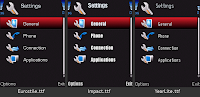

 I have provided these fonts for you to download and use.
Download Font Sample Zip
I have provided these fonts for you to download and use.
Download Font Sample Zip
 One good thing is you can use any .ttf font from your PC but avoid wide or thick fonts as they cannot be fully viewed on the phone in most cases.
One good thing is you can use any .ttf font from your PC but avoid wide or thick fonts as they cannot be fully viewed on the phone in most cases.
Here are some fonts i tried out on my N95, Click on the image to see full size
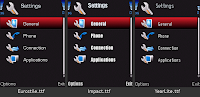

 I have provided these fonts for you to download and use.
Download Font Sample Zip
I have provided these fonts for you to download and use.
Download Font Sample Zip WARNING - I am currently using the Eurostile font without any problems on my N95.
Please take care when carrying out any tutorial, If you are unsure and concerned about any possible damage to your phone, DONT do it.
 Change font on N95 tutorial
1. You need to download
Change font on N95 tutorial
1. You need to download  FontRouter20071109 .sis here. This applications need to be signed you can do this via the symbian signed website details in Section 3.
FontRouter20071109 .sis here. This applications need to be signed you can do this via the symbian signed website details in Section 3.
2. Install the application into the PHONE memory. You will not find any application icon in your Menu but there will now be a folder in C:/data/Fonts (As shown below).
Now to choose a font: Go to your PC and in Control Panel you will see the Fonts folder you can use any .ttf font, so rightclick on one you like (or use one i provided) and copy the file to the desktop.

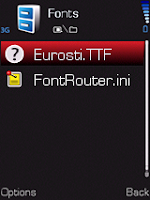
3. Now connect your phone to your PC via usb cable and move the .ttf file to your phone directory C:/data/Fonts, ONLY move one file in to the fonts folder. As shown in the second image above.

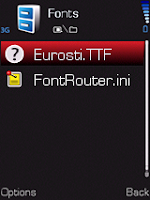
3. Now connect your phone to your PC via usb cable and move the .ttf file to your phone directory C:/data/Fonts, ONLY move one file in to the fonts folder. As shown in the second image above.
4.Disconnect your Phone from the PC and Restart your phone , the New font should be working straight away
Removing or Changing New font You will probably want to try a few fonts and some are quite bad in small text size, or decide that you want to go back to the default nokia font. It is possible to edit the .ini file to disable the new font but it is simpler to copy/move then delete the .ini file, then there is no need to editing tools.
Removing or Changing New font You will probably want to try a few fonts and some are quite bad in small text size, or decide that you want to go back to the default nokia font. It is possible to edit the .ini file to disable the new font but it is simpler to copy/move then delete the .ini file, then there is no need to editing tools.
1. All you need to do is copy the FontRouter.ini file in the fonts into another folder and delete the original .ini file. You cannot delete the font .ttf file as it is still in use.
2. RESTART your phone and the default font will be back, then delete the font.ttf file that was previously put in the fonts folder
3. If you want to try another font, put the Fontrouter.ini file BACK (that you just copied) in the Fonts folder with the new .ttf file and RESTART your phone again
4. I recommend putting the Font Samples folder i provided in C:/data/ so that you can copy the new fonts into the Fonts folder as you try them, it saves having to connect to you PC to get new fonts each time.
 Changing your N95 8GB Font
Changing your N95 8GB Font
The main problem here is i don't have a N95 8GB to test the process on, so i have to rely on information written by other people. Guides for installing this application mention installing onto the mass memory (no memory card) but i dont think this is correct and i recommend using the PHONE memory. Follow the tutorial for the N95 classic but if you have problems you could follow the details below.
If you install to the mass memory you will need to make a folder in C:/data called "Fonts" and place the Fontrouter.ini file in the fonts folder. Then put any .tff file into the fonts folder and RESTART to see the changes.
You can follow another Installation guide for N95 8GB by barbioxdogg his instructions are :
I had problems when installing .ttf fonts on my N95 8GB but now i have finally found the solution.
1) Install FontRouter in your mass storage in N95 8Gb
2) using the x-plore app, make a folder in PHONE (C:/) named fonts
3) move the fontrouter.ini and paste in c:\data\fonts
4) edit the fontrouter.ini file with x-plore like this
5) search at:
;Extra font files to be loaded
ExtraFontFile=\Data\Fonts\*.*
and change to
;Extra font files to be loaded
ExtraFontFile=C:\Data\Fonts\*.*
exit and save the file
6) Copy your *.ttf font to c:\data\fonts
11. Multi-Media, Album Art and Mp3 Editing
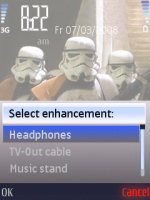 Radio
Radio
You can turn your N95 into a Mobile Radio by simply inserting your Headphones and Pressing CANCEL instead of selecting any of the other options. This will leave the sound playing from the stereo speakers in the N95. There are FM aerials available on Ebay for around £6 but any headphones work as the aerial, it makes a very handy Radio which you can use where ever you are, as long as you have a signal!
MusicPlayer
The N95 has a really good MP3 player with an 8 band graphic equaliser, loudness function, stereo speakers and of course the 3.5mm headphone socket that means you can use your normal headphones. The phone also can hold memory card to a least 4GB which makes for a very useful MP3 player, so take advantage of this feature and get yourself a good memory card.
Album Art
There are two ways to show Album Art on MP3 files.
1) You can embed your MP3 tracks with an image tag, This works fine if you are transferring an Cd or downloaded Album. You will a program to embed your MP3, i recommend Mp3Tag. You can also use WMP11 to embed Album art into MP3 files transfer.
Mp3Tag. You can also use WMP11 to embed Album art into MP3 files transfer.
2. RESTART your phone and the default font will be back, then delete the font.ttf file that was previously put in the fonts folder
3. If you want to try another font, put the Fontrouter.ini file BACK (that you just copied) in the Fonts folder with the new .ttf file and RESTART your phone again
4. I recommend putting the Font Samples folder i provided in C:/data/ so that you can copy the new fonts into the Fonts folder as you try them, it saves having to connect to you PC to get new fonts each time.
 Changing your N95 8GB Font
Changing your N95 8GB FontThe main problem here is i don't have a N95 8GB to test the process on, so i have to rely on information written by other people. Guides for installing this application mention installing onto the mass memory (no memory card) but i dont think this is correct and i recommend using the PHONE memory. Follow the tutorial for the N95 classic but if you have problems you could follow the details below.
If you install to the mass memory you will need to make a folder in C:/data called "Fonts" and place the Fontrouter.ini file in the fonts folder. Then put any .tff file into the fonts folder and RESTART to see the changes.
You can follow another Installation guide for N95 8GB by barbioxdogg his instructions are :
I had problems when installing .ttf fonts on my N95 8GB but now i have finally found the solution.
1) Install FontRouter in your mass storage in N95 8Gb
2) using the x-plore app, make a folder in PHONE (C:/) named fonts
3) move the fontrouter.ini and paste in c:\data\fonts
4) edit the fontrouter.ini file with x-plore like this
5) search at:
;Extra font files to be loaded
ExtraFontFile=\Data\Fonts\*.*
and change to
;Extra font files to be loaded
ExtraFontFile=C:\Data\Fonts\*.*
exit and save the file
6) Copy your *.ttf font to c:\data\fonts
11. Multi-Media, Album Art and Mp3 Editing
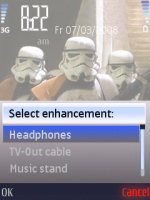 Radio
RadioYou can turn your N95 into a Mobile Radio by simply inserting your Headphones and Pressing CANCEL instead of selecting any of the other options. This will leave the sound playing from the stereo speakers in the N95. There are FM aerials available on Ebay for around £6 but any headphones work as the aerial, it makes a very handy Radio which you can use where ever you are, as long as you have a signal!
MusicPlayer
The N95 has a really good MP3 player with an 8 band graphic equaliser, loudness function, stereo speakers and of course the 3.5mm headphone socket that means you can use your normal headphones. The phone also can hold memory card to a least 4GB which makes for a very useful MP3 player, so take advantage of this feature and get yourself a good memory card.
Album Art
There are two ways to show Album Art on MP3 files.
1) You can embed your MP3 tracks with an image tag, This works fine if you are transferring an Cd or downloaded Album. You will a program to embed your MP3, i recommend
 Mp3Tag. You can also use WMP11 to embed Album art into MP3 files transfer.
Mp3Tag. You can also use WMP11 to embed Album art into MP3 files transfer.To learn how to easily import image tags to Mp3 files click here.
2) You can manually add Album Art to albums within your N95, but you can only add Artwork to individual tracks or Albums not playlists or Artists. The advantage of using this manual system is that you can create or edit your own image rather than the original Album cover artwork. First create album art images 160px X 160px (smaller images are degraded when viewed, around 20Kb size).Transfer to phone.
Select: MusicPlayer/MusicMenu/Albums/(ie)TheStrokes/Options/AlbumArt/Options/Change/ Select Image/Yes(for all songs in the Album)
Mp3 Ringtones and Message tones editing
If you want to make music clips from MP3's the best freeware program i've used is Mp3Directcut. It's a brilliant tool to cut up any music or sound clip, so u can make a ringtone of text message sound. screenshot:

What's your message tone? we've all got our favourites. Ive found some cool websites with free sounds everything from StarWars, Homer Simpson to alligator grumbles.
Movie Wav Simpson Crazy FindSounds
SimplytheBest Ultrasonic Ringtones
You can save most of the MP3 files directly to your PC or Use Rightmouse and select "Save Link As" then save to your desktop. You can use the "Super" freeware program (in section 13. on MP4) to convert .wav files into MP3's.
Add your Favourite logo to your N95
 If you have a favourite Football team badge or logo of anything at all, that you want to display on your Phone, it really very easy to do.
If you have a favourite Football team badge or logo of anything at all, that you want to display on your Phone, it really very easy to do. You dont have to create a Theme all you need get a copy of your logo and make the background transparent using Adobe Photoshop etc., then add it as you wallpaper.
For more info on creating the image or download the Man. Utd or Porsche Badges
Go to my Theme page (Middle of the page)
I have split N95 best tips into 2 parts to avoid the page being too long and improve loading times. To view part two just click on the text image above or click here
In section two you can find details on Nokia Maps, GPS set up, More Freeware Games & loads more!