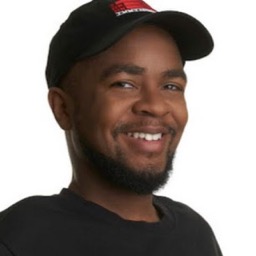Use the Media Panel in Chrome DevTools to view information and debug the media players per browser tab.
Overview
The Media panel is the main place in DevTools for inspecting the media player of a page. Audio and video sources are listed in the left section of the Media panel under Players, and the right section displays various properties and details.
The Media panel lets you do the following:
- View media player information.
- Hide and show media.
- Remote media player debugging.
- Export media player information.
Open the Media panel
To open the Media panel:
- Open DevTools.
- Click the More Options > More tools > Media to open the Media panel.

View media players information
To view media player information, follow these steps:
- Visit a page with a media player, such as https://youtu.be/e1gAyQuIFQo.
- You can now see a media player under the Players menu.
- Click on the player. The Properties tab displays the properties of the media player.

- Click on the Events tab to view all the media player events.

- Click on the Messages tab to view the media player message logs. You can filter the messages
by log level or string.

- The Timeline tab is where you can view the media playback and buffer status live.

Remote debugging
You can view the media players information on an Android device from your Windows, Mac, or Linux computer.
- Follow these steps to set up remote debugging.
- Now you can view the media players information remotely.

Hide and show media players
Sometimes there might be more than one media player on a page, or you might use the same browser tab browsing different pages, each with media players.
You can choose to show or hide each media player for easier debugging experience.
- Browse to several different video pages using the same browser tab.
- Right-click on one of the media players. You can choose to hide the selected player by select Hide player or select Hide all others to hide all the other players.

Export media player information
- Right-click on one of the media players.
- Select Save player info to download the player info as json.