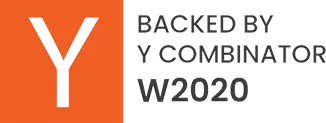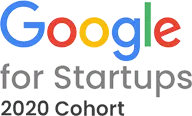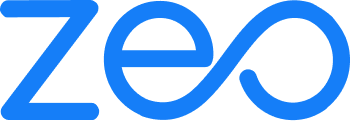What is Dynamic Route Planning?
Dynamic Route Planning means creating routes that take into account the constraints and are adjustable based on traffic and weather conditions. Dynamic routes can also be modified to add or remove any stops. It provides flexibility and scalability as your business grows. This is in contrast to static routes which are pre-defined and cannot be changed.
What are the benefits of Dynamic Route Planning?
- It helps save time and fuel in case the delivery vehicle comes across unforeseen traffic, road closures, or poor weather conditions.
- It helps in efficient deliveries by grouping together orders with similar routes.
- Dynamic route planning makes it easier to incorporate any last-minute orders with the already planned routes.
- Any return or pickup requests can be serviced while the drivers are on the route.
How does Zeo Route Planner help with faster deliveries?
Zeo Route Planner is easy to use and helps you create optimized routes within seconds. It allows you to add details like delivery time slot, stop priority, stop duration, customer details, and any specific customer notes. It saves the time spent on the road so that more time is spent on revenue-generating activities.
Route optimization also results in lesser operational costs and improves the profitability of your business.
Hop on a 30-minute demo call to find out how Zeo can be the perfect route planner for your business!