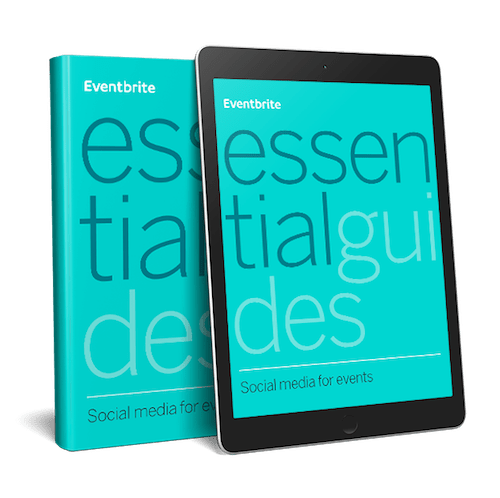With around 422 million daily users in 2024, Snapchat has the power to reach 90% of 13 to 24-year-olds.
But as an event organizer, the appeal of creating Snapchat content isn’t just about reaching a captive audience. It’s also about creating unique and interactive event content your guests won’t find anywhere else.
With Snapchat filters, you can create event-specific graphics that your eventgoers can use to show off your event to all their followers — giving you free advertising.
But if you’re new to Snapchat or are looking for ways to up your game, we’re ready to help. Here at Eventbrite, we support 800,000 event organizers worldwide to plan and market their events — and now, we want to help you.
Read on to find out what Snapchat filters are, how to set up a Snapchat filter, and get tips on creating a Snapchat filter for free.
Table of contents
What are the different types of Snapchat filters?
How attendees use Snapchat Geofilters at the event
How to make a Snapchat filter for free

What are the different types of Snapchat filters?
Snapchat filters are unique design overlays that social media users can add to their images or videos to make their content more dynamic (and more eye-popping).
As an event organizer, Snapchat filters are a great way to transform footage or snaps of your events — but you can also create custom event filters to share with your event attendees.
There are several filters to choose from, and the one that best helps you grow your business depends on your potential target audience.
Right now, Snapchat offers two community filter options.
- Geofilters: These enable any member of the Snap community to quickly and easily create a custom filter. After designing and uploading the Geofilter, users can connect it to a unique location for others to discover and use on their own content.
For example, you can create a Geofilter with your event name and a location ping — but Snap users can only see it as an available filter if they’re within a geofence of 25,000 square feet in or around your event.
- Moment Filters: Moment Filters let any member of the Snap community create a unique filter and tie it to a particular action or event theme for Snapchat users to discover and superimpose on their own content. For example, a filter creator might upload a Moment Filter about brunch — and when Snap users search ‘brunch,’ your filter will appear.
You’ll also find a lot of information on the web about On-Demand Geofilters. This was a business-specific product that event organizers could buy to upload their own Geofilter and promote to a target audience. But in March 2023, Snapchat stopped supporting On-Demand Geofilters, and AR filters and Sponsored Lenses replaced them.
AR filters use augmented reality (AR) to support 3D assets your followers can use to create more interactive experiences. For example, this Super Bowl AR lens places users in a football player’s jersey so they can transform their selfies into dynamic gameday videos:
Sponsored Lenses takes that interactivity further by introducing game-like elements. Lenses require more technical know-how and are more expensive to set up, so for now, we’ll focus on how to create a Snapchat filter for an event.

How much is it to make a Snapchat Geofilter?
If you want to go the Community Geofilter route, you’ll be delighted to hear that it’s 100% free to create and upload your own event-specific and custom filters.
Moment Filters are free to submit, too, which makes both of these options attractive for engaging with your followers with a limited event marketing budget.
But paid Geofilter options do exist in the form of AR filters. AR filters are a Snapchat ad product, so they cost money to promote. How much depends on the scope, goal, and audience of your event marketing campaign. Snapchat recommends at least $20–50 daily for your AR filter.

How to create a geofence on Snapchat
As you’ve probably already gathered, the most important element of Snapchat’s Geofilters is that they’re tied to a specific location — using Geofencing.
Geofencing is an app feature that enables you to create an event filter that users can see and access once they’re at (or near) your event location. You can often make your Geofence as small as your event space or the street it’s on — but you can also give it enough square footage to cover an entire neighborhood or city.
However, Snapchat advises against overdoing the size of your Geofence, as it will be less unique (or easy for followers to find).
Creating a Geofence is simple:
1. Create a community Geofilter (see instructions in the next section).
2. Choose a location to fence in your filter. This could be a specific location — but if your event is off the beaten track, you can create a bigger geofence with a custom location using an interactive map.
Next, we’ll look at how to create Community and AR filters.
Ready to start promoting your event on social?

How to get your own Geofilter
Creating your custom Snapchat filter is super straightforward, although the process and submission guidelines vary a little depending on your chosen filter.
To help guide you, let’s walk through creating one of the two types of Community filters and a business AR filter.
How to create Community filters
First, let’s cover how to create Community Geofilters or Moment Filters. Regardless of which type of filter you consider, the process is almost the same.
Here’s how to create a Geofilter:

1. Go to Snapchat ‘Community Filters.’
2. Select ‘Geofilter.’
3. Hit ‘Continue.’
4. Upload your design and select ‘Continue.’ There are rules about your creative’s dimensions and file size, so check the submission guidelines before designing.

5. If you’re creating a Geofilter, choose your location geofence.
6. If your filter is for a time-specific event, select ‘Click for event Geofilters.’ Then, choose your start date, start time, end date, and end time.

8. Hit ‘Continue.’
9. Review your filter design and hit ‘Submit.’
Want to create a Moment Filter? Here’s how it’s done:
1. Go to Snapchat ‘Community Filters’
2. Select ‘Moment Filters’
3. Hit ‘Continue’
4. Select the type of filter Moment your filter using the drop-down menu

5. Upload your design and select ‘Continue’
6. Review your filter design and hit ‘Submit’
The Snapchat team will then check your Geofilter or Moment Filter to ensure it meets the app’s submission guidelines.
This process normally takes 48 hours. Once approved, your filter creation will be visible to other Snapchat users.
How to create AR Filters
As we’ve already mentioned, this is a Snapchat Ads product, so it comes with a price tag. If you want to go the AR route, factor this into your event promotion budget.
To create an AR Filter for your upcoming event using Ads Manager, just follow these steps:

1. Log in to Snapchat’s ‘Ads Manager’
2. Select ‘Create Ads’
3. Choose ‘Advanced Create’

4. Choose your campaign objective
5. Enter your campaign details
6. Enter your budget, start date, and end date
7. Go to ‘Placements,’ and select ‘Edit Placement’

8. Select ‘Camera,’ and check AR Filters for post-capture placement
9. Enter your ‘Ad details’
10. Go to ‘Placement preview,’ and select ‘AR Filters’
11. Upload your creative

12. Click ‘Review & Publish’
It’s also possible to create an AR Filter using Snapchat’s Lens Web Builder.
That process is pretty straightforward, too. Here’s how it’s done:
1. Log in to ‘Ads Manager’
2. Hit ‘Create Lens & Filter’
3. Choose ‘Create a Lens or Filter’
4. Next, hit ‘Build AR Filter’

5. Switch on ‘AR Filter’
6. Click ‘Image,’ and then upload your content
7. Select ‘Next’
8. Enter a name for your custom filter, and pick where to place it in your ‘Lens Folder’
9. Add a thumbnail
10. Hit ‘Create Lens’
That’s all there is to it. From there, you can assign your filter to an active campaign or an entirely new ad campaign, and watch people use your filters!

How attendees use Snapchat Geofilters at the event
When attendees use Snapchat, they’ll automatically see your Geofilter as an option for editing their photos or videos.
When they forward them to their friends or add them to their Story, more people will see your Geofilter. This allows you to spread awareness about your event to help promote ticket sales.
Geofilters are exceptionally popular. You’ve probably seen pictures with Snapchat filters on other social networks, as they add creativity to photos. That being said, it’s a great way to combine signage at your event with your Snapchat filter.
After the event, assess your metrics to discover the number of people who viewed your Geofilter.
Want to see how it’s done? Check out the custom filters Snapchat created for the 2023 Women’s World Cup.
Snapchat deployed a range of fun filters and event lenses designed to highlight the accounts of players and influencers in the space. It also gave all Snap users the chance to challenge each other with interactive event quizzes, place themselves in player jerseys, and access curated maps showcasing World Cup games and watch parties. But how do you create the designs themselves? Keep reading, and you’ll find out.
How to make a Snapchat filter for free
Okay, so we’ve covered how to upload a Community Snapchat filter and an ad. But we’ve not talked about how to design your creative for upload.
Snapchat has a few basic submission guidelines for filter design. Filters should:
- Be 1080 px wide and 2340 px tall.
- Be PNG files
- Have a transparent background
- Have a total file size of under 300 KB.
Sounding complicated already? Don’t stress.
There are loads of free (and freemium) design apps with filter templates you can customize in just a few minutes. This will save you time and energy so you can focus on the more important elements of event planning.
Tools like Canva, Adobe Express, and Desygner are great places to start if you’re looking for free or super cheap filter templates to easily customize with your event branding. Make sure you use your event color palette, event logo, and the right font so followers instantly know this filter is connected with your event.
From there, you can simply upload your customized template onto Snapchat using one of the processes we outlined above.
Ready to start planning your next event?
Creating event filters sounds complicated — but it’s actually pretty simple. Get started by using a cool template and customizing it with your event’s branding. Then, you can easily upload and share with your followers to create slick ways for your followers to interact and engage with your event on Snapchat.
Looking for more support in planning and marketing your upcoming events? Eventbrite can help.
Eventbrite is an event management platform with advanced AI features. We can help you optimize your ad content and A/B test different graphics and monitor your event social media campaigns on multiple platforms using just one intuitive dashboard.