How Message Thread Works in Microsoft Teams
Message threading is a common technique for facilitating communication and engaging users. Popular messaging services like Slack and Teams frequently allow users to reply to messages within a thread.
Unlike Slack, Microsoft Teams does not provide message threads similarly. If you migrated from Slack to Teams recently, learning how to make the most of threaded messaging in Teams is essential. Teams have robust features, like threaded messaging, that Slack users can leverage to be productive.
What are Threaded Messages?
The threaded message is a list of comments rolled into the initial message. When a message is replied to, it becomes a parent message. A thread is a collective name for a parent message and all its replies. Whether they are the parent or reply, every message in a thread is a threaded message.
Benefits of Using Threads
The following are a few ways threads can benefit you and improve your team’s communication.
- Threads improve the ability to work asynchronously
- Keep announcement channels clear
- It groups related messages
- It makes it easy to track a message
- When you share a message, all threaded replies will be shared as well
- Easily follow a specific topic your teammates are discussing
- keeps the conversation about the original item ready and accessible
How to Start a Message Thread in Microsoft Teams
The Microsoft Office suite of products provides an abundance of features to help you keep your teams and thoughts organized. When you thread messages in Microsoft Teams, you can reduce noise, help your team collaborate better, and be able to come back later and comment on messages.
Therefore, understanding threaded messages are crucial to making Microsoft Teams work effectively. Here is how to use message threads in Microsoft Teams:
To respond to a channel message in a thread, click “Reply” and post a message to that Thread.
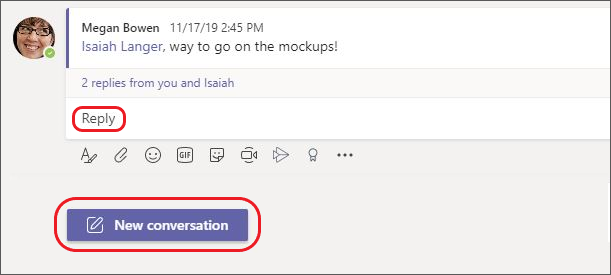
Source: Microsoft
- To start a new thread in the channel, click on “New conversation”, type your message in the “Start a new conversation” box at the bottom of the chat window and send it to the channel.

Source: Microsoft
Since threads are systematically organized within the team and its channels, it is easy to locate any information or file from a thread. The new discussion can easily be shared with team members by adding them to a thread by @mentioning their usernames.
You can also save a conversation thread or chat message for easy access and to view it again when you need.
To save a conversation thread, hover over the message, click on the ellipsis, and select ‘Save this message’ as seen below.
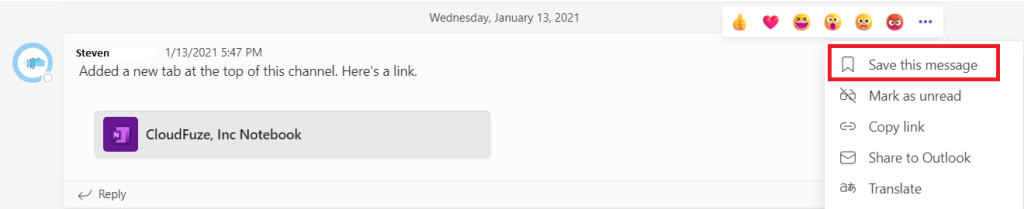
To view the saved messages/threads, click on your profile in the top right and choose “Saved”.
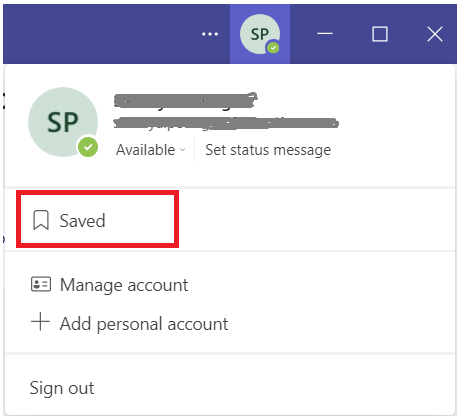
Teams is an excellent workplace hub in Office 365 and a truly top-notch tool for teamwork for you and your business. Get in touch with our expert professionals for assistance in Microsoft Teams Migration!
Leave A Comment