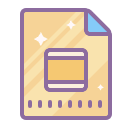Creator Studio
Convert Google Slides presentation to animated GIF images and video slideshows. Extract Speaker Notes from Slides. Sync PowerPoint with YouTube using Slidecasts.
Listing updated:November 28, 2021
Works with:
9M+
Overview
Convert Google Slides to GIF images and MP4 video files. Add background music and voice narration to your exported presentations. Export Google Slides as PNG image sequences, download Speakers Notes from slides. Sync Google Slides with YouTube using Slidecasts Unlike Microsoft PowerPoint, Google Slides doesn't offer a native option to save presentations as videos. Creator Studio adds new export capabilities to your Google Slides and you'll be able to download your decks as animated GIFs, image sequences, and HD video (with audio). Important: Please note that transitions effects, slide animations and embedded audio/video files are not available in the exported video due to limitations of the Google Slides API. GIF Image An infinite looping animated GIF image is created that is perfect for sharing inside email messages and blog posts. You can even make stop motion animations by keeping the time interval very low (say 0.2 seconds). Image Sequence Creator Studio will capture screenshots of each slide in your presentation and save it as a numbered PNG file in your Google Drive folder. Internally, it uses the Google Slides API to generate these thumbnail images. MP4 Video Like the GIF image, Creator Studio will produce an MP4 video file from your deck and you can also vary the time interval between slides. Video with Audio You can upload any audio file in MP3 or WAV format and it will play alongside the presentation. You can upload background music or even voice narration that will play in the background while the video is playing. Speaker Notes With Creator Studio, you can easily extract Speaker Notes from your Google Slides presentation. Go to the Addons menu inside Google Slides, choose Creator Studio, and select Speaker Notes from the menu. Slidecasts With Slidecasts, sync your video lectures on YouTube with PowerPoint presentations hosted on Google Slides. The video and presentation play side-by-side, and slides auto-advances in sync with the video. Tutorial: https://www.youtube.com/watch?v=Axy6JQTJUUA For support, tweet @labnol or raise a support request at https://digitalinspiration.support
Additional information
sell
PricingNot available
code
Developer
Trader status unspecified
email
SupportNot available
lock
Privacy policy
description
Terms of service
flag
ReportFlag as inappropriate
Search
Clear search
Close search
Google apps
Main menu