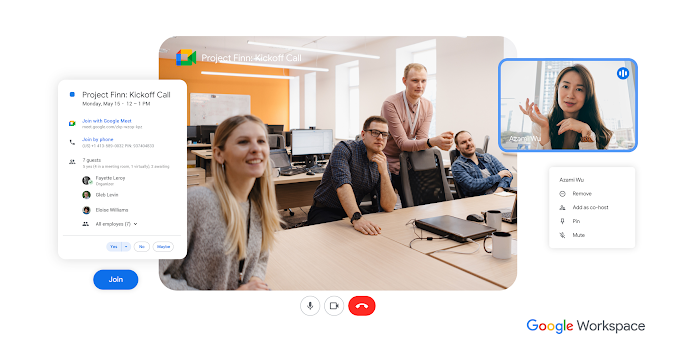5 blueprints for hybrid work meeting success

Kim Nguyen
Product Marketing Manager, Google Video Solutions for Enterprise
Google Workspace Newsletter
Keep up with the evolving future of work and collaboration with insights, trends, and product news.
SIGN UPVirtual meetings are the glue that holds many remote teams together. As businesses and employees continue to embrace hybrid work, they’re looking to ensure that every meeting connects all the participants into a single immersive experience that works for everyone. Based on our own experience at Google, and the experiences of our customers, we’ve optimized five common meeting types for a hybrid work world:
1. Relationship building: One-on-one or small group team-building sessions
2. Working session: Real-time collaboration, often using a shared document
3. Review: Presenting content and facilitating discussion
4. Brainstorm: Real-time idea generation and problem-solving
5. Large-scale meetings: Information sharing with a large group of people
Relationship building
Ideal for small groups or one-on-ones, relationship-building meetings are a great way to connect around shared work or personal updates and interests. Use them to stay connected with colleagues and customers, to get to know a new team member, or for team-building events.
Participants: 1:1 or 3-15 (broken into small groups)
Tools:
Organizer: Organizers can see how attendees RSVP’d to a meeting invite (in-person vs. remote) in Calendar to coordinate time and place. In hybrid and remote meetings, participants can join from whichever device is most convenient — laptop, phone, tablet, video conference room.
In-room participants: Participants joining directly from the meeting room via Google Meet hardware can enable perfect framing in the hybrid meeting.
Remote participants: Joining from anywhere is seamless, no matter the device or OS, with a Meet code or direct call. With Gemini in Google Meet, remote participants can use studio look, studio lighting, and studio sound to enhance their video and audio.
Working sessions
Working sessions are typically best with small-group collaborations — often to discuss a document or presentation. This can be done by sharing and editing content in a meeting or by joining a meeting directly from within Docs, Slides or Sheets.
Participants: 1:1 or 3-15
Tools:
Organizer: Whether the meeting organizer is in-room or remote, they can present the working doc in the meeting so everyone can follow along.
In-room participants: Participants can use companion mode to share the document links over in-meeting chat for real-time collaboration. Alternatively, they can share the links and attachments in spaces to continue collaborating between meetings, and easily find them in the Files tab in spaces.
Remote participants: Remote participants can bring the meeting directly in Google Docs so they can see and hear people as they edit and collaborate together. Remote participants can also use the multi-pin feature to better see content and people during the meeting. With Gemini in Meet, you can generate unique backgrounds limited only by your imagination.
Reviews
When the main objective is to present content and facilitate discussions, review sessions are recommended. This setup works well for presenting documents, slides, spreadsheets, and other forms of content for small to mid-sized groups.
Participants: 3-5 or up to 20
Tools:
Organizer: Organizers can kick off the meeting with the agenda, and participants can use the hand-raise feature to facilitate turn-taking, in-meeting chat for comments, as well as posting and up-voting in Q&A to ensure that the most popular questions are answered. Organizers can also initiate a recording and/or a transcript to make it easier to summarize and capture action items.
In-room participants: In-room participants can “check in” using companion mode so that everyone on the call can see their name associated with the room they’re in. They can also turn on self-view so that they can be seen up close, within their own tile.
Remote participants: Remote participants can use their laptops to participate via in-meeting chat, hand-raise, and reactions and polls. Remote presenters can use Slides in Meet to see their audience’s reactions as they present their work. With Gemini in Meet, remote participants can also use the take notes for me feature to automatically capture meeting notes and action items, allowing participants to fully engage in discussions without the burden of manual note-taking.
Brainstorming
Brainstorms are all about creative collaboration. When real-time idea generation and problem-solving are on the agenda, follow this type of meeting set up to make the most of everyone’s time.
Participants: 2-20
Tools:
Organizer: Organizers can opt to use polls to get lightweight feedback from participants amid brainstorming. Breakout rooms are ideal for splitting the brainstorm into smaller groups, and then rejoining the larger group to share ideas.
In-room participants: For the best audio and video quality experience, join directly from the meeting room via Google Meet hardware and use adaptive framing to frame everyone perfectly, including active speakers and participant reactions. If you lack video conferencing equipment or cannot secure a suitable conferencing room, you can create an impromptu meeting space with your team and multiple laptops with adaptive audio. Adaptive audio synchronizes speakers and microphones across devices, eliminating echoes and feedback for seamless communication.
Remote participants: Remote participants can use integrated third-party whiteboarding apps from FigJam, LucidSpark and Miro, to visually collaborate in a virtual brainstorm.
Large-scale meetings
When sharing information with a large group of people, in broadcast-style meetings, live streaming in Meet or integration with Brandlive for a fully managed event is a way to go. It’s ideal for bringing larger teams together to share information and create alignment.
Participants: varies my company size
Tools:
Organizer: Before the meeting, the organizer can set up the event as a live stream in Calendar. During the meeting, they can share poll results in real time and see and moderate hand-raises and Q&As. Meeting hosts can promote other participants to co-hosts in the call or before the meeting in the Calendar invite. Hosts can also choose to share the meeting artifacts after the meeting.
For fully-hosted events and webinars or extra large events up to 1 million participants, companies can engage with Brandlive.
In-room participants: Via Meet, in-room participants can send a reaction, raise their hand, participate in a team poll, or post a question for the moderators.
Remote participants: On individual devices, remote participants can multi-pin relevant content such as the room video feed and speaker tiles. From their device, they can easily participate with emojis, chats, Q&A, and hand-raise.
Hybrid work meetings with Google Workspace
Google Meets provides a range of features and functionalities that support these meeting blueprints. The platform's real-time collaboration tools make it easy for team members to work together from anywhere. Google Meet also offers a variety of ways for participants to interact with each other, including video, audio, and chat. This flexibility allows teams to choose the communication method that is most appropriate for their needs.
By leveraging the power of Google Meet, teams can create engaging and productive hybrid work meetings. With the right tools and strategies, hybrid work can be a success for everyone.
Get started with Google Workspace today.