Add money to your Apple Account balance
Use a payment method, such as a credit or debit card, to add money to your Apple Account balance. Then use your Apple Account balance to buy apps, games, music, iCloud+, and more.
If you want to add a payment method to your Apple Account, not add money to your Apple Account balance, learn how to add a payment method.
Add money to your Apple Account balance in Wallet on iPhone
In some countries and regions, you can add money to your Apple Account balance in the Wallet app. To do this, you must add your Apple Account card to Wallet.
Open the Wallet app.
Tap your Apple Account card.
Tap Add Money.

To add money using your selected Apple Pay payment method in Wallet, your iPhone must be using iOS 18.1 or later.
Follow the onscreen instructions to complete the purchase. Some payment methods might prompt you to verify your purchase with a text message or other method.
Adding money to your Apple Account balance in Wallet requires a payment method that is accepted in Wallet. To add money using a non-Wallet-based payment method, use the App Store on iPhone.
Add money to your Apple Account balance in the App Store on iPhone
Open the App Store app.
Tap your photo, initials, or the at the top of the screen.
Tap Add Money to Account.

To add funds, tap the amount that you want to add. Or to automatically add to your balance in the future, tap Set Up Auto Reload. What's auto reload?
Follow the onscreen instructions to complete the purchase. Some payment methods might prompt you to verify your purchase with a text message or other method.
Add money to your Apple Account balance on Mac or PC
On your Mac, open the App Store. On a PC, open the Apple Music app or Apple TV app. If you're not signed in, sign in to your Apple Account.
Open the Account Information page:
On a Mac, click your name or the account button in the sidebar. Then click Account Settings at the top of the screen.
On a PC, click your name or the account button in the sidebar. Then click View My Account.
On the Account Information page, click Add Money.
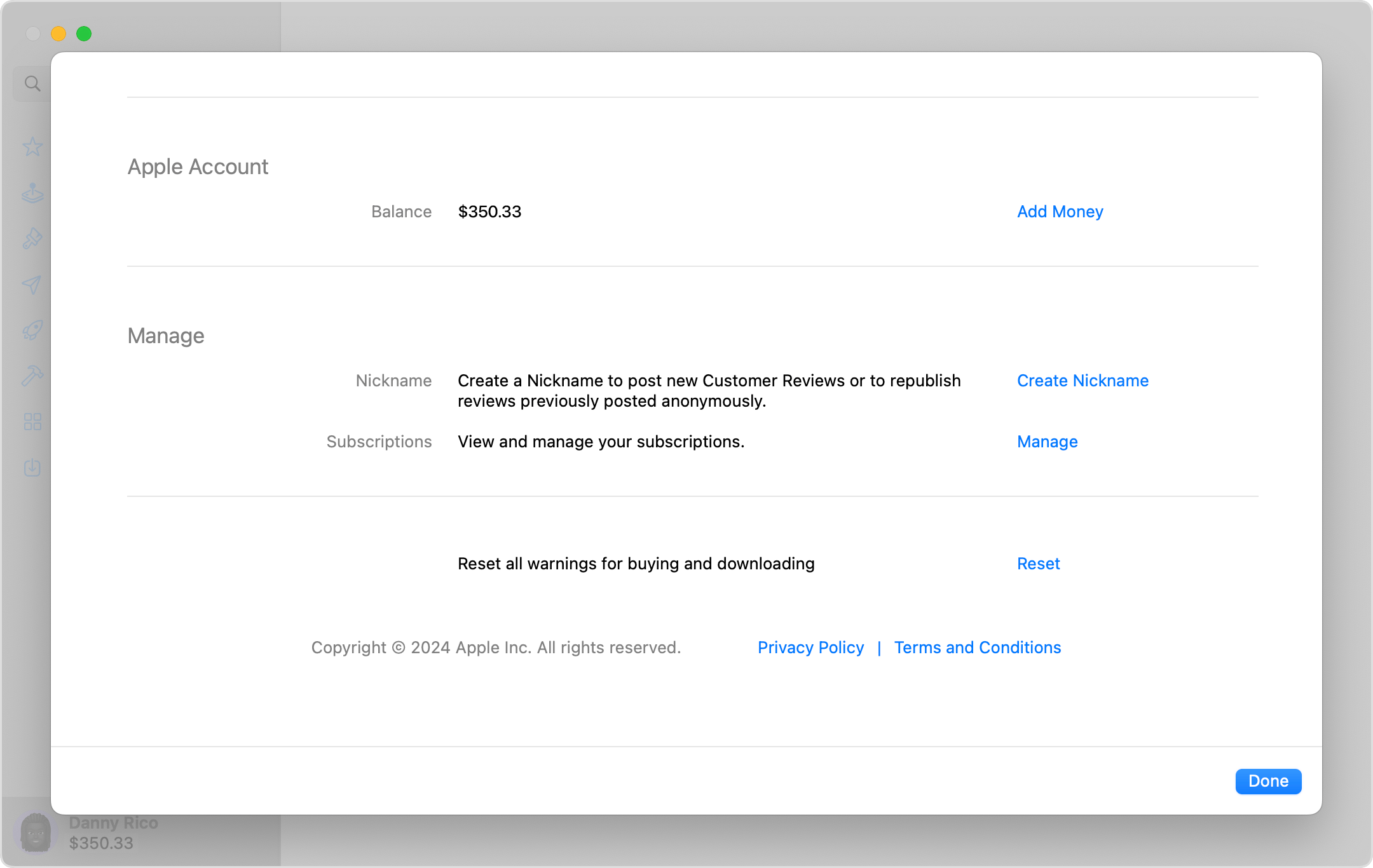
Click the amount that you want to add. Or to automatically add to your balance in the future, click Set Up Auto Reload. What's auto reload?
Click Next, then confirm your selection. Some payment methods might prompt you to verify your purchase with a text message or other method.
Automatically add money to your Apple Account balance
If you want to automatically add to your Apple Account balance, set up auto reload. You can add money to your balance weekly, biweekly, or monthly. Or you can automatically top up your balance when it's low.
If you want to turn on auto reload on your iPhone, visit the Add Money to Account page, then tap Set Up Auto Reload. To turn off auto reload on your iPhone, visit the Add Money to Account page, then tap Turn Off Auto Reload.
To turn off auto reload on your computer, visit the Add Money page, and click Turn Off Auto Reload.
In some countries and regions, these options to automatically add money might not be available.
Get more help with Apple Account balance
Learn how to check your Apple Account balance.
You can use your Apple Account balance to buy apps, pay for subscriptions, and more. But for some purchases, Apple Account balance can't be used. Learn what you can buy with your Apple Account balance.
Apple Account balance isn’t available in all countries or regions. See if you can pay with Apple Account balance in your country or region.
Apple Pay is a service provided by Apple Payments Services LLC, a subsidiary of Apple Inc. Neither Apple Inc. nor Apple Payments Services LLC is a bank. Any card used in Apple Pay is offered by the card issuer.
Valid only for U.S. transactions in Apple properties. For assistance, visit support.apple.com/giftcard or call 800-275-2273. Not redeemable at Apple resellers or for cash, and no resale, refunds, or exchanges, except as required by law. Apple is not responsible for unauthorized use. Terms apply; see apple.com/us/go/legal/gc. Issued by Apple Value Services, LLC (AVS).
