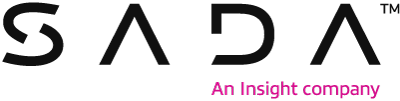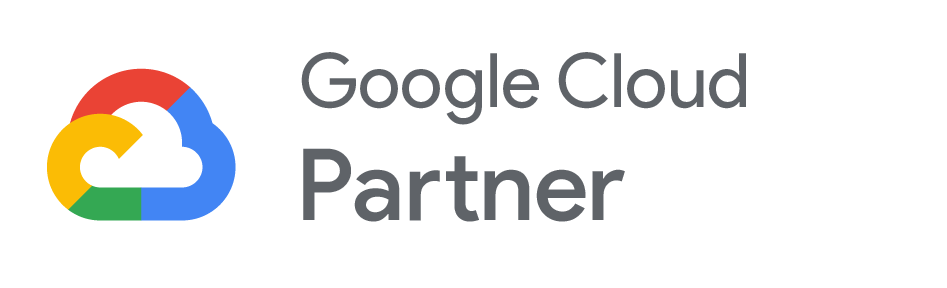Google Slides and Microsoft PowerPoint stand as two major players in the domain of presentation software. Google Slides, hailing from the Google Workspace universe, has rapidly ascended the popularity ladder due to its real-time collaboration features and smooth integration with other Google offerings. On the other hand, PowerPoint, a staple of the Microsoft Office suite, has long been recognized for its comprehensive features and robust design tools. Both tools cater to a diverse audience, spanning from business magnates to educators and students. A deeper exploration into their unique attributes, strengths, and limitations will provide clarity on which platform resonates best with a given user’s requirements.
Google Slides
Google Slides, part of the Google Workspace suite of productivity tools, is an online presentation software application. It facilitates real-time creation, editing, and collaboration on presentations. Seamlessly integrated with Google Drive, its user-friendly interface makes it a sought-after choice for those seeking an alternative to conventional presentation tools. With the recent addition of Duet AI for Google Workspace, Slides users can use the “Help me visualize” prompt to create images with the power of artificial intelligence.
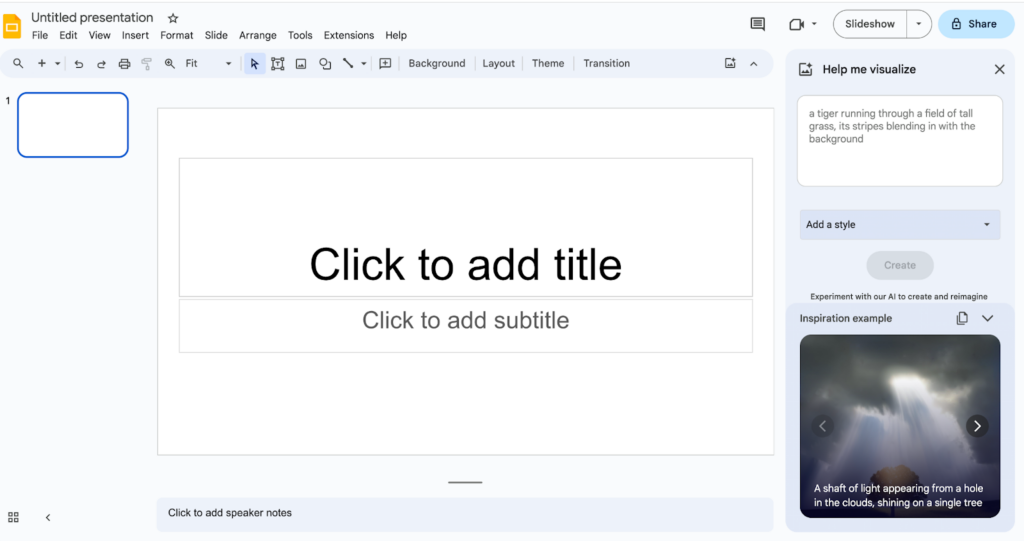
Microsoft PowerPoint
Microsoft PowerPoint is a presentation software developed by Microsoft and is part of the Office suite. It enables users to design slides with text, images, and multimedia. First released in 1987 for the Apple Macintosh, and later released for Microsoft Windows in 1990, it is one of the most popular presentation software programs in the world.

Comparison table between Google slides vs PowerPoint
| PowerPoint | Google Slides |
|---|---|
| PowerPoint, presentation software from Microsoft, is part of the Microsoft Office suite and requires installation on a PC to operate. | Google Slides, a contemporary presentation tool offered by Google, is free and linked to a Google account, eliminating the need for any software installation. |
| Since PowerPoint is among the more seasoned software, it boasts a wide array of features and effects, which are primarily available for the desktop version. | In contrast, Google Slides, being a newer presentation software, offers more basic effects and transitions. While its feature set is currently more limited compared to PowerPoint, it’s continually evolving and expanding with the addition of features like Duet AI. |
| While AutoSave is available for Microsoft 365 subscribers who have the latest version of PowerPoint installed, it’s only enabled when working on a file that is saved to OneDrive, OneDrive for Business, or SharePoint Online. If the file is saved to another location (or hasn’t been saved at all, yet) then AutoSave is disabled. In addition, you have to open your file from the File menu within PowerPoint to activate AutoSave. | In Google Slides, when a presentation is created, the software offers an auto-save feature that activates each time changes are made. |
| In PowerPoint, collaboration on presentations isn’t always straightforward. While the 2010 and subsequent versions have improved collaboration features, there’s still a need to save the presentation to OneDrive before sharing with team members. Alternatively, using PowerPoint Online can be a more seamless way to collaborate, but it doesn’t include all the features that the desktop version of PowerPoint does. | In Google Slides, collaboration and sharing are streamlined. Team discussions and presentation edits can occur simultaneously, and changes are instantly visible to all team members, regardless of their location. Furthermore, previous versions of presentations are conveniently stored and accessible. |
| PowerPoint offers an extensive selection of both basic and customizable templates. | Google Slides offers a vast array of templates, ranging from basic to customizable designs. Additionally, it features open-source and editable templates, making presentation creation in Google Slides potentially more flexible than in PowerPoint. |
| PowerPoint is compatible with both Mac and Windows platforms. However, some users find the Mac version slightly more challenging to navigate compared to the PC variant. | Google Slides operates in the cloud, eliminating the need for installation like PowerPoint. Just an internet connection and a Google account grant you access from both PC and Mac, thanks to its cloud-based operation, which ensures availability from anywhere. |
| PowerPoint extends its welcoming arms to a multitude of file formats, embracing a diverse array like .png, .jpg, .gif, .mp4, .pdf, .wmf, and more. | Google Slides effortlessly adapts to a variety of formats, like .pptx, .pdf, .txt, .jpg, .png, and .svg. |
| While PowerPoint was primarily designed for offline presentation creation, it does offer an online variant, albeit with fewer features compared to Google Slides. | Google Slides was primarily developed for online presentations, but it also offers an offline mode that can be activated by toggling between online and offline. |
| To have PowerPoint software on a PC, one must purchase a license for the Microsoft Office 365 package. | Google Slides is entirely free, being a component of Google Docs. All it requires is a Google account and an internet connection to access its online features. |
| PowerPoint offers an option to import audio. | Google Slides doesn’t currently include an Audio Import option, but it allows for embedding YouTube videos. |
Key differences between Google Slides vs PowerPoint
Key distinctions between PowerPoint and Google Slides include:
Accessibility and usability
PowerPoint, a component of Microsoft Office 365, offers a range of features and effects available once Microsoft Office is installed on the PC. For access on other devices or locations, users typically save the presentation and share it via a drive. On the other hand, Google Slides saves changes automatically and is easily accessible from anywhere, given its cloud-based nature. The primary requirement for Google Slides is an internet connection, making it a convenient option for on-the-go usage.
Software installation requirements
PowerPoint, being a component of Microsoft Office 365, requires installation on a PC or Mac for access to all of its features. In contrast, Google Slides doesn’t require any software installation. Users simply need a free Google account to access and utilize it.
Saving and storage preferences
With PowerPoint, manual saving is generally required, but there’s an AutoSave function in Office that, when activated, automatically saves presentations to OneDrive. There’s also an auto-recovery feature for situations like system failures. Presentations are mainly stored in OneDrive. In contrast, Google Slides operates in the cloud and directly saves presentations to Google Drive without manual intervention. Each Google account is allocated an initial 15 GB of storage on Google Drive, eliminating manual save hassles.
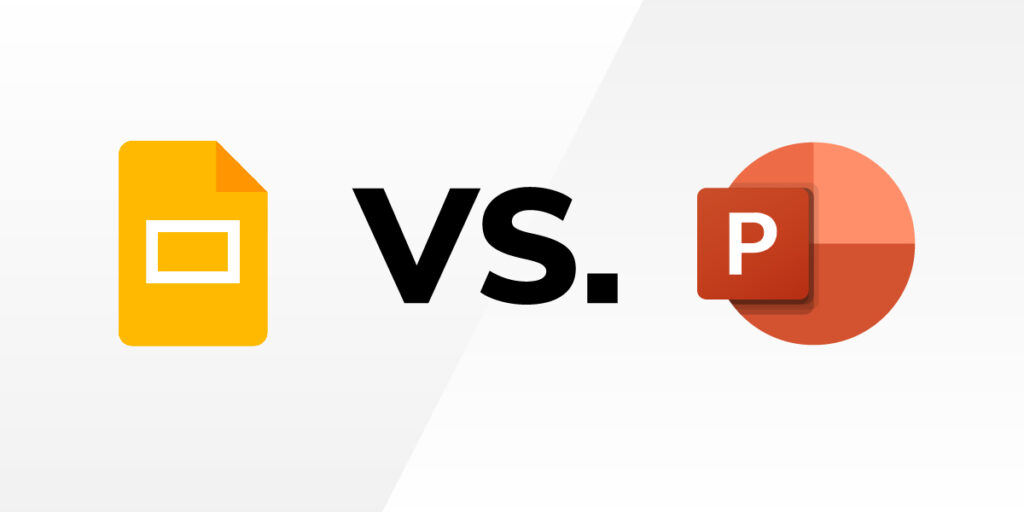
5 ways Google beats Microsoft
Still using PowerPoint to whip up slide decks for webinars and other presentations? Here are 5 reasons to make the switch to Google Slides, the modern, collaborative, cloud-based alternative.
1. Slides was built in the cloud, for the cloud
PowerPoint, like the rest of the Microsoft 365 suite, was originally designed as a desktop app. Cloud-based features were shoehorned in later – much later, and it shows. Most users still install PowerPoint onto their local devices, and they’re limited to five devices per license.1 While there is a web-based version of PowerPoint available, it lacks some key features, including advanced design tools and the ability to integrate Excel charts.2
In this age of distributed workforces, these are pretty serious limitations.
Conversely, Google Slides is fully cloud-native, browser-centric, and accessible from any device, using any modern web browser. Other than offline storage, which is only supported on Google Chrome, Slides users enjoy the same user interface, functionality, and integration with the rest of Google Workspace regardless of which browser, operating system or device they’re using. They can also access and edit their Slides decks on as many devices as they want, at no extra charge.
Slides being cloud-based also means that all updates are automatically handled by Google. Users never have to worry about running an outdated version of the software or whether other users won’t be able to open a Slides file because they’re running an older version (we’re looking at you, .pptx files that older versions of PowerPoint won’t open). Your IT and security admins will appreciate not having any updates to manage!
2. Slides was designed for collaboration
Further to the above, collaboration abilities were shoehorned into PowerPoint many years after the app first hit the market. As a result, PowerPoint’s “co-authoring” tools are clunky and complex – another serious problem in modern workplaces, where presentation decks are typically put together by teams.
Just like Word and Excel, real-time co-authoring in PowerPoint hinges on many external factors, including which device each user is working on, whether all users are part of the same organization, and where the slide deck being worked on is stored. At the very least, all collaborators aren’t guaranteed the same experience when editing and commenting. Some of them will see comments and edits in real-time, while others … well, won’t. If the stars don’t align precisely, co-authoring doesn’t work at all.
Collaborating in Slides is just like collaborating in Docs and Sheets:
- Enter the other users’ email addresses under “Share with people and groups,” and Google will send them invitations to access the document.
- Choose “Get link” to receive a link, which can be sent to other users manually.
Edits and comments always appear instantly and in real-time, and they’re visible to all users, regardless of which devices or browsers they’re using. A user can even have the same slide deck open on multiple devices, and Slides won’t miss a beat. Tip: Accessing, editing, and commenting on slides from your mobile device is a great experience, allowing you to collaborate anywhere, anytime.
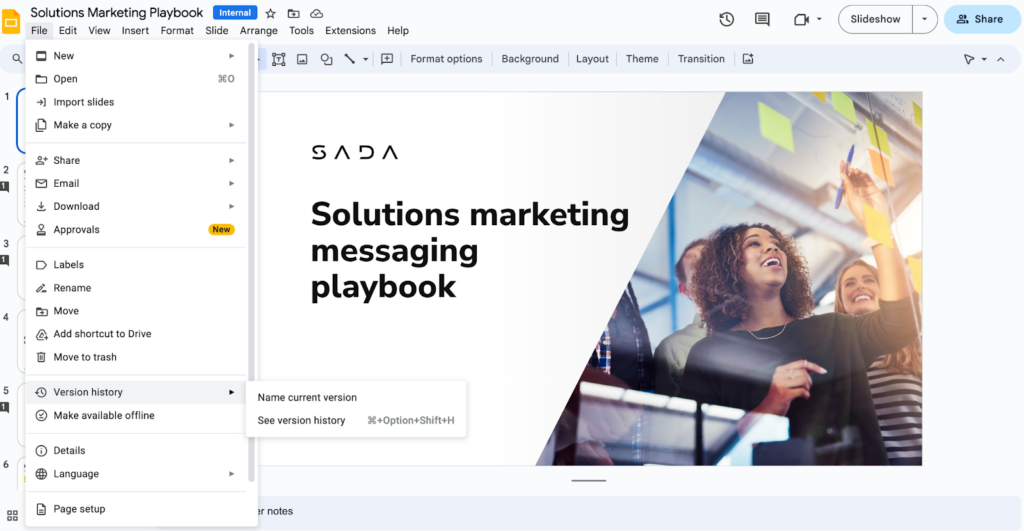
3. Slides has automatic file-save and versioning
Autosave is available in PowerPoint, but it’s not turned on by default, and it only works if users are logged into their OneDrive or Sharepoint account. If they’re saving to their local device, they’re out of luck. Sorry. If users need to revert back to a previous version of a slide deck or view edit history, their options depend on which version of PowerPoint they’re using, how their organization’s administrator has configured versioning, and whether they’re using Sharepoint.3
In Slides, there’s nothing to configure. Like other Google Workspace apps, Slides automatically saves all files in Google Drive for easy access from any web browser, on any device. IT administrators can easily set up team (shared) drives and folders according to department, job function, project team, or any other category that makes sense for their organization, then give users access levels that are appropriate to their jobs.
Versioning is automatic, too. There’s nothing to configure. It just works, and it works the same way on every device: By accessing File > Version history, users can browse the slide deck’s full edit history and restore previous versions with a single click.
4. Slides integrates with the rest of Google Workspace
If you’re already using Docs, Sheets, Gmail, Meet, and the rest of Google Workspace, switching to Google Slides means taking advantage of the seamless integration between Slides and Google’s family of productivity apps:
- Embed charts or tables from Google Sheets, with the choice to link them directly so that changes made to the original Sheets object will reflect in Slides. This is especially powerful when ensuring your presentation has the most up-to-date data visuals.
- Easily embed YouTube videos, as well as videos stored in Google Drive, and customize start and end times directly from Slides.
- Create, view, and insert Google Keep notes into your Slides decks.
- Use Smart Canvas to present content from Slides during active Google Meet calls without having to switch tabs or apps.
Developers can access the Slides REST API directly with the Apps Script advanced Slides service, which lets devs programmatically create and modify Google Slides presentations and make Slides their own with custom menus, dialogs, and sidebars.
5. Slides can peacefully coexist with PowerPoint
Maybe you have co-workers, clients, or partners who aren’t ready to ditch PowerPoint. Maybe you’re still on the fence yourself. That’s fine! Using the Office editing feature, Slides users can upload PowerPoint presentations to Google Drive, then open, edit, and collaborate on them in Slides – without having to convert the PowerPoint files. This enables you to bring all of the collaboration features of Slides to a PowerPoint deck, and when everyone is finished, you can download the deck as a ppt or pptx file. And, regardless of the file type – Slides or PowerPoint – you have access to the presenter features!
Just need to do a few quick edits? You can open and edit PowerPoint presentations in Gmail, without having to access Slides at all.
By the way, you can do the same for Word and Excel documents, too.
Go further with SADA
If you’re looking to simplify organizational change and maximize ROI, we offer results-driven change management services to help you harness the full power of Google Workspace. Our experts have helped leading organizations like Colgate-Palmolive embrace change for maximum impact.
In addition, we offer a variety of helpful resources to guide you in your cloud transformation journey including:
- #CloudQuarters, a go-to hub to empower our collective community to boldly embrace the cultural shift to remote and hybrid work
- Our new video series, 27°, that offers an opinion, or a unique angle, on a particular topic in the realm of Google Workspace
- Our Google Workspace vs. Microsoft 365 ebook that explores the key differences between the two solutions
Our Getting out of Microsoft Office readiness checklist that provides 30 considerations for your team as you plan for the transition to Google Workspace
1 https://www.microsoft.com/en-us/microsoft-365/compare-all-microsoft-365-products?activetab=tab:primaryr2
2 https://docs.microsoft.com/en-us/office365/servicedescriptions/office-online-service-description/office-online-service-description
3 https://support.microsoft.com/en-us/topic/view-previous-versions-of-office-files-5c1e076f-a9c9-41b8-8ace-f77b9642e2c2
FAQ
Google Slides is not the same as PowerPoint. While both are presentation software, they have distinct features, interfaces, and collaboration capabilities. Google Slides is web-based and emphasizes real-time collaboration, while PowerPoint is a desktop-based application with more advanced design tools.
Google Slides is similar to PowerPoint in the sense that they are both used for creating and delivering presentations. However, they differ in their accessibility, collaboration, and design capabilities. Google Slides is more cloud-centric and collaborative, while PowerPoint offers more advanced design and offline capabilities.
Whether Google Slides is better than PowerPoint depends on your specific needs. Google Slides is advantageous for collaboration, online access, and cost-effectiveness. PowerPoint excels in advanced design features. The choice should align with your presentation goals and preferences.
Google Slides is a web-based application that allows for real-time collaboration, making it suitable for remote teams. PowerPoint, on the other hand, is a desktop-based software with more advanced design capabilities. The choice depends on your needs for collaboration and design features.
Google Slides is typically more cost-effective as it offers a free version with basic features and affordable paid plans for additional storage and advanced features. PowerPoint, however, often requires a one-time purchase or subscription to Microsoft 365, which can be more expensive in the long run.