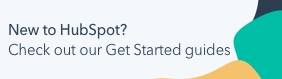Create an email thread in a sequence
Last updated: June 12, 2023
Available with any of the following subscriptions, except where noted:
|
|
|
|
With threading, you can set up your sequence so that each email is sent as a reply to the previous email with the same subject line. This gives your contacts context and allows them to see all of their interactions with you in one place.
- Sequences threading is only available with a connected Gmail (G Suite) or Office 365 inbox.
- If you are already emailing a contact prior to enrolling them in a sequence, you can not continue the thread. You must start a new thread if you want to thread subsequent emails in a sequence.
To create a new email to send as a reply to a previous email in a sequence:
- In your HubSpot account, navigate to Automations > Sequences.
- Hover over the sequence you want to edit, then click Edit.
- Click the + plus icon.
- In the right panel, click Automated email.
- Under Email type, select Reply. Note that if this is the first email in the sequence, you will only be able to select New thread; you can then can select Reply for subsequent emails.
- Under Which email would you like to reply to? select the previous email in the sequence that you want to reply to.

- Click Next: Add email content.
- Continue the steps to create a template or use an existing template.
Emails that are replies to a previous email will appear as part of a continuous conversation in this contact's inbox instead of separate email threads. You can expect it to look like threading does in a normal email thread.

In HubSpot, emails that are replies will include a reply icon next to the subject line.

To edit threading for an existing email in a sequence:
- In your HubSpot account, navigate to Automations > Sequences.
- Select the name of the sequence you want to edit.
- In the upper right, click Edit.
- To change the threading option for an existing email, click the Actions dropdown and select Edit threading.

- In the right panel, change your email type.
- Click Save.
Please note: there's a file size limit of 20 MB for files attached to sales emails. When you thread sequences emails, any email attachments will be included in all of the replies in the thread, which could cause you to hit the file size limit.