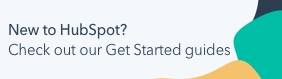Manage multiple HubSpot accounts
Last updated: January 29, 2024
Available with any of the following subscriptions, except where noted:
|
|
If you are a user in multiple HubSpot accounts, ensure the actions you're taking are done in the correct HubSpot account.
Below, learn how to check which HubSpot account you're currently in, how to switch accounts, and see an overview of all accounts you have access to.
Check your current account
To check which HubSpot account you're currently in:
- In the upper right, click your account name.
- In the dropdown menu, under your account name, you can find the account name and unique Hub ID.

Switch accounts
If you are a user that has access to multiple HubSpot accounts, you can switch between your HubSpot accounts after logging in.
- In your HubSpot account, click your account name in the upper right.
- Hover over your account name and Hub ID to see a list of your recent accounts.
- In the dropdown menu, click the account name you want to switch to.
Manage accounts
- In your HubSpot account, click your account name in the upper right.
- Hover over your account name and Hub ID, and click All accounts.

- View all your HubSpot accounts, the metrics associated to each, including sessions and leads, and the products or subscriptions each HubSpot account has.
Please note: if you are logged into a HubSpot account without a specific subscription, you will not have access to the functions until you switch to the correct HubSpot account with the subscription. View the Product column to understand which account you should switch to, to gain access to any functions you may be missing.
- In the upper left, you can click the Compare sessions dropdown menu to select if you want to see the changes in sessions Week over week, Month over month, or in the Last 30 days.
- To pin a specific HubSpot account to the top, hover over the account and click Pin.
- To access a HubSpot account, click the account name.
Switch accounts in the HubSpot mobile app
In the HubSpot mobile iOS and Android apps, you can switch between accounts from the settings menu.
iOS
- Open the HubSpot app on your device.
- In the bottom navigation menu, tap Menu.
- At the bottom of the left side bar, tap your account name.
- Tap the account name under Account. Then tap Account. Select the account you want to switch to.

Android
- Open the HubSpot app on your device.
- In the bottom navigation menu, tap More.
- Tap Settings.
- Tap Account.

- Tap the account you want to switch to.