New
We're excited to announce that Comeen is now available on iPad! Setting up and managing your workspace has never been easier. Whether you're using Comeen for visitors management or meeting room scheduling, our app provides a seamless and efficient experience on iPad.
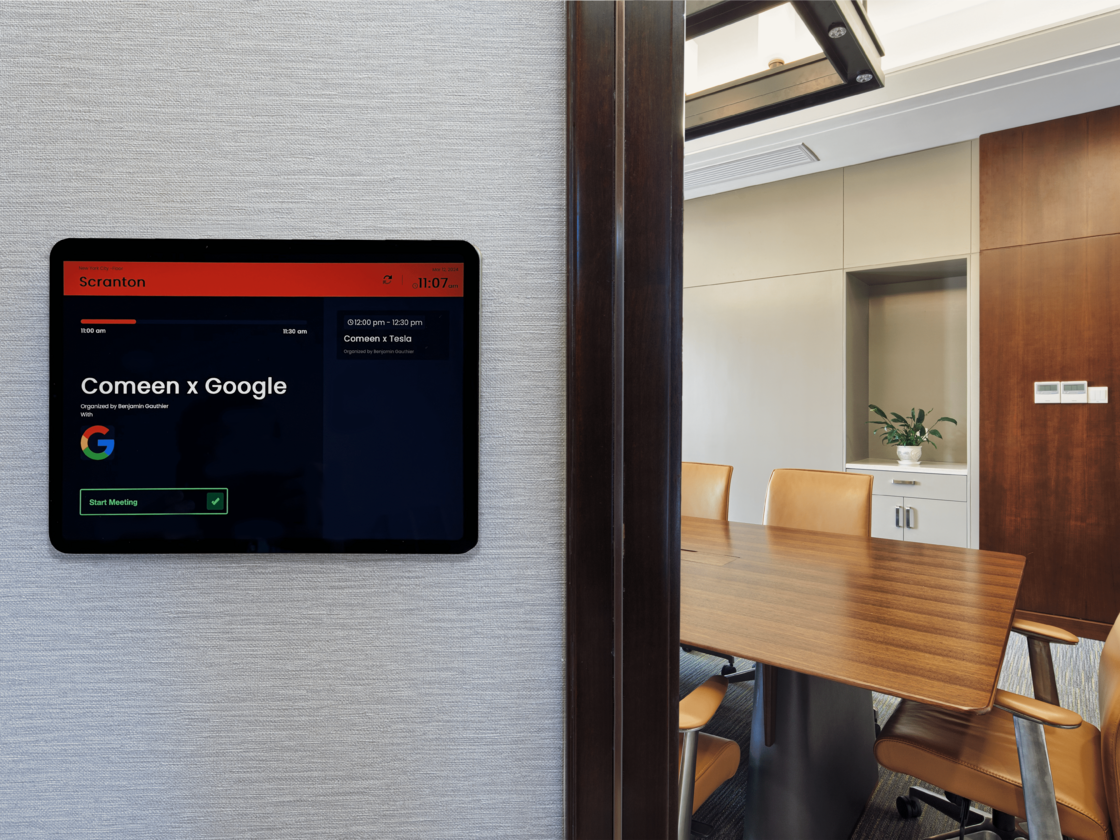 Preview of the Comeen app on Ipad for meeting rooms
Preview of the Comeen app on Ipad for meeting rooms
 Preview of the Comeen app on Ipad for a Visitor Kiosk
Preview of the Comeen app on Ipad for a Visitor Kiosk
Easy setup in just a few steps:
Download the Comeen iOS App: Visit the App Store, download the Comeen app, and set up Guided Access to ensure Comeen is the only accessible app.
Follow the Setup Process: Once the app is installed, follow the on-screen instructions and pair your iPad with the appropriate feature—Visitor or Signage.
Note: If you’re new to these solutions, additional setup steps may be required.
For more details, check out the Help Center:
Or, reach out to your usual contact for assistance.☀️


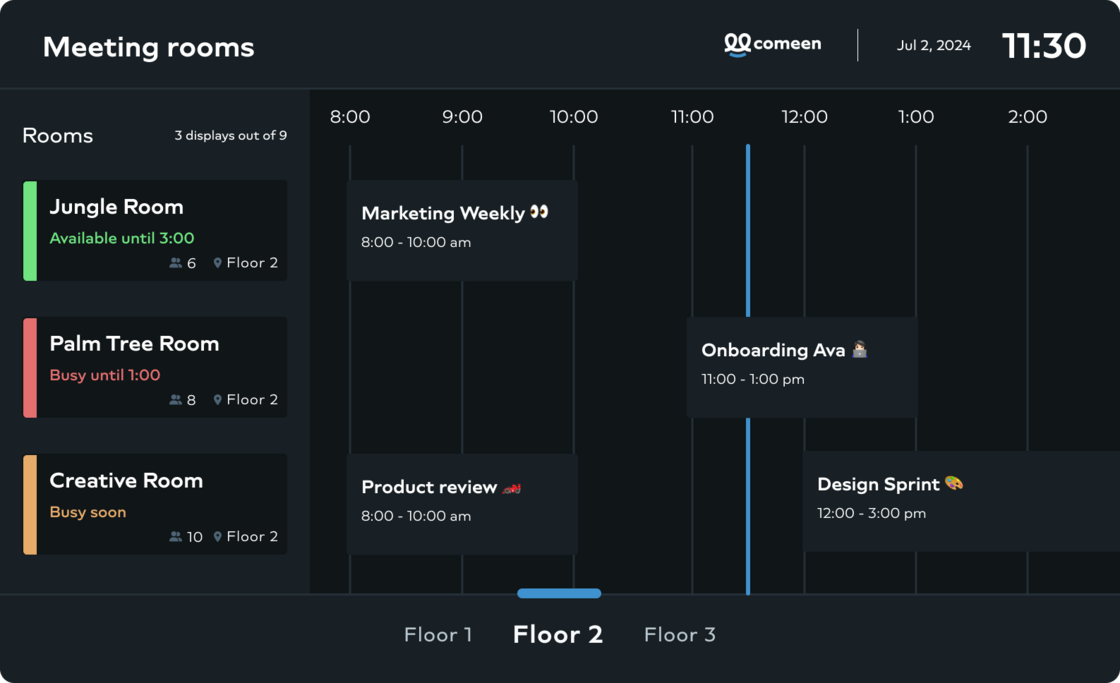
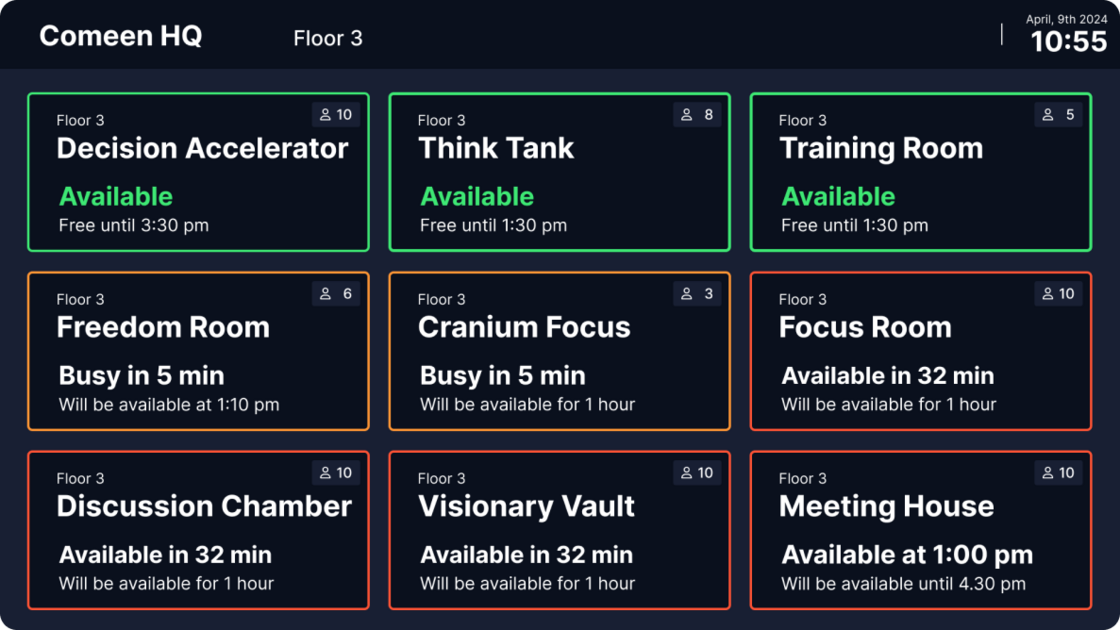
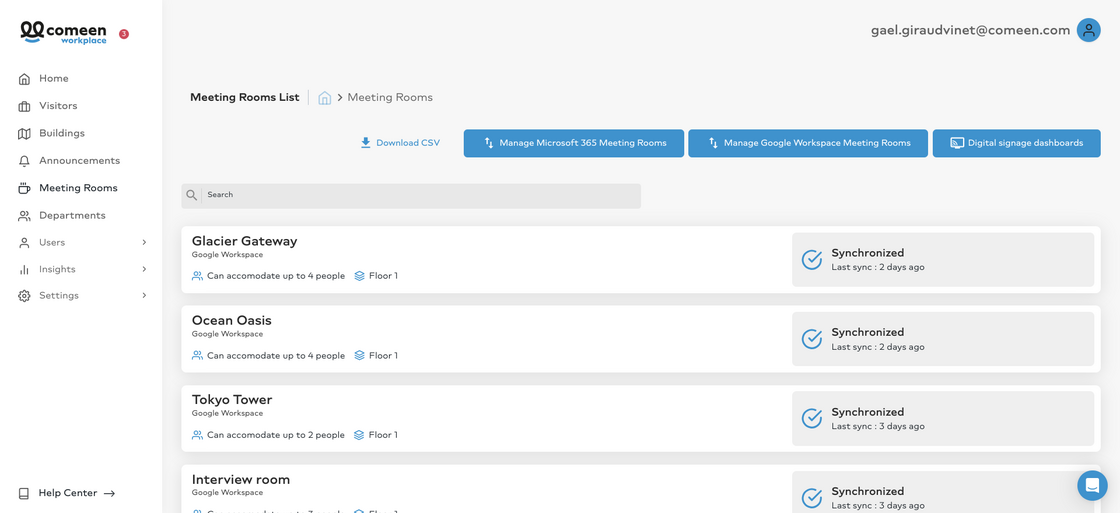 Screenshot of the platform
Screenshot of the platform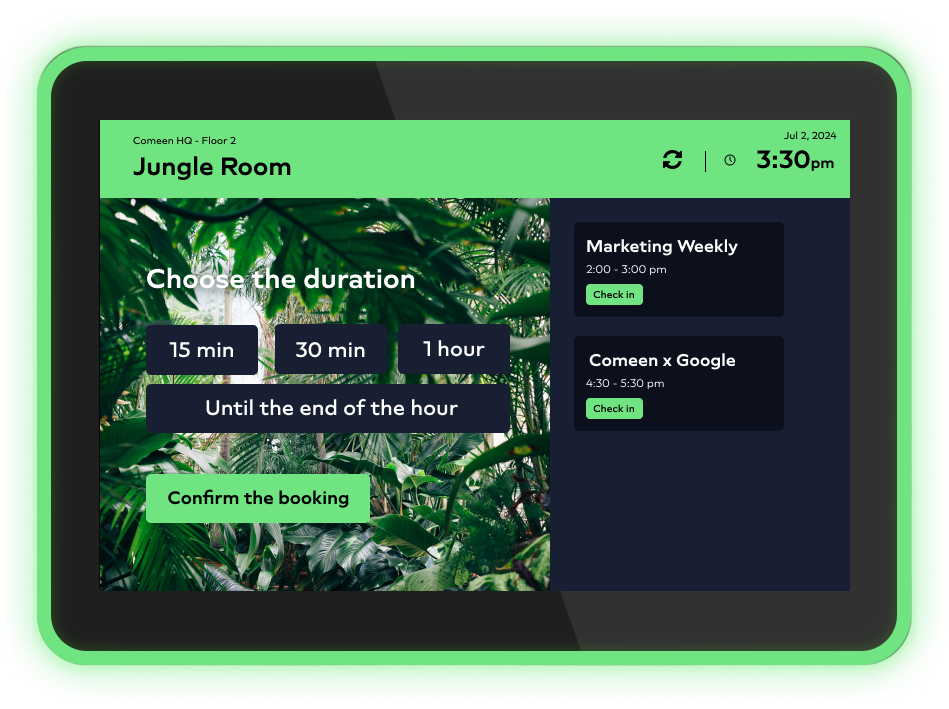
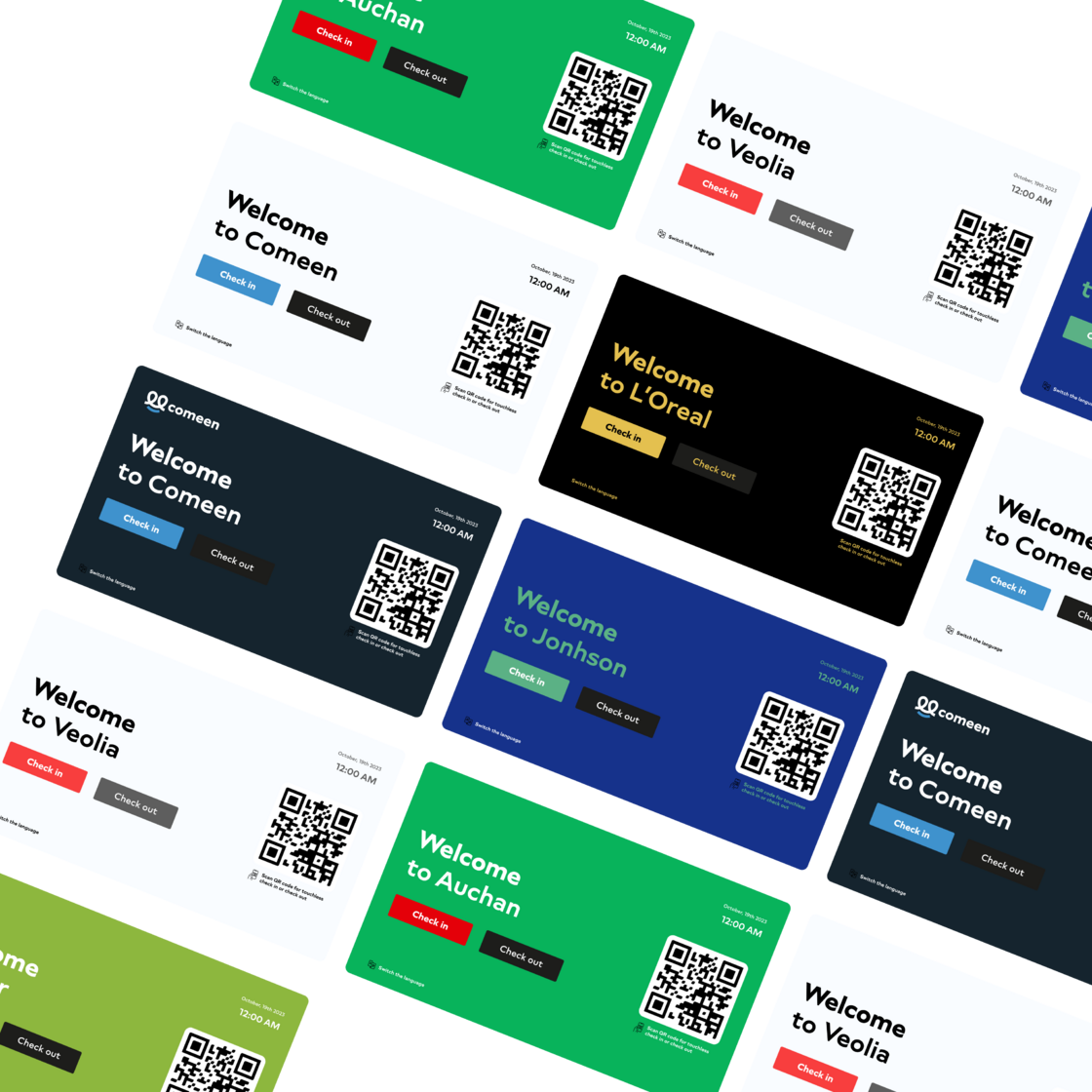
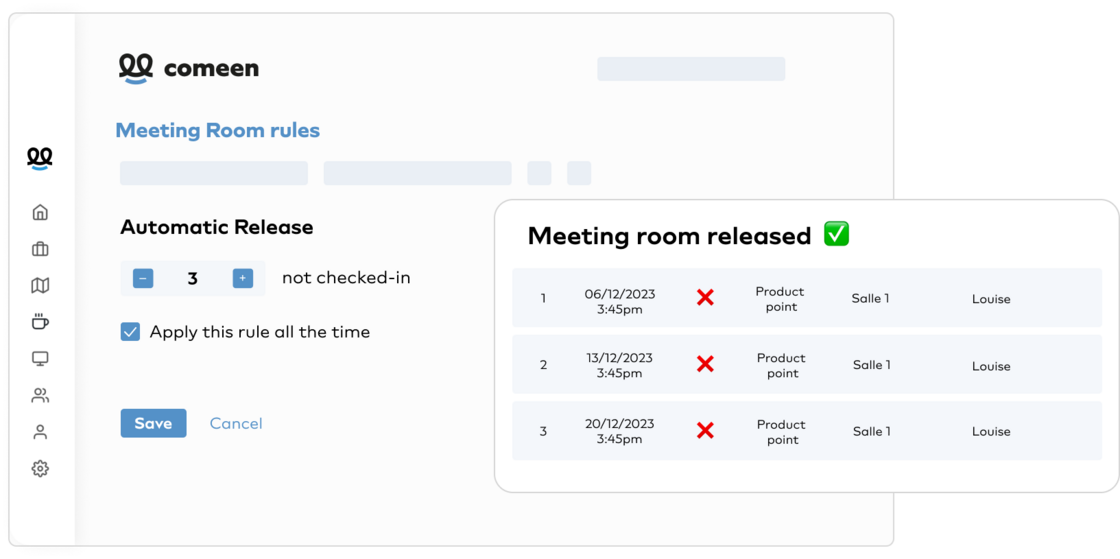
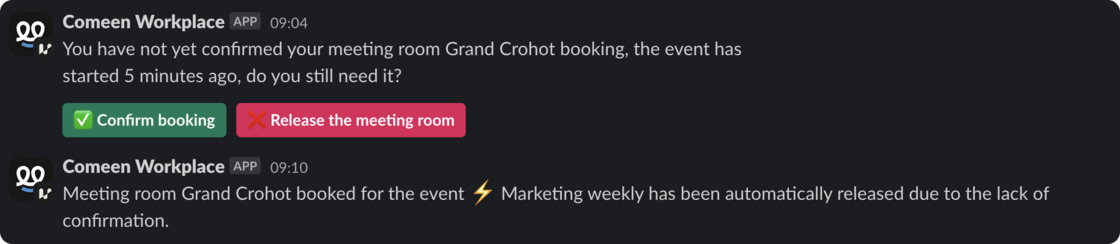 An example on how it looks like on Slack.
An example on how it looks like on Slack.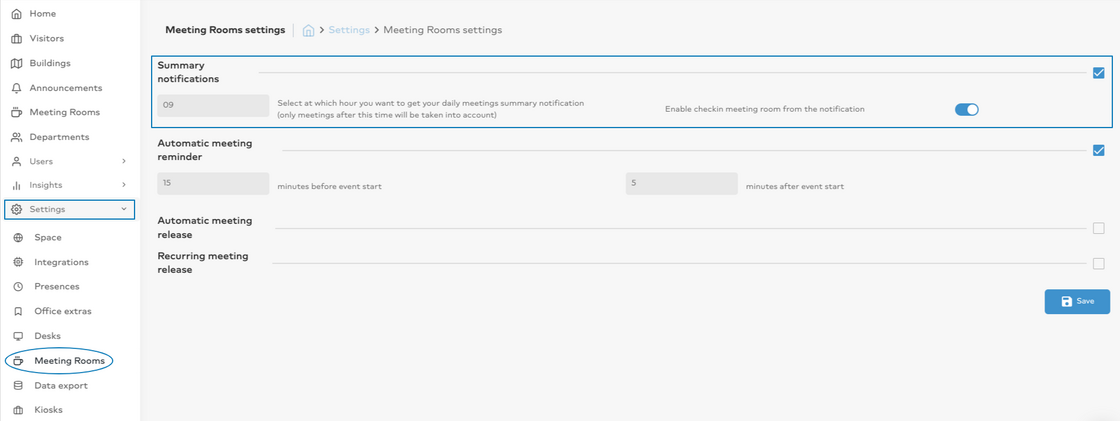 View of the admin panel
View of the admin panel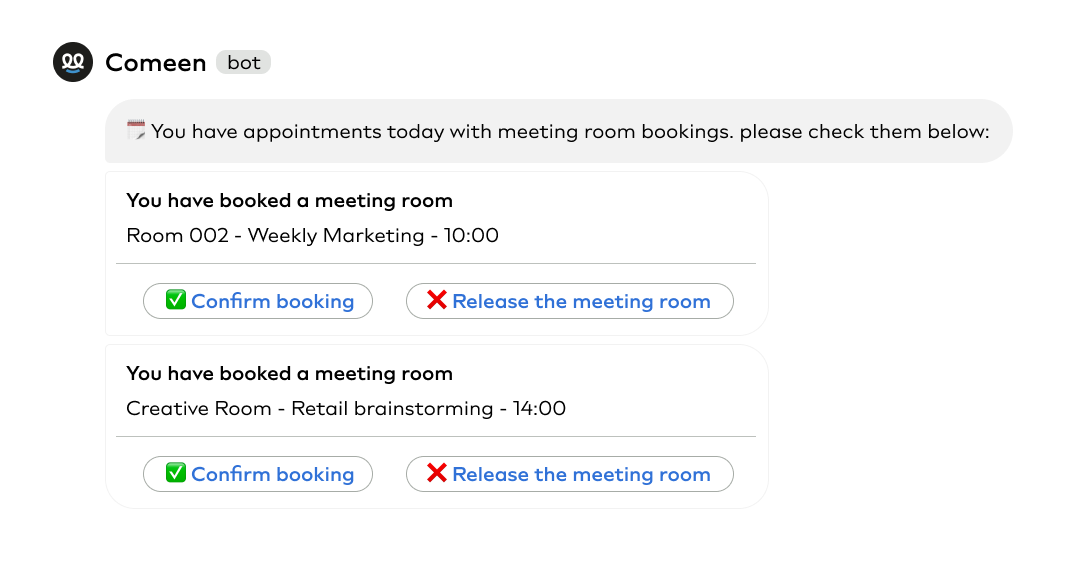 Example of notification in Google Chat
Example of notification in Google Chat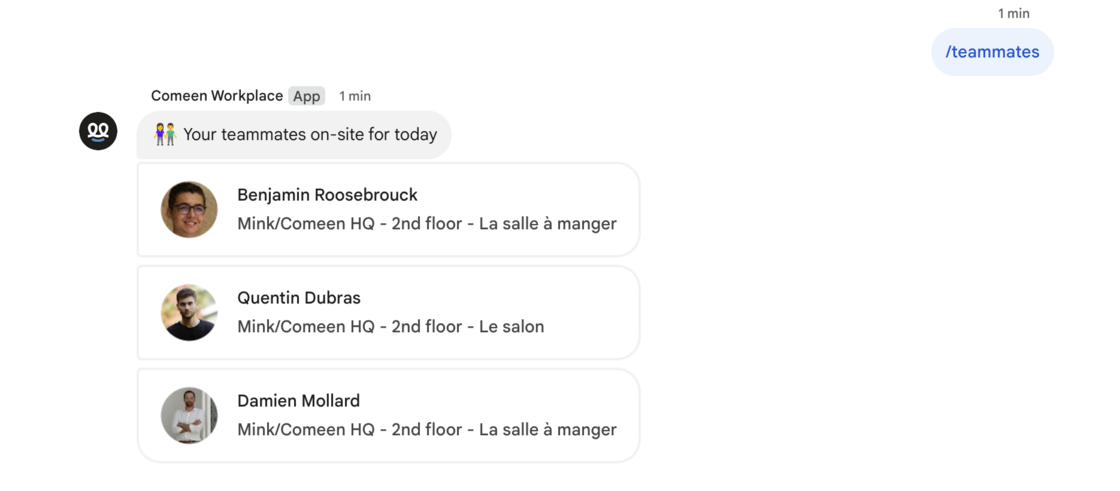 Demonstration of the feature in Google Chat
Demonstration of the feature in Google Chat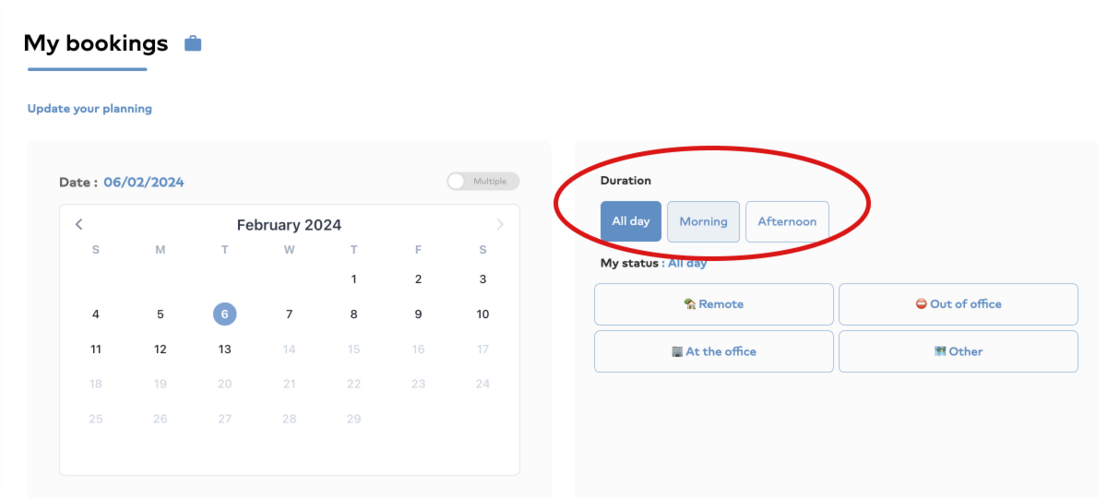 Illustrative image only, same in Slack, Google Calendar, Microsoft Teams and My Comeen
Illustrative image only, same in Slack, Google Calendar, Microsoft Teams and My Comeen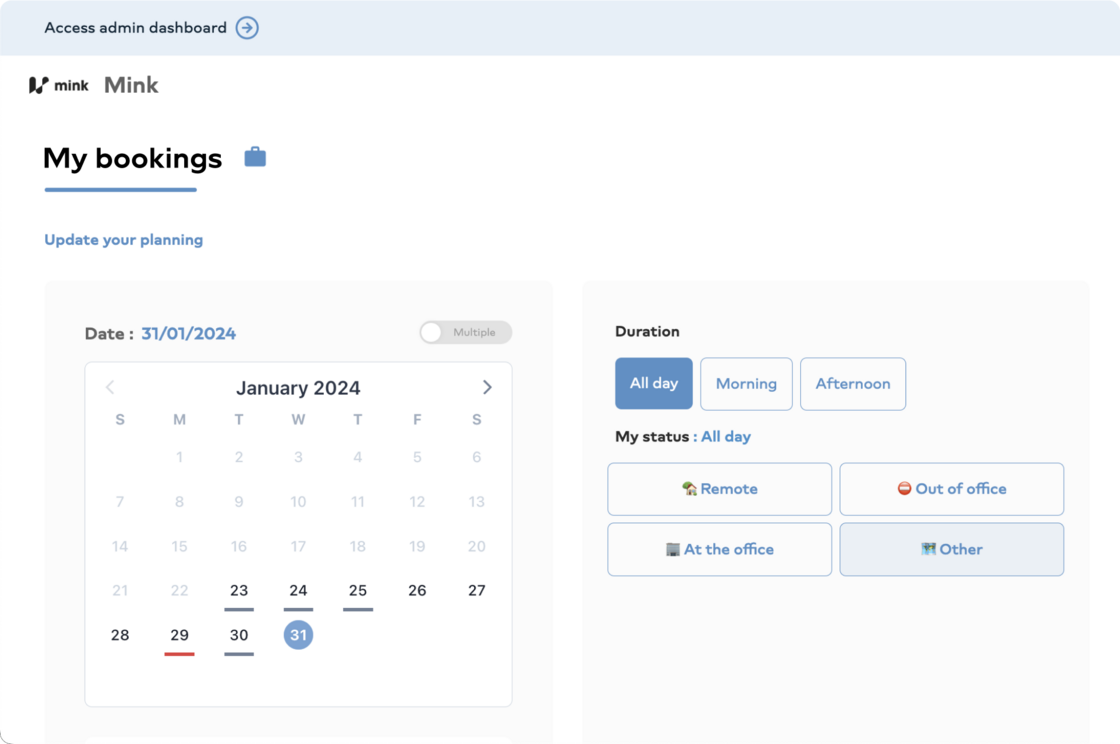 On the manager's side, you'll be counted as a working day with a real presence.
On the manager's side, you'll be counted as a working day with a real presence.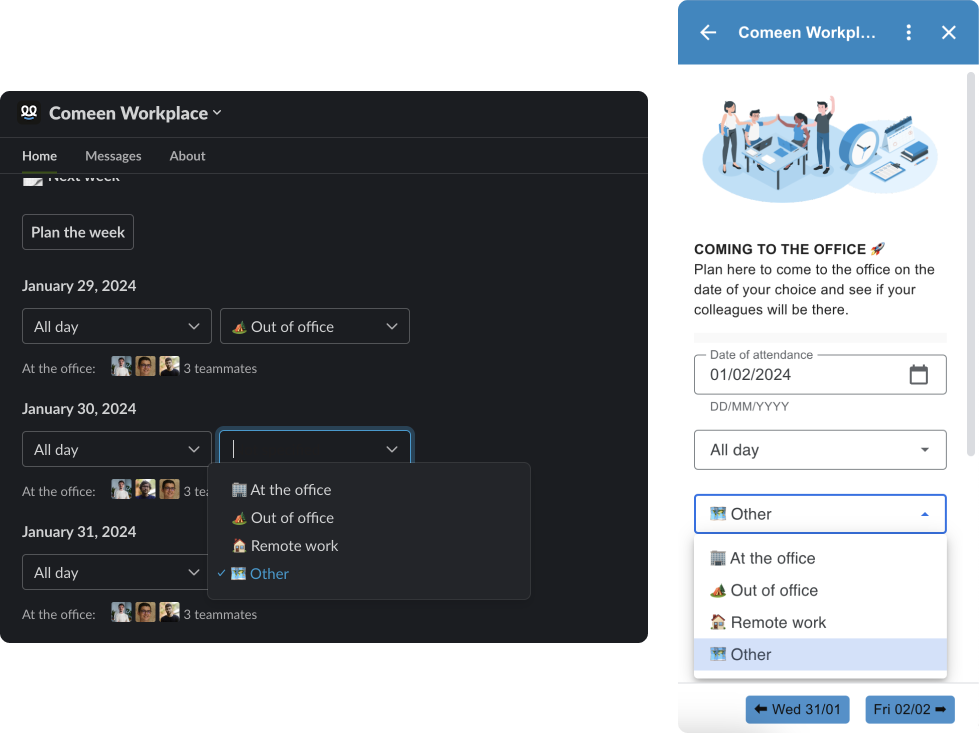 Here is an example on Slack and our Google Calendar add-on
Here is an example on Slack and our Google Calendar add-on
