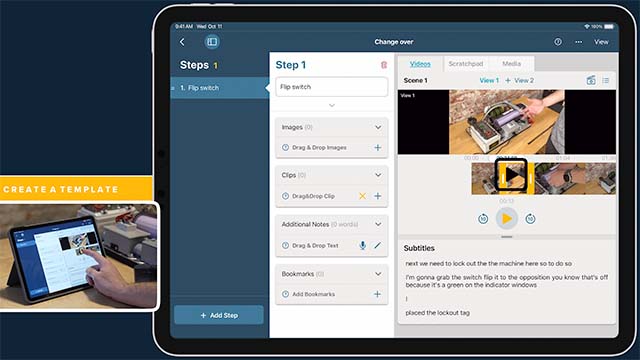This is a guide on how to use the manifest-docker-install PowerShell.
Prerequisites
- Windows Docker Desktop installed and running (See here for instructions on how to do so)
Video Tutorial
Please use this video tutorial to assist in the deployment of Manifest in an on premise environment.
Installing Manifest
- Open Link
- Save the PowerShell script to a location on your own computer in a directory where you wish Manifest to be installed
- Set the Save as type to All Files
- Set the File name to “manifest-docker-install.ps1”
- Open File Explorer
- Go to the directory where “manifest-docker-install.ps1” was saved
- Right click on “manifest-docker-install.ps1” and click Run with PowerShell
- PowerShell script will run and install Manifest
- This may take a while as the container images will be pulled from a remote container registry
- Once the script has completed the Manifest Client Portal will be loaded in the browser
- If running in a localhost environment the client portal can also be accessed at “https://localhost”
- Bypass “your connection is not private” error by clicking on “Advanced” and then “Proceed to <link>” to access the Manifest Client Portal
Updating Manifest
- Open Link
- Save the PowerShell script to the location where Manifest was installed initially
- Set the Save as type to All Files
- Set the File name to “manifest-docker-update.ps1”
- NOTE: The correct folder directory is where the existing “docker-compose.yml” & “manifest-docker-install.ps1” is saved
- Open File explorer
- Go to the directory where “manifest-docker-update.ps1” was saved
- Right click on “manifest-docker-update.ps1” and click Run with PowerShell
- PowerShell script will run and update Manifest
- This may take a while as updated container images will be pulled from a remote container registry
- Once the script has completed the Manifest Client Portal will be loaded in the browser
- If running in a localhost environment the client portal can also be accessed at “https://localhost”
- Bypass “your connection is not private” error by clicking on “Advanced” and then “Proceed to <link>” to access the Manifest Client Portal