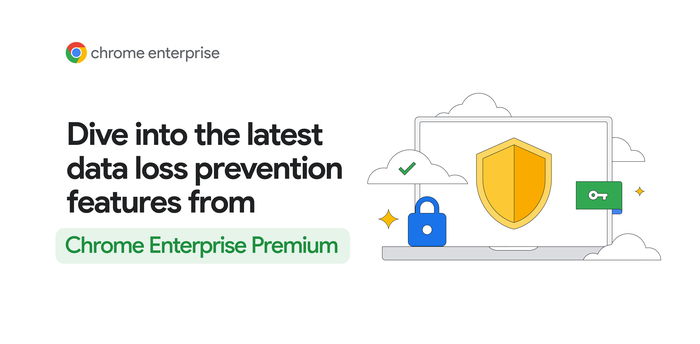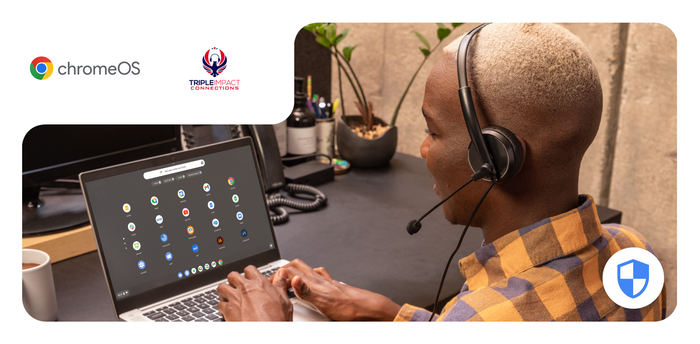10x faster page loads, intuitive search, simple management: Meet the new Admin console for Chrome Enterprise
Max Kirsch
Product Manager, Chrome Enterprise
For more than seven years, administrators have managed Chromebooks and Chrome Browser users from within the Google Admin console, a central, cloud-native management suite. Starting this month, we’re rolling out a major redesign of the console to help Chrome Enterprise admins perform device actions faster, search and find information quickly, and manage apps and extensions from one place. We’re also introducing new policies.
Up to 10X faster page loads
The Admin console for Chrome Enterprise has been re-engineered from the ground up to perform faster on page loads—up to 10 times faster according to our internal testing1—device actions, and more. This means that you can find a device, set a policy, and see the result without skipping a beat.
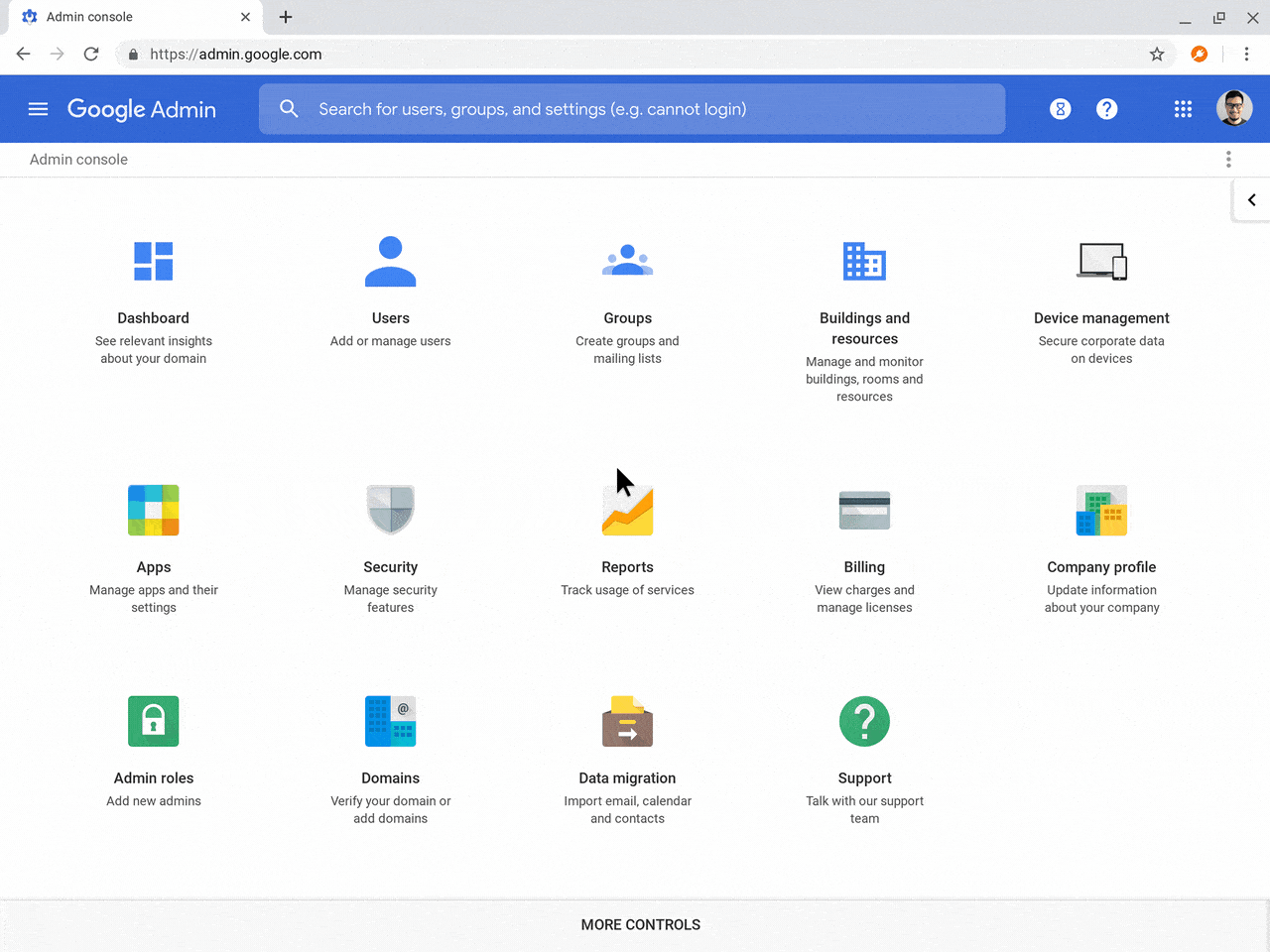
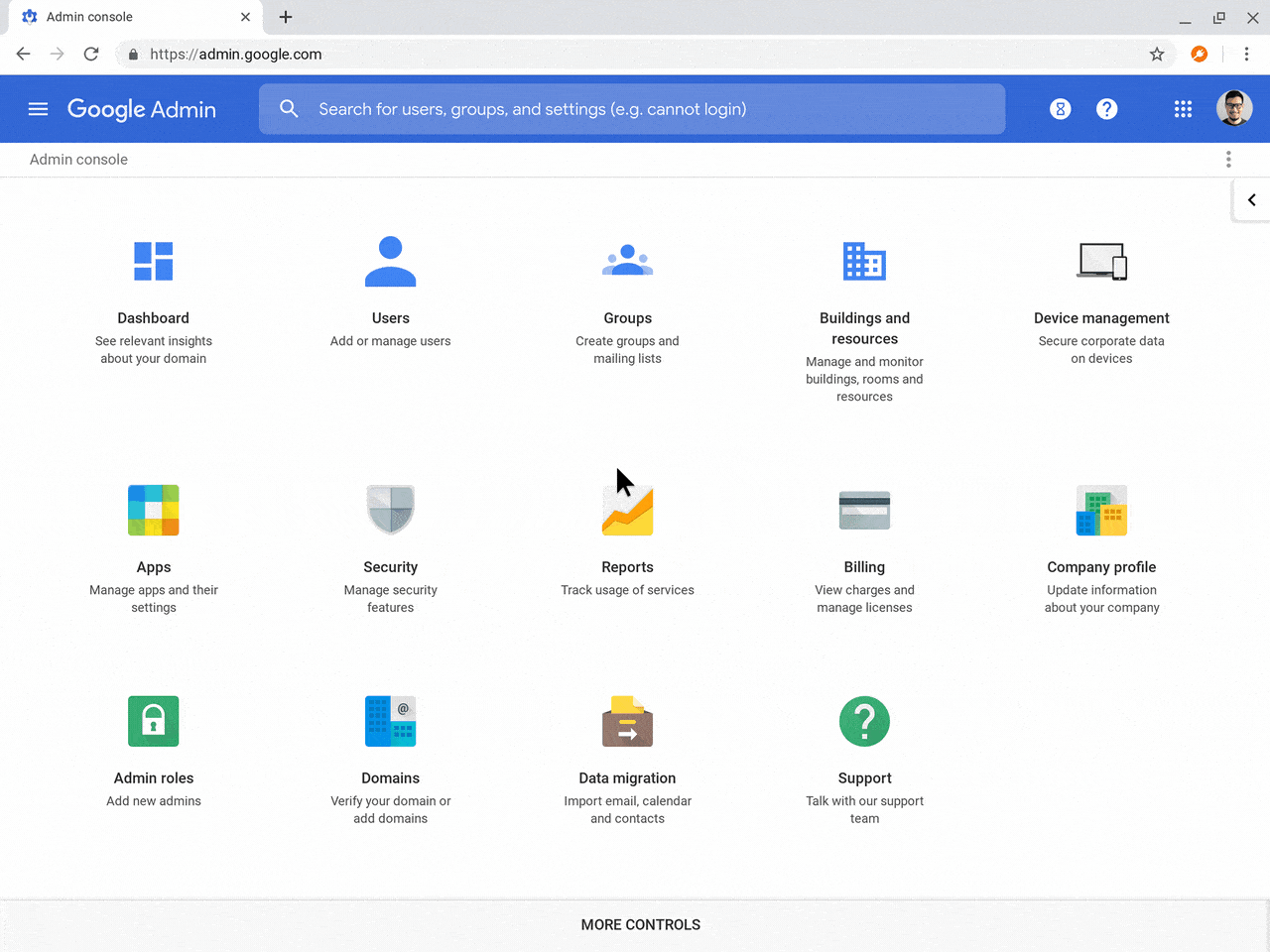
Long-running device actions like screenshot, log capture, and reboot will now complete in the background, so you no longer need to wait for them.
Search and filter devices, apps, and settings
Now search is built-in across the Admin console, so you can find what you’re looking for quicker. With these updates, you can:
- Search directly for organizational units nested deeply in the hierarchy.
- Find devices by serial number, recent user, sync time, auto-update expiration, and more.
- Filter out inherited settings to find the policies specific to an organizational unit.
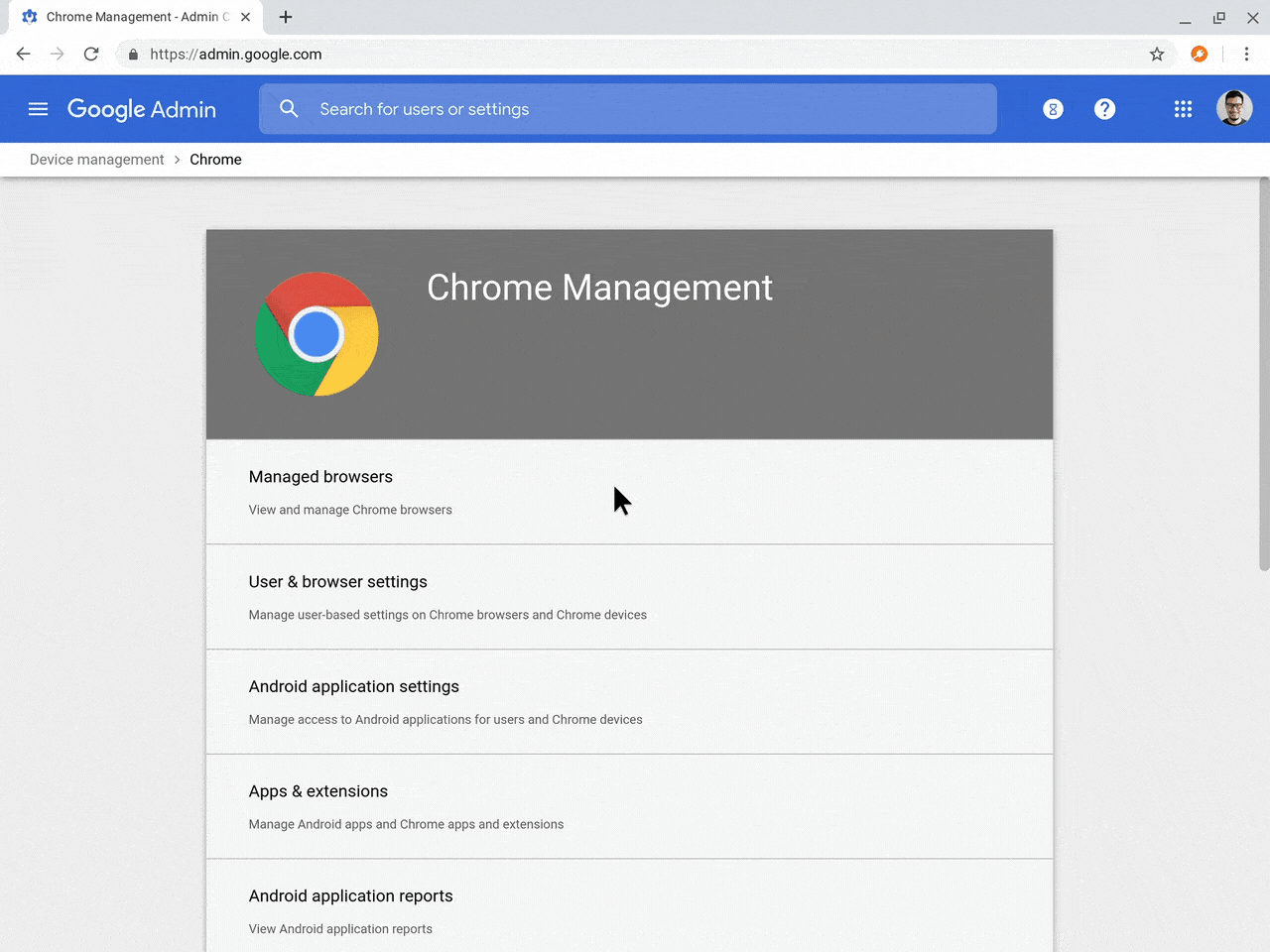
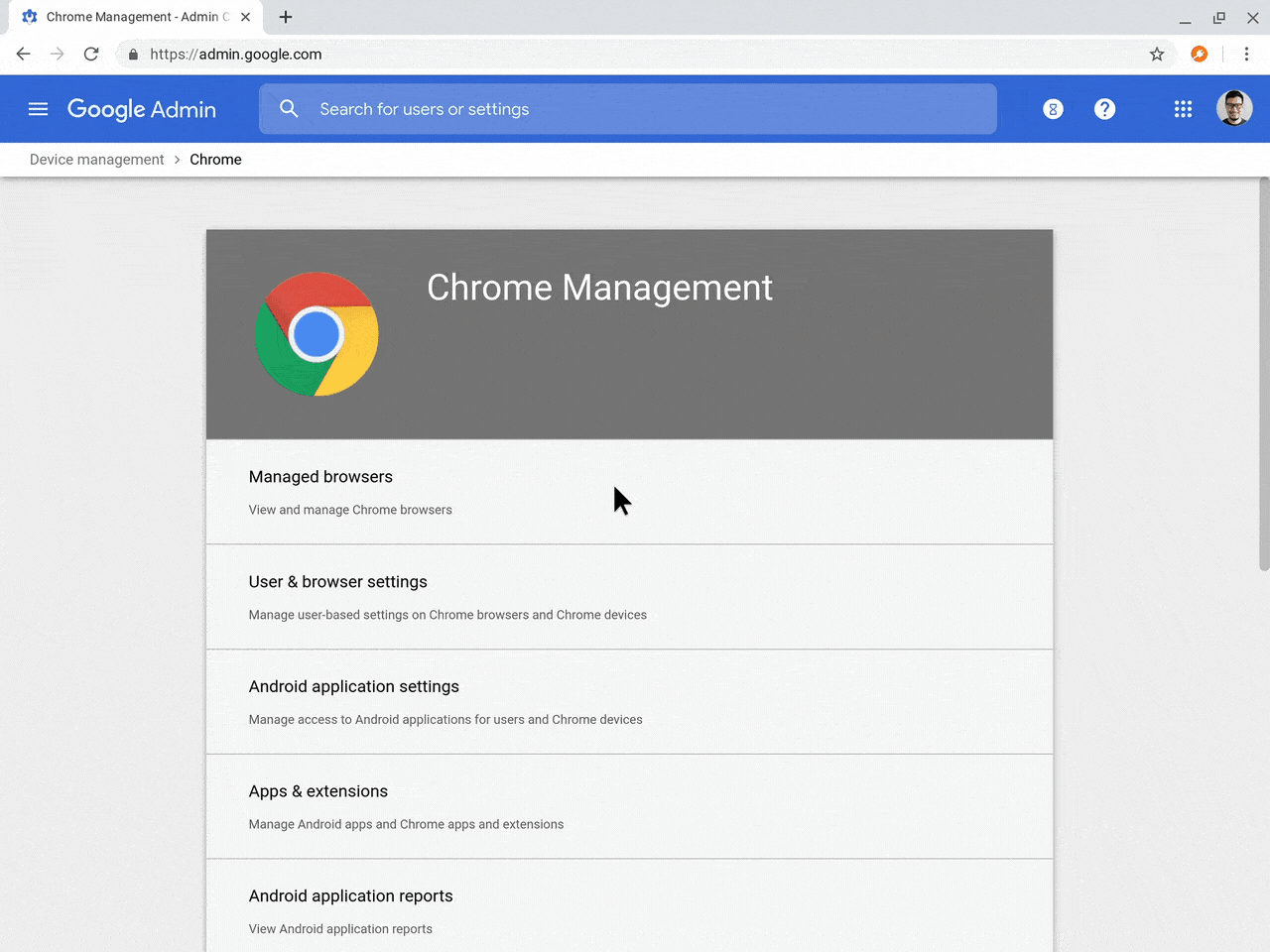
Unified app management for Android, Chrome, and web apps
In addition to faster page loads and better search, we also want to make it easier for you to manage all of your apps in one place. Chromebooks offer a complete app ecosystem, from touch-friendly and offline-native apps in the Play Store, to powerful Chrome Browser extensions in the Chrome Web Store, to the most advanced web browser in Chrome Browser. Now with unified app management, you can manage all of these app types side-by-side in a single interface.
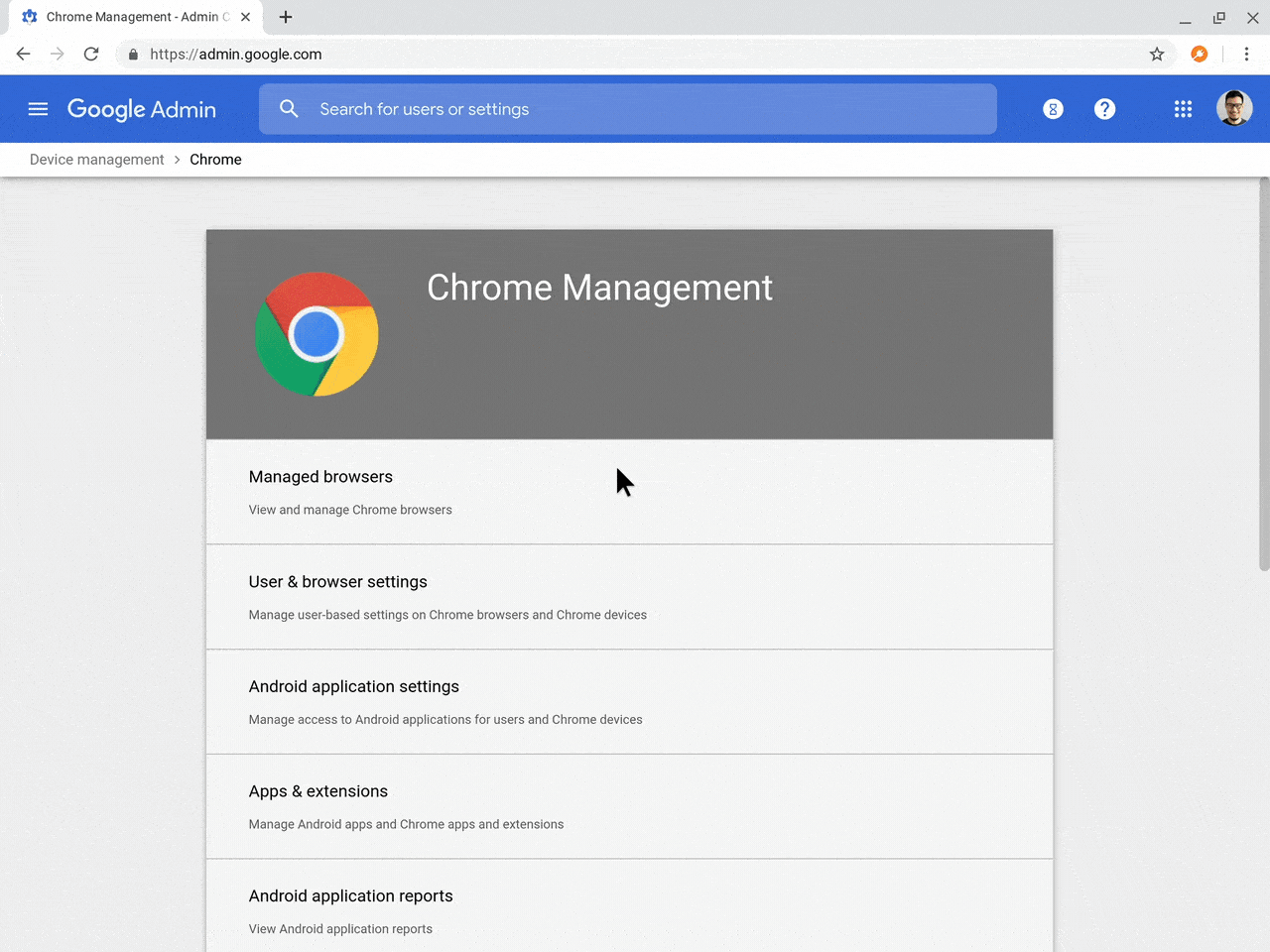
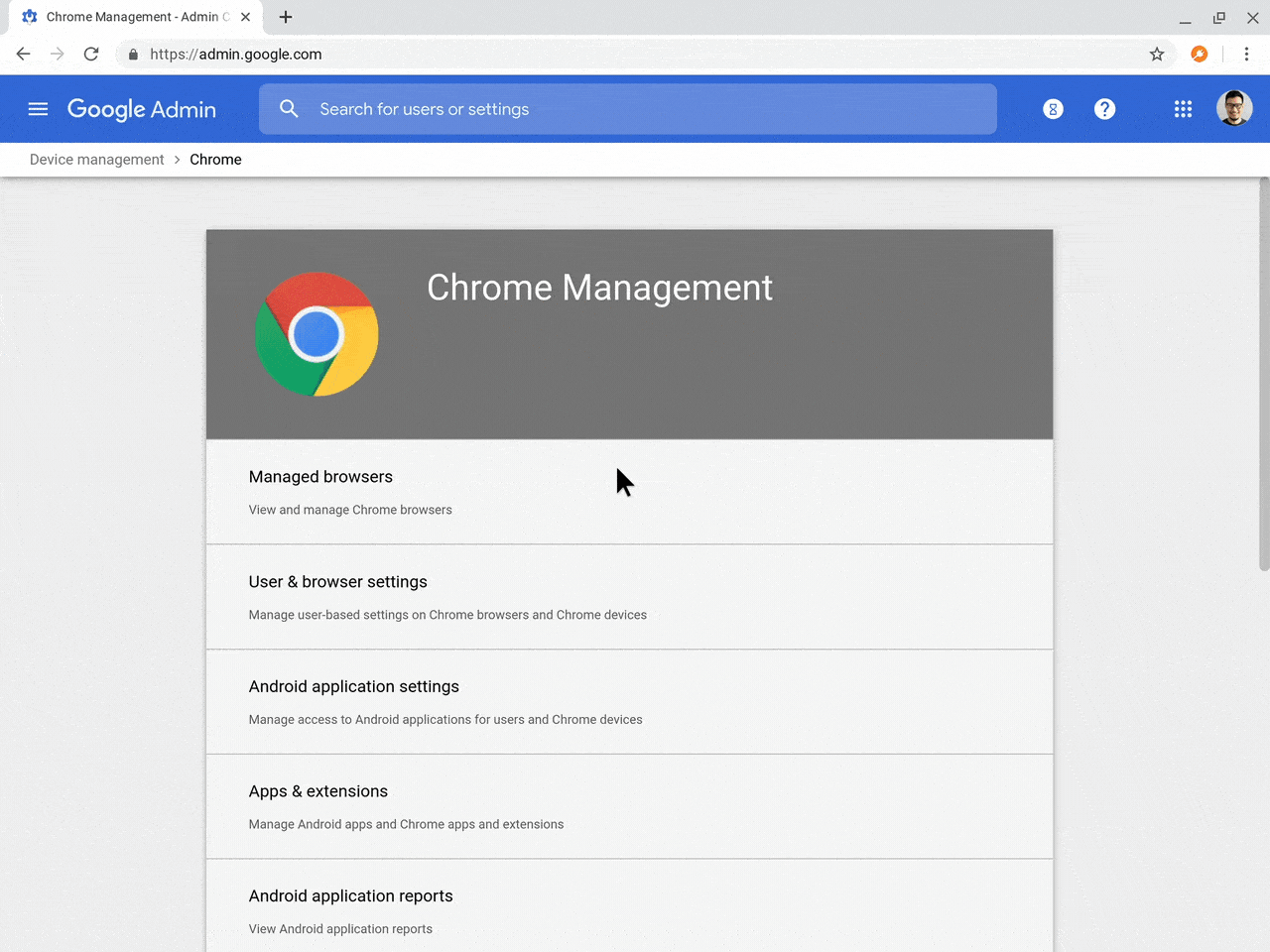
Keep an eye out for a new type of app coming soon; it’ll let you add websites and Progressive Web Apps (PWAs) by URL, so that end users can find and access them quickly.
Unified native printer management (coming soon)
Managing printers across users, devices, and managed guests can also be complex, so we’ve created a new interface for managing thousands of native (CUPS-based) printers.
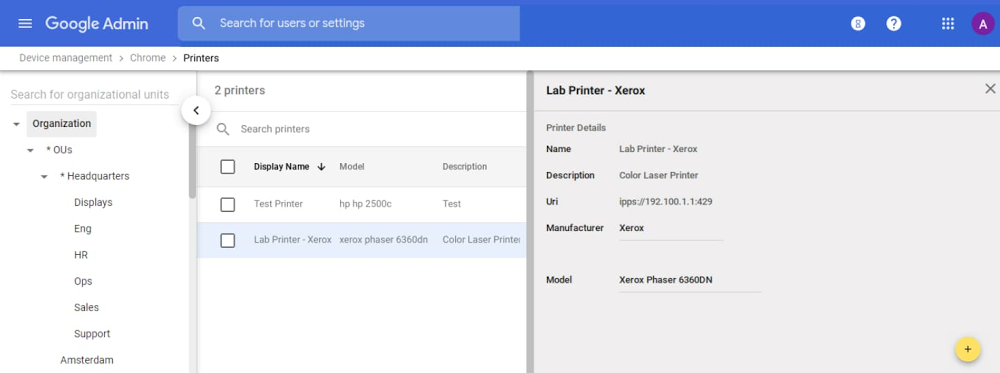
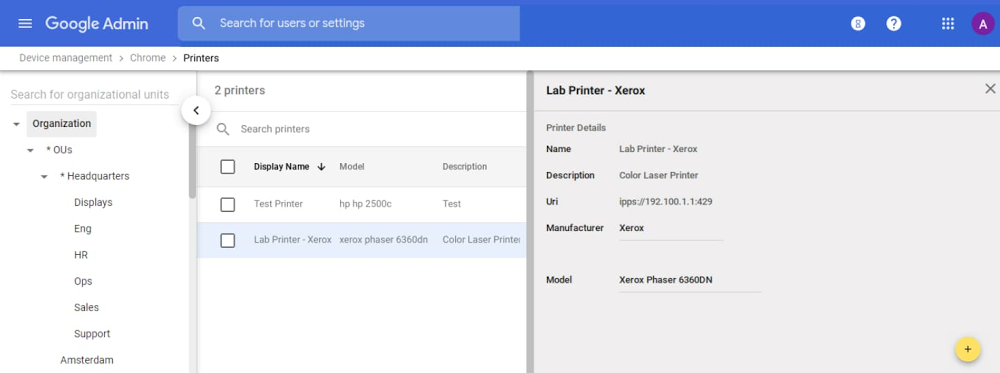
New native print policies will also help you manage your users’ printing options more closely—set defaults and restrictions on duplex, color, and more.
Brand new policies
Chromebooks and Chrome Browser offer hundreds of policies to control the complete end-user experience. In addition to device and user policies that already exist, we’re including::
Chrome Safe Browsing and Password Alert - Avoid organizational data breaches by detecting when employees enter their corporate credentials into a non-corporate website or a phishing site. This capability works for both Google and non-Google accounts.
Quick unlock with PIN and fingerprint - Allow end users to unlock their devices faster with PIN and fingerprint-based unlock.
Legacy Browser Support for Chrome Browser on Windows (coming soon) - Automatically switch end users to a legacy browser for compatibility with legacy apps and sites, and then switch them back when they’re done. This limits the time that people spend working in a less stable or less secure browser. Previously, Legacy Browser Support could only be configured via Group Policy Objects. Now organizations will be able to configure the policies directly in the Admin console.
Alongside every policy, you can now see which organizational unit was used to define the policy and which platform supports each policy.
Getting started
Chrome Browser Cloud Management rolled out earlier this year, giving admins even more options for management by providing a simple, unified approach to managing Chrome Browser across Windows, Mac and Linux (without requiring users to sign in to their browser). Any admin with access to the Admin console can get started right from the Device Management section.
1: Source: Internal tests completed by Google engineering
Footnote: Comparison of load times of specific pages from the previous Admin console vs. the new Admin console using standardized test data.