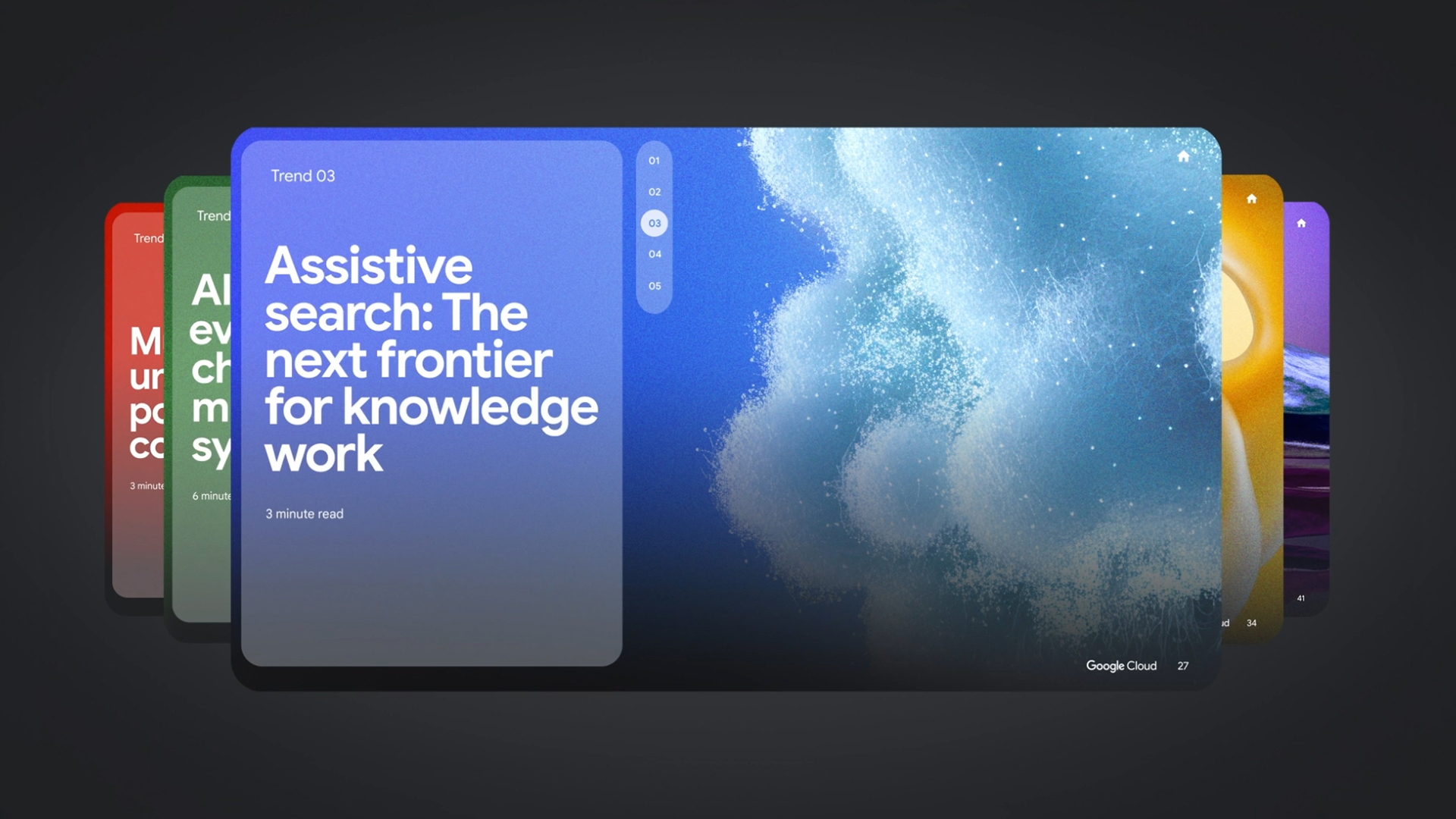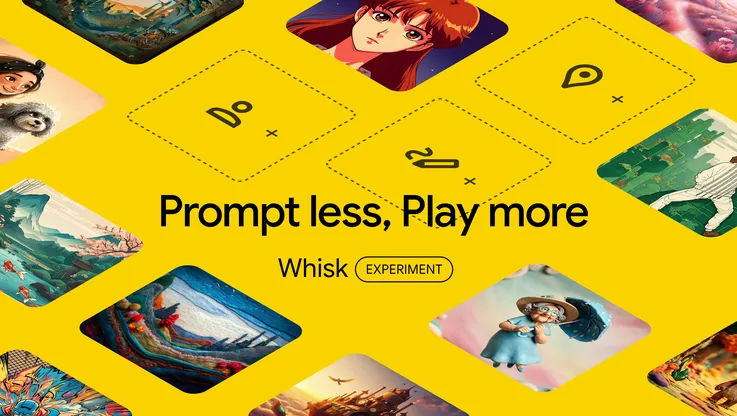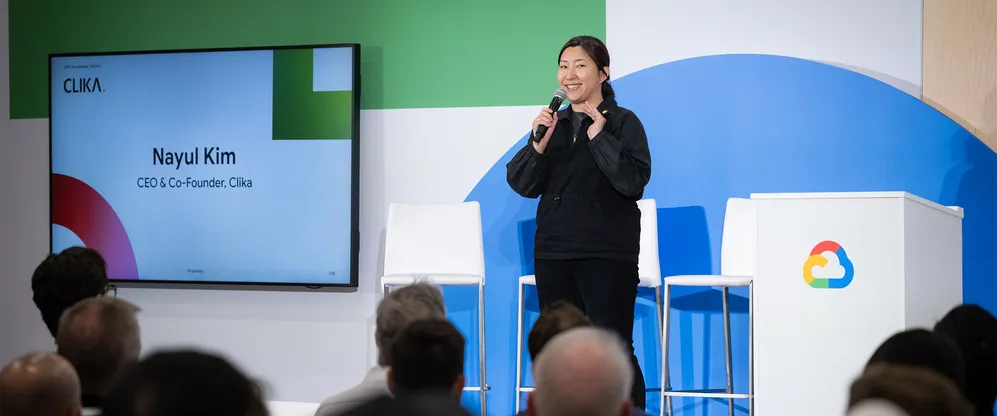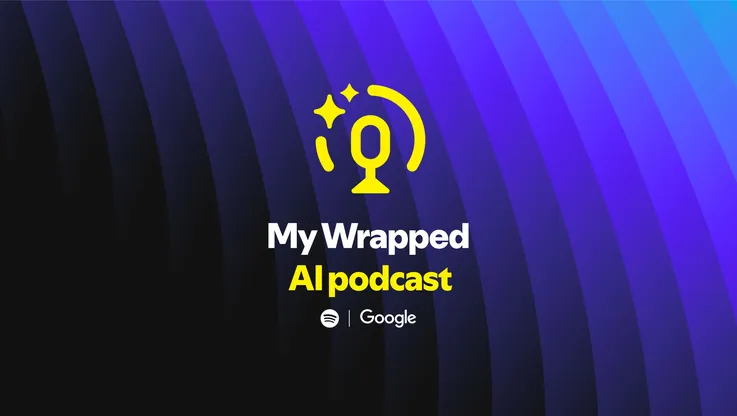24 of our favorite AI tips from 2024

In keeping with tradition here at Google, it’s been a busy year! To help you look back on the many features and tools we announced this year, we rounded up some of our favorite AI tips and tricks from 2024. Hey, maybe they’ll even get you feeling ready to take on 2025!
Save time
1. Ask what's on your screen. You can get help right when you need it, no matter what you're doing with Gemini on your Android phone. After bringing up your Gemini overlay, tap the "Ask about this screen" or "Ask about this video" suggestions to get help with what's on your screen whether it's an app, article, image or video.
2. Summarize lengthy email threads. Instead of scrolling back through months-long email threads and attempting to figure out what you need to know, ask Gemini to do it for you. With Gemini in the side panel of Gmail, you can input prompts like “Summarize the emails from Maywood Park Elementary School” to get important details and action items. This feature is available for Gemini for Workspace customers and Google One AI premium plan subscribers — as well as anyone who’s opted into Workspace Labs!
3. Skip voicemail, head to Call Notes. Pixel 9 series phones come with Call Notes, so instead of listening and trying to remember the important parts of a phone call, you can turn this feature on and receive an AI-generated summary, along with a full transcript, after you hang up.
4. Customize how Gemini helps you. The latest Pixel Drop included saved info in Gemini Advanced, a new feature that allows you to ask Gemini to remember your interests and preferences so it can give you personalized responses without needing reminders. Used saved info to tell Gemini you’re a pescatarian, for example, and it will remember that for future recipe requests.
5. Let your Pixel screen calls for you. You can use Gemini on Pixel to watch AI-powered live transcripts of your screened calls to see if you actually do want to answer.
6. Ask Google Photos to hunt through your gallery for you. More than 6 billion photos are uploaded to Google Photos every day — that’s a lot of images. To make digging through your gallery easier, try using Ask Photos. This feature allows you to ask questions about what you’re looking for (including your photos and the information in them) in a natural way. You can ask things like “Show me the best photo from each national park I’ve visited” or “What themes have I used for Lena’s birthday parties?” and Photos will provide you with the images and quick answers.
Plan
7. Think of Gems like your personal specialists. Gems are custom versions of Gemini that you can customize to specific needs so you don’t have to rewrite basic instructions. For example, you can create a Gem for an upcoming event that knows details like your budget, timeline, number of guests, etc. That way, when you return to the Gem, it already has the basics before it responds to your questions and requests! One tip we learned for creating Gems this year is to think of them like teammates and come up with Gems for different areas of your life.
8. Practice challenging conversations. Stressed about a looming work call? Nervous about a tough talk with a friend? Want to nail that wedding toast? There are all kinds of conversations that deserve prep — and Gemini Live is a great tool for this. Just open the Gemini app for Android or iOS, select Gemini Live and chat until you feel confident.
9. Get help packing for a trip. All you have to do is give Gemini details like how long you’re traveling for, where you’re going and any other information you feel is relevant. Then ask it to make you a packing list.
10. Find inspiration for where to go. Google Maps has always been a great way to find the places you need, and now it’s using AI to get even better at this. For example, if you’re planning your night out, you can ask for “cozy restaurants for groups” or “things to do at night with friends” in Maps’ search bar and get creative suggestions, so you can discover new places.
11. Try on dresses before you buy. This year, Google Shopping introduced virtual try-on for dresses. Virtual try-on is a generative AI tool that produces high-quality, realistic images of apparel on a diverse range of models. It’s now easier than ever to visualize how a dress looks on different body types right on Google. When you see the “try-on” icon while browsing Shopping, just click it and select a model that resonates with you. Once you find what you’re looking for, you can head to the retailer’s site to buy it.
Learn
12. Study with an interactive quiz. Prepare for a test with a test! Jump into Gemini and give it some relevant information and then ask it to quiz you. Or if you just want more general testing help, you can ask something like “quiz me on the rise of industrialization.”
13. Get homework help from your desktop. If you’re working or studying in a Chrome browser, you can now use Google Lens to select, search and ask questions all without leaving the tab you’re in. Chrome will show you resources to learn more in a side panel.
14. Circle or scribble to translate text. We launched Circle to Search this year, and it’s an excellent tool for helping you get more information about what you see on your Android device — including for translation. If you see something you want to translate, just long press the home button or navigation bar and circle or scribble on it — Circle to Search will help you translate so you can learn more information.
15. Power up your prompts. An important part of getting what you want out of AI is knowing how to write prompts — and we have some great tips for writing prompts for Workspace apps, like taking cues from Gemini’s suggestions, using @ to pull in more info and more.
16. Listen to AI hosts discuss your work. NotebookLM, built on Gemini, is a tool that takes your sources and helps you understand them better. There are various ways it can present content to you, including as FAQs, briefing documents and timelines. But if listening is more your thing, try Audio Overviews, which use AI hosts to discuss the material you’ve uploaded for a deeper understanding.
17. Take a video and ask a question out loud. See something going on you want more info about? An update to Google Lens we launched this year lets you take a video and use your voice to add a question — it’s a great tool for learning on the go.
18. Go beyond answers and learn more about complex topics. Learn About is our conversational learning companion designed to help you dive deeper into any topic you're curious about with Google AI. Whether you want to know more about why some sea creatures glow or what kinds of plants will bring bees to your garden, Learn About will take you deeper into tons of topics. (And for the developers out there, LearnLM — our family of models tuned for learning — is now available for experimental access in AI Studio!)
Create
19. Use Magic Editor and Magic Eraser together for stunning photos. Magic Editor and Magic Eraser are both super useful features — which we made available (along with other AI editing tools!) to all Google Photos users this year. Here’s our pro tip: Layer edits both within Magic Editor and outside of it to get a perfect portrait. First, use the Portrait preset within Magic Editor, then clean up any distractions after that using Magic Eraser and adjust the overall tone and brightness of the photo in the regular editor.
20. Never miss out on a group photo again. If you’re the designated photographer of your family or friend group, be sure to try Add Me. First, take a photo of the group, then trade places with someone and take a second photo with you in it. Pixel uses augmented reality in real time to guide the second photographer to frame the photo to match the composition of the first one. Pixel then merges both images so everyone is in a single photo, photographers included.
21. Edit a scene so it’s how you remember it. Did you just barely miss a sunset or forget to grab your camera when the lighting was perfect? Try Magic Editor’s Reimagine tool to recreate those moments.
22. Ask for instant editing. This year Chromebook Plus launched a new AI tool that brings Gemini’s writing help to you. So if you’re writing a blog, penning a bio, filling out a form or whatever else, you can select the copy, highlight it and right click to get suggestions and prompts on improving your first draft.
23. Get festive — or just have fun — with Pixel Studio. Here’s a timely tip that you can use all year: Try using Pixel Studio to come up with eye-catching backdrops that you can then add to with stickers you’ve created from your photos.
24. Turn your TV into art. Don’t let your unwatched TV just take up space — turn that blank slate into a masterpiece. The new Google TV Streamer has an AI-generated screensaver feature that allows you to describe your vision or use suggested prompts to generate one-of-a-kind images to take over the screen.