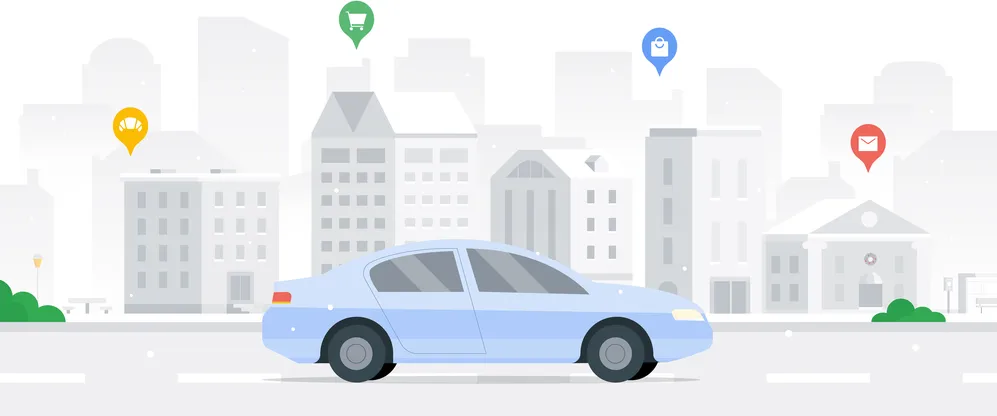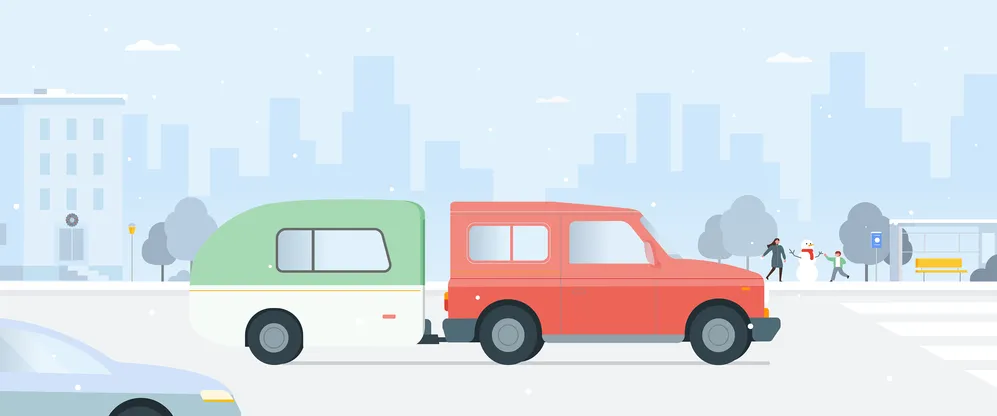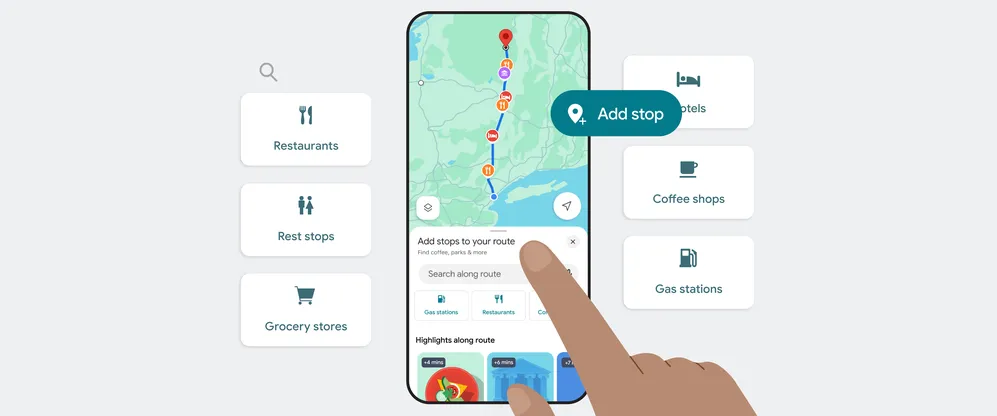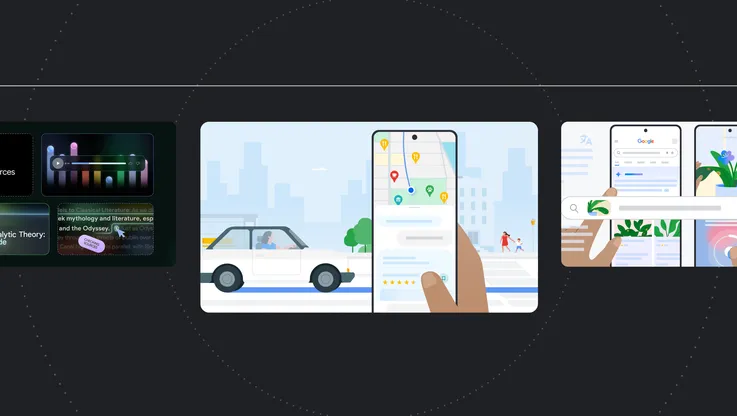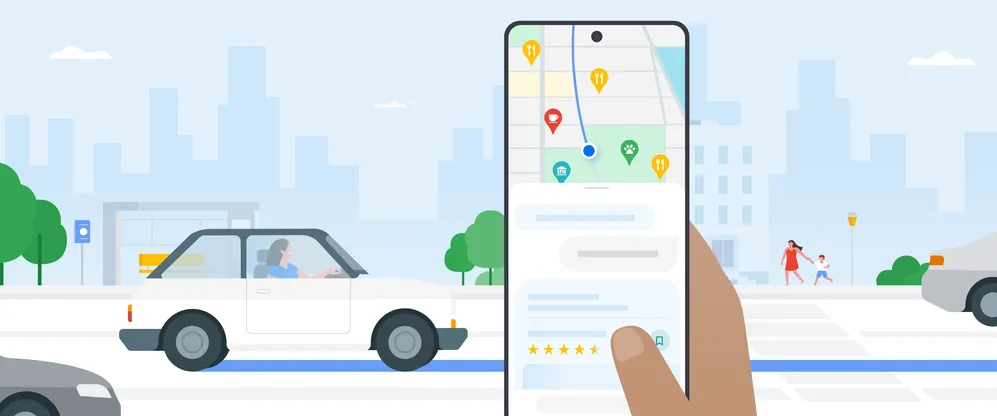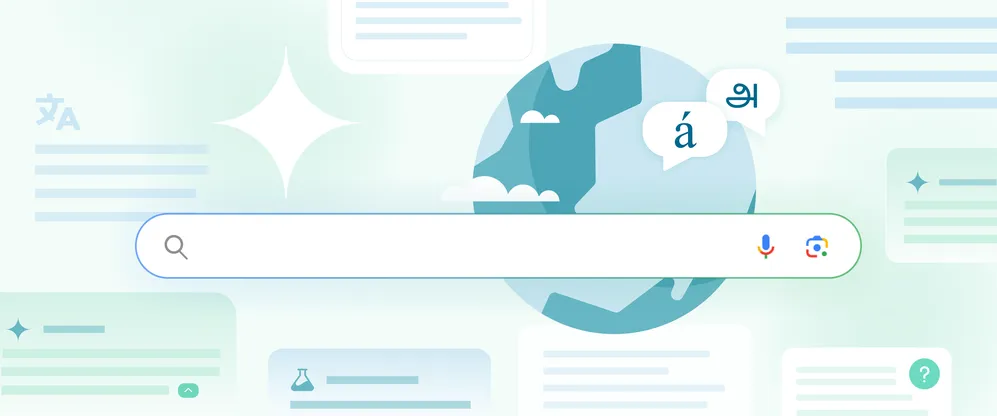5 AI tools to explore and enjoy your vacation

Traveling is about seeing new places, learning new things and experiencing the unfamiliar — and AI tools from Google can help with all of the above. Here are five AI-powered features you can use to make exploring while you’re on vacation even better.
1. Get to know your surroundings with Immersive View for routes
Google Maps’ Immersive View for routes uses AI to combine billions of Street View and aerial images, offering you a preview of your journey so you know what to expect before you head out. It can be super helpful for whatever kind of vacation you’re on — maybe you’re working remotely while on a trip and want to go for a walk to a coffee shop; you can use Immersive View to find a pleasant walk complete with sidewalks to a cafe with Wi-Fi. If you’re renting a car while on vacay and want to get an idea of what a drive will be like, you can use Immersive View to preview driving routes. Whatever it is you’re doing, you can get visual turn-by-turn directions or you can even use the time slider to see what traffic and weather conditions will be like when you’re heading out. Immersive View for routes is available in cities including Amsterdam, Barcelona, Dublin, Florence and more.
There’s also Immersive View for places, which gives you the same super-accurate look at what a place is like — so if you’re visiting a new place and want to see a music venue or a museum, you can check out the area around the building. It’s currently available in more than 70 cities worldwide including Amsterdam, Barcelona, Dublin, Florence, Las Vegas, London, Los Angeles, Miami, New York, Paris, San Francisco, San Jose, Seattle, Tokyo, Venice and more.
2. Get more insight on Maps with AI
While Immersive View is great for understanding the physical lay of the land, with the help of Google’s AI and insights from the Maps community you can get the inside scoop on a business or place at a glance. Maps uses AI to summarize what people love and note about that place — like a restaurant’s top dish, the vibe of a bar or tips to know when visiting an attraction — showing reviews and photos so you can get a sense from the experiences shared by the Maps community.
3. Let Google Translate and Google Lens be your guide
If you’re traveling somewhere and don’t speak the language, the Google Translate app is your best friend. (It’s also useful in more places than ever since adding over 110 new languages this year.)
There are a few different ways to use the Translate app. For starters, you can type in text to get a translation. Or you can turn on Translate’s conversation mode, which interprets spoken dialogue in real time, so you won’t have to guess what your tour guide is trying to communicate. Translate also has a camera mode that uses Google Lens technology to help you translate menus, street signs and more.
You can also use Google Lens for things beyond translation while traveling: It’s an excellent tool for learning more about a new place. If you see something interesting — a landmark, a tasty dessert, a plant, you name it — and you don’t know what it is, take a photo with Lens to quickly identify what’s in front of you. If you want to go deeper, you can also add a question about what you see. For instance, if you see a unique building while traveling, you can snap a photo with Lens, then ask who designed it. You’ll get an AI Overview with the information you need, plus links to learn more.
4. Upgrade your photos and videos with Google Photos editing tools
Vacation content is the best content, and a handful of Google Photos features can make it even better, depending on your needs.
- If you want to remove unwanted items from an image: Try Magic Eraser to eliminate photobombers or distractions that you don’t want in your photos — like that receipt on the table in your dinner pic.
- If you want to move subjects or edit parts of a photo: Try Magic Editor, which allows you to select things like people or objects and move them or make them larger. So if you take a group pic and one person is just a bit too off to the side, you can select them and bring them closer in. You can also do things like select the sky to adjust the lighting. Magic Editor and Magic Eraser are both newly available to all, whether you’re using a Pixel or not.
- If you want to turn down certain sounds in a video: Try Magic Audio Eraser, available on Pixel 8 and newer Pixel phones. If your vacation videos feature too much of your director’s voice and not enough of whatever was in front of the camera, you can use this tool to bump certain parts of the audio up or down.
- If you want to get a frame-worthy group pic: Try Best Take, available for Pixel 8 and newer Pixel phones. This feature combines people’s different facial expressions from pictures you’ve taken into one image, making it a lot easier to get a shot where everyone’s looking at the lens and smiling.
- If you want to add yourself to group shots on future travels: Try Add Me on Pixel 9 phones to add yourself to group shots you took!
5. Spend less time digging through your inbox or files with Gemini in Gmail, Docs, Slides, Sheets and Drive
You may have noticed a new side panel in your Gmail, Docs, Slides, Sheets and Drive — that’s Workspace’s new way to let users access Gemini directly in their apps. In this panel, Gemini can summarize, analyze and generate content from your emails and files without having to leave whichever app you’re using. This is super helpful on vacation if you (like me!) plan and document need-to-know things, random thoughts and itinerary ideas across Workspace apps. You can use Gemini in the side panel in Drive to quickly locate and summarize essential trip documents on the go. For example, you can ask Gemini in Drive to summarize the key details of an itinerary — like the logistics for your tour of the Cinque Terre — so you know exactly what time to arrive. Or you can use Gemini in Gmail to pull up all your reservation details so you can make sure you’ve starred them in your inbox. Oh, and one other great use for Gemini in Gmail?
Ask it to create the perfect OOO message for you.