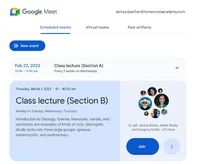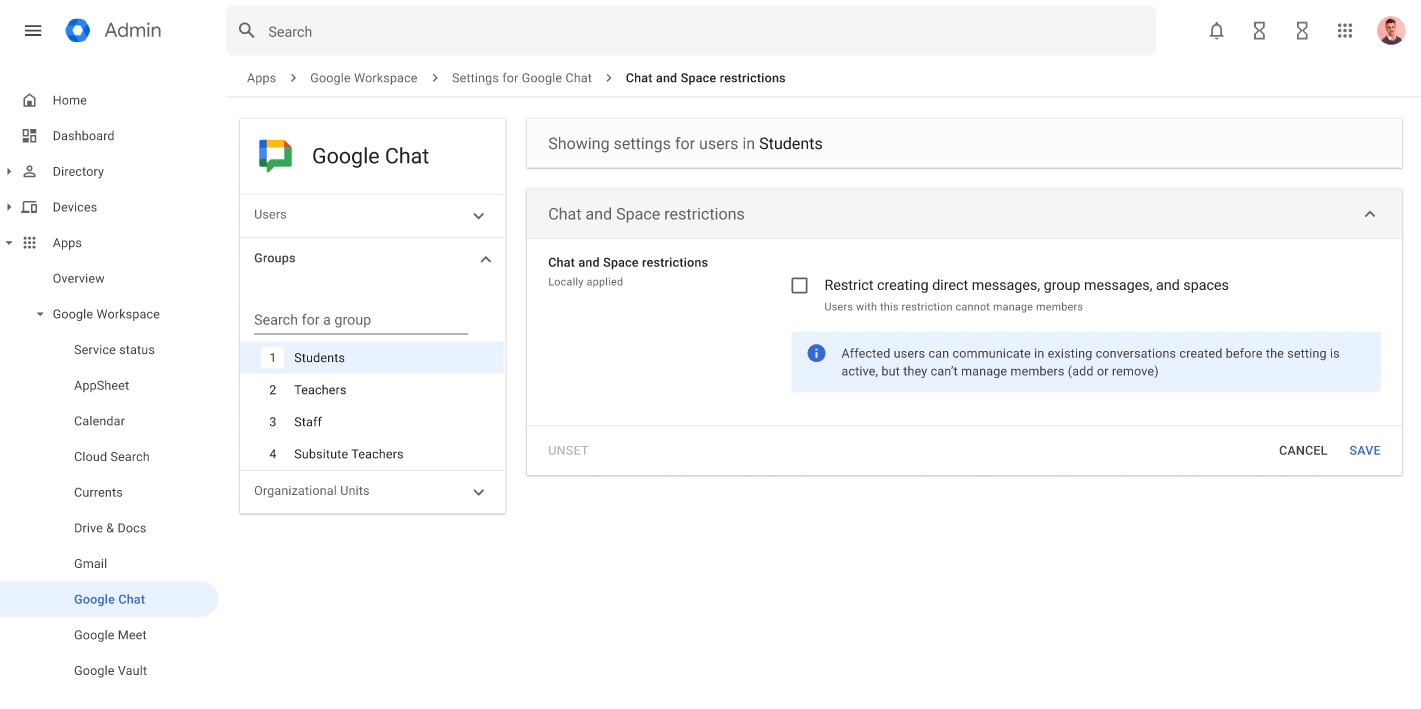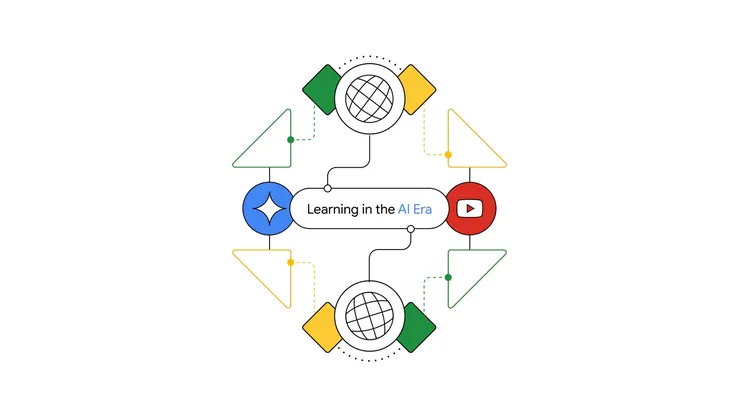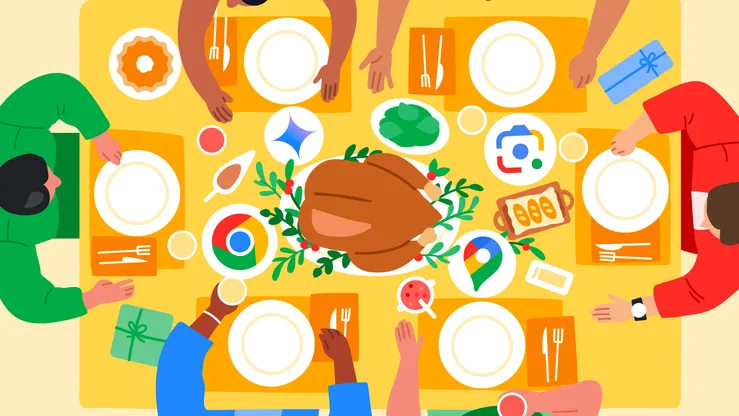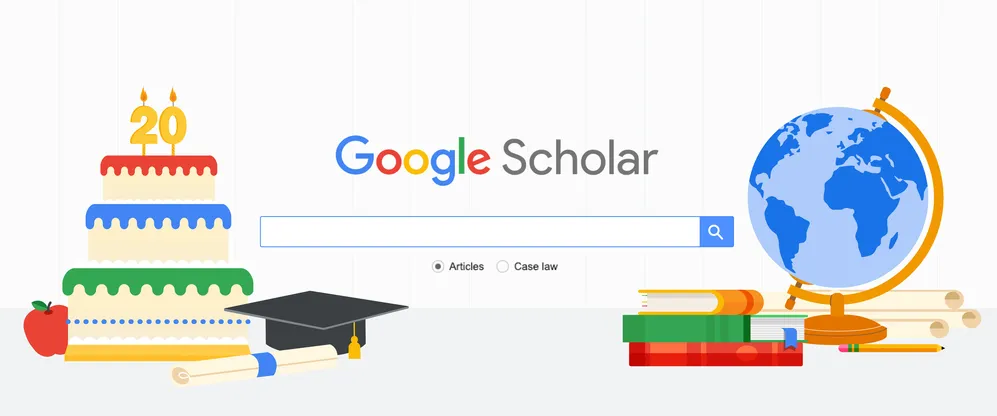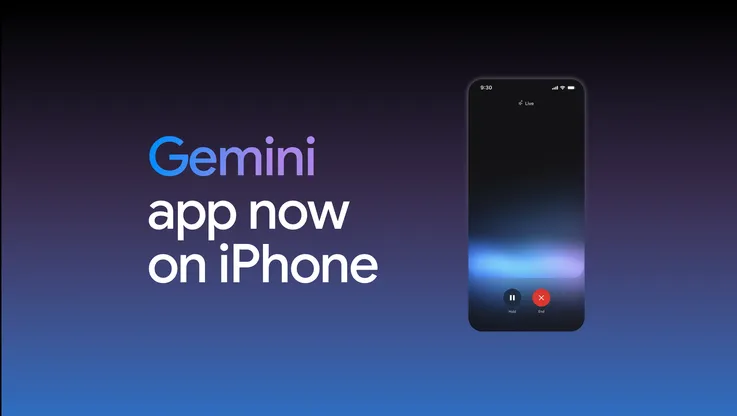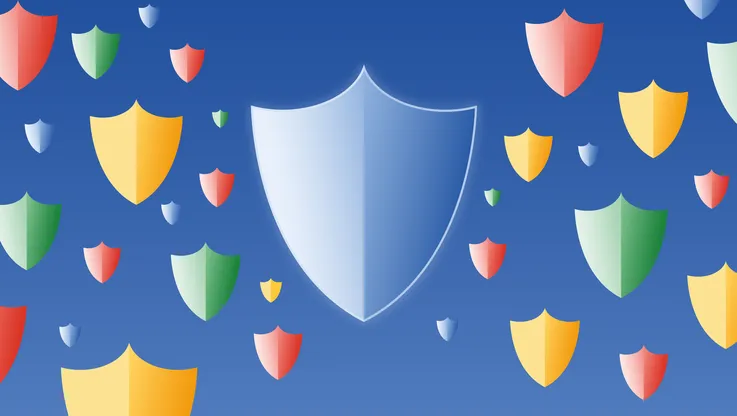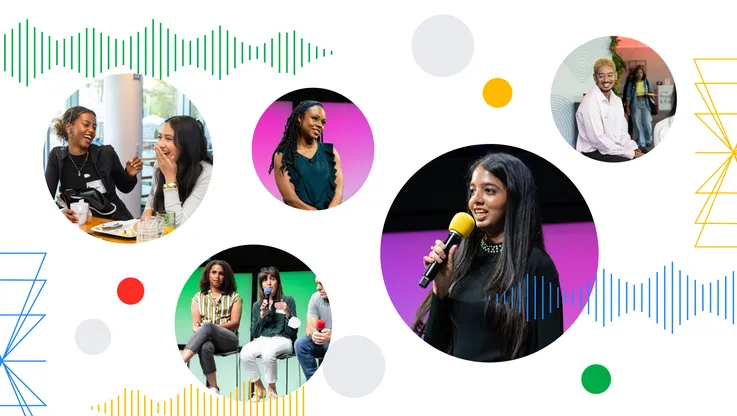New AI tools for Google Workspace for Education
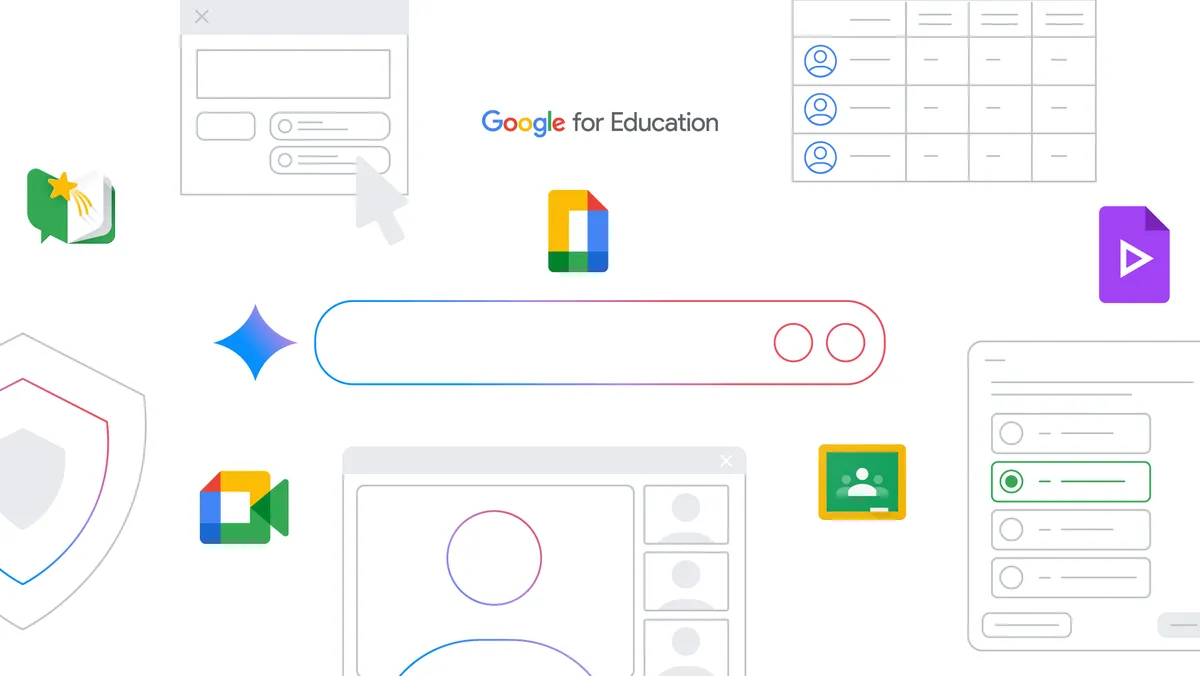
Editor’s note: This week we’re joining thousands of educators and students at ISTE, the United States’ biggest educational technology exhibition. Visit us at Booth 1424, where you can check out new Chromebooks and features in Google Workspace for Education. Follow along on Twitter and Facebook for the latest updates.
Generative AI has the potential to help students, educators and education communities save time, create captivating learning experiences, inspire creativity and learn with confidence. We recently brought Gemini for Google Workspace to education communities with two new paid add-ons and announced our commitment to add more data protections for schools using Gemini, free of charge. Today, we're excited to share several updates, including bringing Gemini to teen students and new features to help educators create great learning experiences.
Helping teen students learn responsibly and confidently in an AI-first future with Gemini
Google is committed to making AI helpful for everyone, in the classroom and beyond. We want to both prepare teens with the skills and tools they need to thrive in the future where GenAI exists and teach them how this technology can be used to unlock creativity and facilitate learning. Gemini can provide guided support to help students learn more confidently with in-the-moment assistance, practice materials and real-time feedback and ideas. Hands-on experience with generative AI will help prepare students for an AI-driven future.
Last year we released a responsible Gemini experience for teens using their personal Google Accounts after consulting with child safety and development experts to help shape our content policies and an experience that prioritizes safety. Since then we’ve taken a number of additional steps to ensure we’re bringing this technology to students responsibly, partnering with learning science experts, testing with youth advisory panels and committing to add extra data protection for all education users free of charge, meaning Google will not use data from chats to improve AI models.
In the coming months, we're making Gemini available to teen students that meet our minimum age requirements while using their Google Workspace for Education accounts in English in over 100 countries around the world, free of charge for all education institutions. To ensure schools are always in control, Gemini will be off by default for teens until admins choose to turn it on as an Additional Service in the Admin console.
Our teen experience provides a uniquely responsible and useful Gemini for younger students:
- Gemini has been tuned to identify content that may be inappropriate to teen users and trigger policies and guardrails to help prevent inappropriate responses, such as illegal or age-gated substances, from appearing.
- The first time a user asks a fact-based question, Gemini will automatically run its double-check response feature, which helps evaluate whether there’s content across the web to substantiate its response. We'll actively recommend teens use the double-check feature in-product to help them develop information literacy and critical thinking skills.
- A teen-friendly onboarding experience in Gemini includes an AI Literacy video--endorsed by ConnectSafely and Family Online Safety Institute (FOSI)--with tips on how to use generative AI responsibly .
- Learning Coach, a custom version of Gemini powered by LearnLM, will soon help students build knowledge by providing step-by-step study guidance, along with helpful practice activities like quizzes and games.
- OpenStax and Data Commons extensions will soon help students learn with information from trusted sources.
Gemini can help teen students learn responsibly and confidently in an AI-first future.
We’ve also developed a number of resources and trainings to help students, parents and educators use generative AI tools responsibly and effectively, including a video on how teens can responsibly use AI while learning.

During their Gemini onboarding, teens will see this video about how to use generative AI responsibly.
Engaging students in new ways and assessing their progress
- Easy video creation for teaching and learning with Google Vids. We recently announced Google Vids, a collaborative video creation app in Google Workspace for Education that makes it easy to create engaging videos and inspire the next wave of storytellers. In early testing, we’ve heard positive feedback from educators using Vids for everything from pre-recorded lessons to video explainers, syllabus overviews, professional development and more. Students have also shared their excitement about using Vids for video book reports, video essays, and more. We’re releasing a version of Vids without generative AI exclusively to students and educators with Google Workspace for Education Plus later this year; the version powered by generative AI will be available with a Gemini for Google Workspace add on.
- Growing reading skills with Read Along in Google Classroom. Read Along in Classroom, now a Google Workspace for Education service, helps students build independent reading skills and get real-time support with the help of AI. Educators can assign reading activities for individual students based on Lexile® measure, grade level, or phonics skills, with over 800 books from Heggerty, ReadWorks, and more to choose from. Educators can view insights on reading accuracy, speed and comprehension, and we’re piloting the ability to generate personalized stories tailored to student needs. Read Along in Classroom will be available globally, so students around the world can practice their reading skills in English. Teachers can also enable additional support in a student’s native language, starting with Spanish, for certain books.
- Helping educators support students: To make lesson and content planning easier, we’re piloting Gemini in Classroom features powered by LearnLM. Separately, to differentiate instruction, educators will soon be able to define groups of students in Classroom to assign different content based on each group’s needs. And to help monitor student engagement, educators can soon see students’ activity or inactivity with Drive attachments within assignments.
- Making it easier to create practice sets and video activities: Starting with the new Resources tab in Classroom, educators can more easily create, manage and share interactive lessons. Educators globally can now create interactive video activities with new support for Arabic, Hebrew, Farsi and Urdu. English users can leverage AI-suggested questions to attach to YouTube assignments for certain science videos. For practice sets, we’re addressing top-requested features, like being able to add images to practice problems and convert a Google Form to a practice set, including image support.
- More flexibility and control with grading: In addition to being able to set grading periods and scales, educators will be able to choose a default draft score for missing assignments. They’ll also be able to manually mark assignments as missing or complete, perform bulk scoring actions and view state history on excused and missing assignments. Additionally, students can soon view their grades by grading periods.
Enabling greater integration and collaboration
- Collaborate with Meet and Assignments in your LMS. Google Workspace Learning Tools Interoperability (LTI)™ is our collection of products that connect Google Workspace for Education with popular learning management systems (LMS). In the coming weeks, students and educators who use Canvas and PowerSchool Schoology Learning will be able to access Google Meet directly from their LMS with Google Meet LTI. Educators who use Canvas have already been using Assignments LTI to better distribute, analyze and grade student work. In the coming weeks, Assignments LTI 1.3 will be available in PowerSchool Schoology Learning as well.
- Save time with student information system (SIS) integrations: In addition to educators exporting grades from Google Classroom to select SIS gradebooks, educators will be able to set up classes with OneRoster SIS partners, including Aspen, Infinite Campus, Skyward and PowerSchool SIS, and import information like student lists, co-teachers and grading settings.
- Discover new educational apps and Classroom add-ons in the Google for Education App Hub. We’re launching 17 new Classroom add-ons, expanding the app licensing program to include 6 new partners coming this fall and providing educators with a wider range of integrated tools to enrich the learning experience.
- Expanding guardian access: Going forward, guardian email summaries will now enable parents and guardians to preview their student's Classwork pages, including assigned work and attachments provided by the teacher.
- Easily collect electronic signatures: Rolling out in the coming days, eSignature will make it easy for educators to draft contracts, request signatures in Docs and PDFs in Drive, and manage contract templates all in one place.
Fostering inclusive learning and a more proactive approach to security
- Chat safer with new settings for students in Google Chat. In the coming months, admins will be able to restrict students from initiating direct messages and creating spaces, helping provide a safer and easier way for teachers to communicate with students.
- Protect data with improved controls in Admin console. Now available, multi-party approval allows admins to require additional approval by another admin to complete a sensitive action, such as changing two-step verification settings. And admins can now proactively block compromised mobile devices using context-aware access.
- Reduce eye strain with dark theme: The Google Classroom mobile app will soon support dark theme on Android and iOS.
- Teach students handwriting with new regional fonts. We're adding 51 new handwriting font families to Google Fonts and Google Workspace for Education based on handwriting research, as well as typefaces designed for annotations, instructions and student notes. Learn more at fonts.google.
As we work to bring the best of Google AI to education and build experiences customized for schools, we remain committed to leaning on the expertise and guidance of educators and institutions. We hope these tools can help enhance your impact and focus on what matters most. Reference this guide for each feature’s availability, including the Google Workspace for Education edition or add-on required to access them.